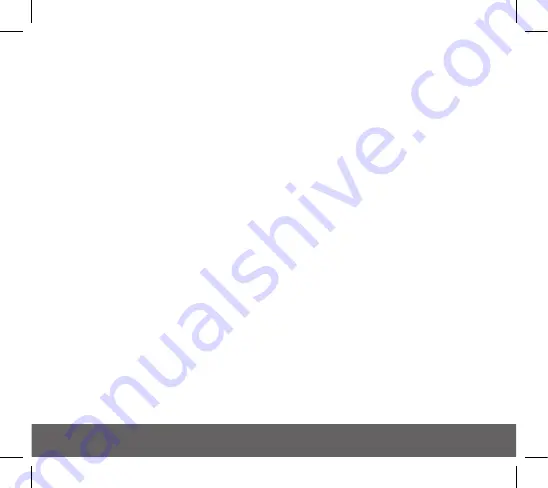
20
3. Monitoring
(Buddy System)
The EIB3000MRF SmartLINK Module facilitates a simple monitoring or buddy system between
the Alarms. The system must first be successfully house coded. Then to enable Monitoring,
hold the House Code Button of one Alarm only until the green LED lights solid (typically
takes about 12 seconds) and then release. Each Alarm will “pair” with the strongest signal
than it has received during the house coding process. When successfully paired the LED will
flash blue-green. If the LED flashes blue-red, then pairing has failed. Try re-orientating the
Alarm heads or adding extra RF devices to improve the range. Then re-house code the system
and re-start the monitoring process again. To exit Monitoring mode, hold the House Code
Button until the green LED lights solid and then release. Alternatively, it will automatically
exit monitoring mode after 30 minutes.
Monitoring is now enabled in the network. If a paired Alarm then loses the signal from its
buddy, it will flash red-blue for 10 minutes (this can also be seen after a button test).
To disable monitoring, hold the House Code Button until the red LED lights solid and then release.
Note: A monitoring failure does not necessarily mean that the RF signal cannot be propagated
through the RF mesh network. Multiple path communication, via the mesh architecture,
ensures that the signal could be propagated through alternative signal paths to ensure the
required communication.
4. Live Monitoring
The EIB3000MRF SmartLINK Module, together with the EIB1000G Gateway and the
proprietary Cloud portal, delivers a unique “live monitoring” of the installation.
For more information on this feature please contact us directly.
Summary of Contents for SmartLINK EIB3000 Series
Page 2: ...2...
Page 4: ...4 1 Introduction...
Page 6: ...6 2 Installation and House Coding...
Page 12: ...12 Pin Alignment Figure 5b Pin Alignment Figure 5c Figure 5a...
Page 13: ...13 3 System Installations...
Page 18: ...18 4 Additional Features...
Page 21: ...21 5 Troubleshooting and Indicator summary tables...
Page 28: ...28 6 Testing the System...
Page 31: ...31 7 Interconnected CO Alarms and Smoke Alarms...
Page 33: ...33 8 SmartLINK Troubleshooting...
Page 35: ...35 9 Technical Specifications...
Page 37: ...37 10 Guarantee...
Page 39: ...39 11 Limitations of Radio Communications...
Page 41: ...41 Conforms to AS NZS 4268 2017...
Page 42: ...42...
Page 43: ...43...






























