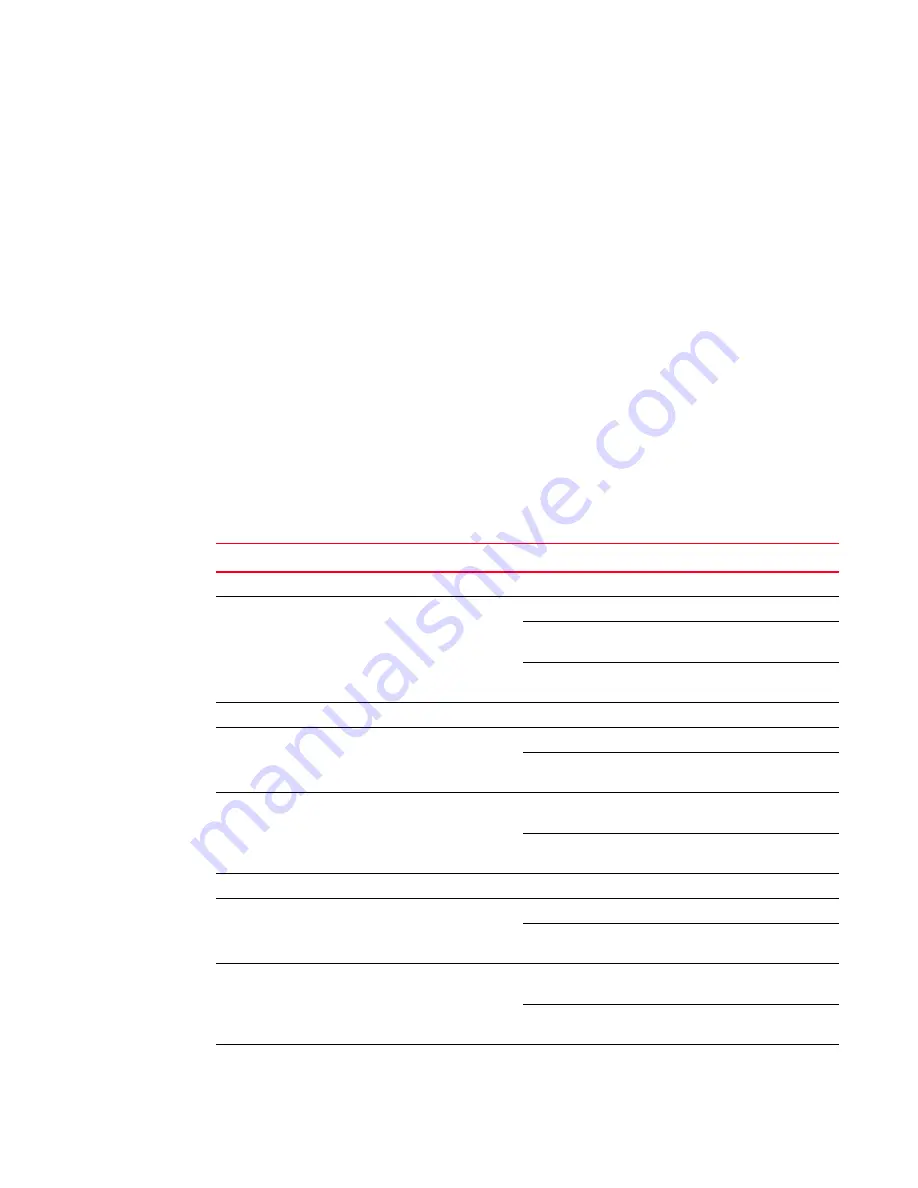
Brocade TurboIron 24X Series Hardware Installation Guide
5
53-1001378-01
Hardware features
1
10GbE SFP+ transceiver
TurboIron 24X support a 10GbE SFP+ transceiver specifically for ports 1-24. LEDs on the module
faceplates indicate operational status:
•
If the LED is on, the port is connected. If the LED is off, no connection exists, or the link is down
•
If the LED is on or blinking, traffic is being transmitted and received on the port
LEDs for network interfaces and power supplies
The fiber and copper ports on TurboIron 24X provide status information through the LEDs listed in
. The LEDs for network interfaces and power supplies are:
•
24 10-Gbps fiber ports (1~24 port) have LEDs located under each of them.
•
Four 10/100/1000 copper ports (25~28) have Link and Activity LEDs to indicate port status.
•
The Management port has a Link LED and Activity LED to indicate port status. The Link LED is
on the left of the copper connector and the Activity LED is on the right.
•
The System power on LED is on the left side of the front panel.
•
The dual power supply 1 and 2 LEDs are on the front panel of the power supply (when you are
facing the rear of the device).
.
TABLE 2
LEDs
LEDs
Position
State
Meaning
10Gbps Port LEDs
LNK or ACT
Located under the 10-GbE
ports
On
The port is connected.
Off
No fiber port connection exists or the
link is down.
Blinking
Traffic is begin transmitted or
received on the fiber port.
10/100/1000 Copper Port LEDs
Lnk
This is the left LED on RJ45
On
The port is connected.
Off
No copper port connection exists or
the link is down.
Act
This is the right LED on RJ45
On or Blinking
Traffic is being transmitted or
received on the copper port.
Off
No traffic is being transmitted or
received on the fiber port.
Management Port LEDs
Lnk
This is the left LED on RJ45
On
The port is connected.
Off
No copper port connection exists or
the link is down.
Act
This is the right LED on RJ45
On or Blinking
Traffic is being transmitted or
received on the copper port.
Off
No traffic is being transmitted or
received on the fiber port.
System Power and Power Supply LEDs
















































