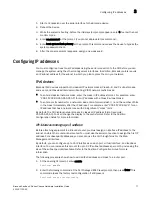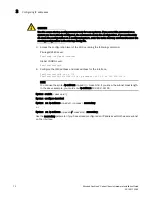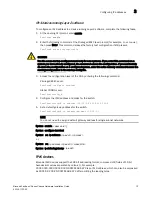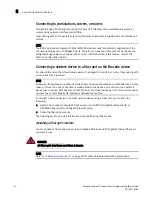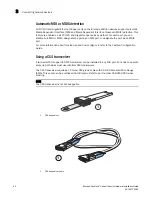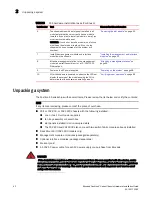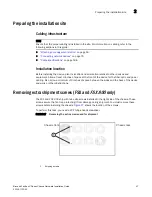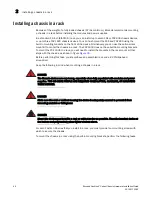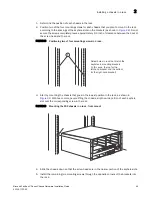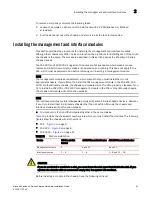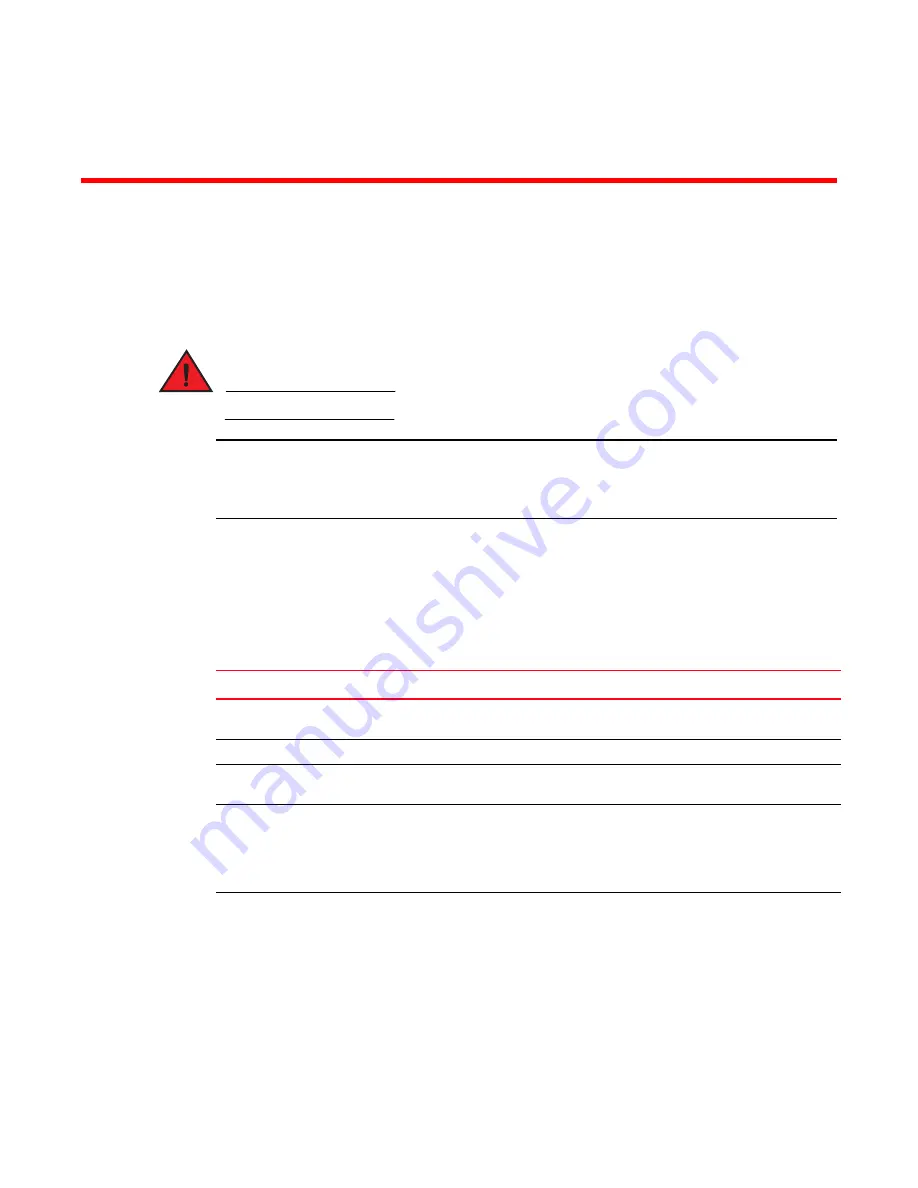
Brocade FastIron X Series Chassis Hardware Installation Guide
41
53-1001723-02
Chapter
2
Installing the Chassis
Overview
This chapter describes hardware installation tasks for the FastIron X Series chassis devices.
DANGER
The procedures in this manual are for qualified service personnel.
NOTE
Information about configuring IP addresses and connecting a FastIron X Series chassis device to
other network devices is covered in the
Chapter 3, “Connecting Network Devices and Checking
Summary of installation tasks
lists the tasks you must perform to install your FSX Switch and where to access detailed
information that allows you to perform each task.
TABLE 15
FSX hardware installation tasks
Task Number
Task
Where to Find More Information
1
Unpack the chassis, and verify that all contents are
present.
2
Review the installation cautions and warnings.
3
Ensure that the physical environment that will host the
chassis has proper cabling and ventilation.
“Preparing the installation site”
4
The FSX and
FSX 800
chassis ships with extra screws
installed in the right side of the chassis. These screws
secure the fan tray assembly, protecting it from
damage during shipment. You must remove these
screws before installing the chassis.
“Removing extra shipment screws (FSX
and FSX 800 only)”
5
Install the chassis in a rack.
Because of the weight of a fully loaded chassis (97 lbs
minimum), Brocade recommends mounting a chassis
in a rack before installing the modules and power
supplies.