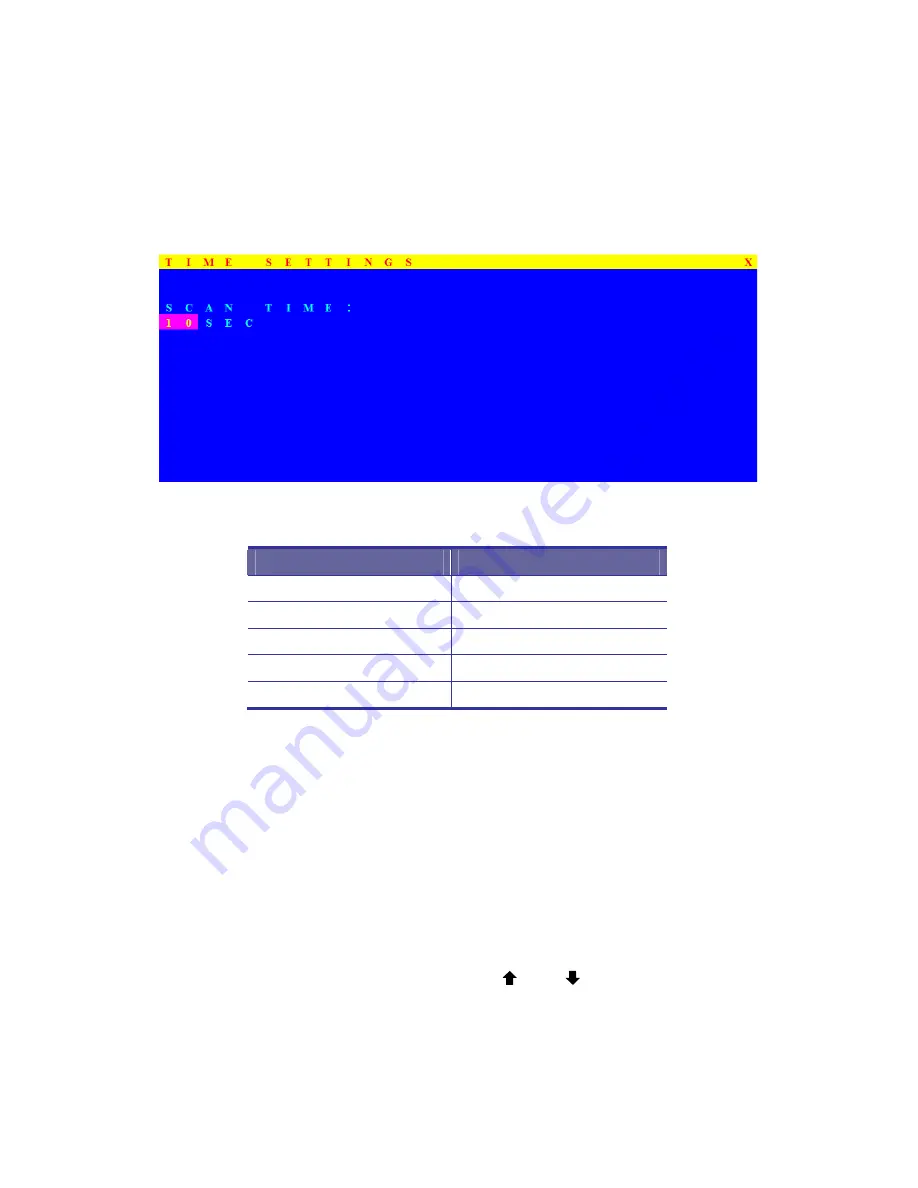
Mars 8/16 User’s Manual
28
Some keyboard may not equip with all the special keys. Make sure the key you
select is available in you keyboard.
5.3.7 TIME SETTINGS
Figure 5-11. Time Settings
OSD Function Key
Description
Enter Save
F1
Go to Main Menu
F2 Console
off
F3 Back
Esc Exit
Table 5-9. OSD Function Key
The “SCAN TIME: 10 SEC” means that scan interval from one PC port to next
PC port. The default SCAN time is 10 seconds and the maximum scan time is 99
seconds, can not use number pad. Press “
Enter
” key to save SCAN TIME.
5.3.8
OSD MOUSE
You can change the move speed of mouse cursor in his item. There are three
levels you can choose in it. The fastest move speed is “FAST”, the second is
“MIDDLE” and the slowest is “SLOW”. Using " ” and “ ” key on keyboard to
move highlight bar and select what move speed you want to use. After press
Enter Key, the mouse cursor move speed will change.



















