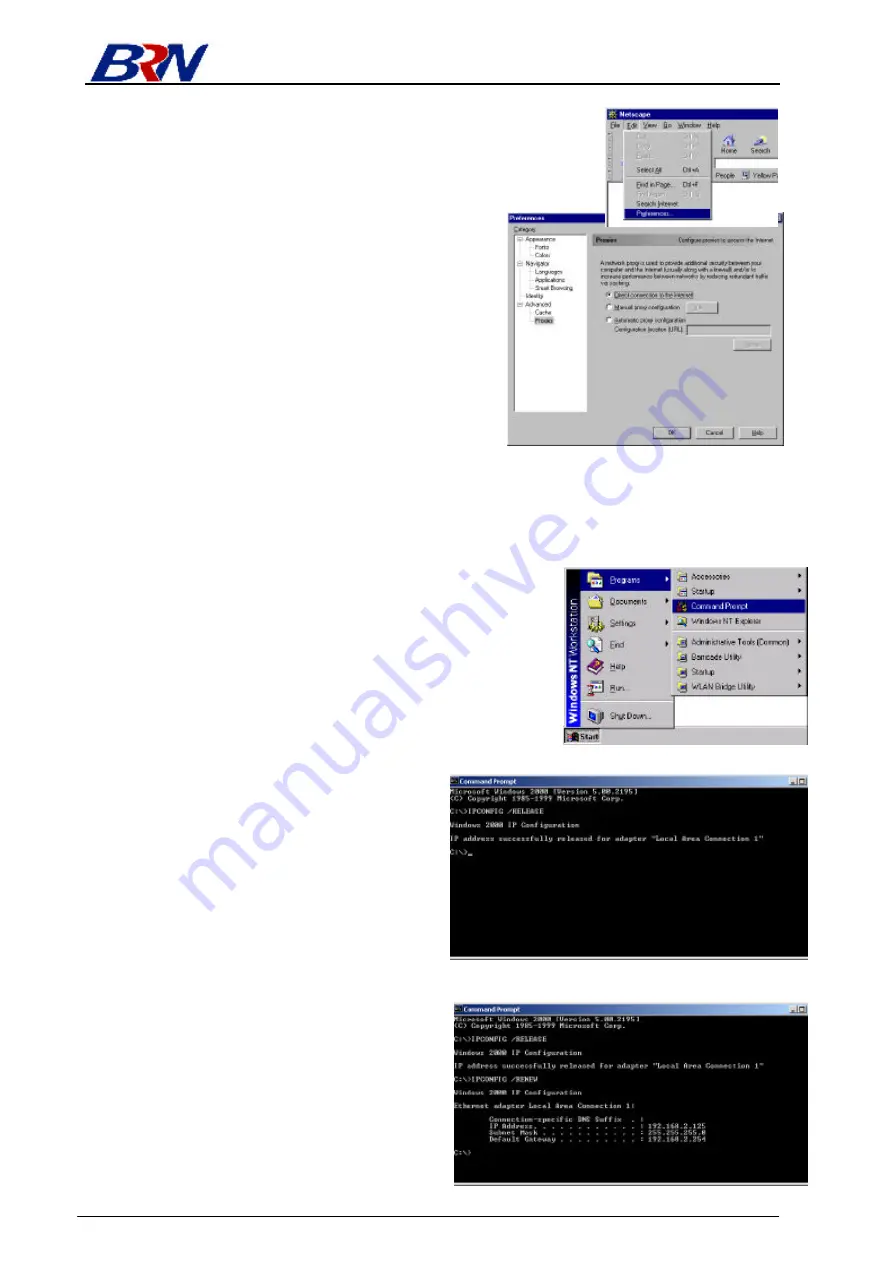
Rhine II
BroadNet Technology Inc
. 14
click “Preferences…”
2. In the “Preferences” window, under “Category”
double-click “Advanced,” then click “Proxies.”
Select “Direct connection to the Internet.” Click
“OK.”
Step 3. Obtain IP Settings From Your Rhine II
Now that you have configured your computer to connect to your Rhine II, it needs to obtain new
network settings. By releasing any old IP settings and renewing them with settings from your Rhine
II, you will also verify that you have configured your computer correctly.
1. From the Windows desktop, click the “Start” button, then
“Programs,” and then select “Command Prompt.”
2. In the “Command Prompt” window, type
“IPCONFIG /RELEASE” and press the
<ENTER> key.
3. Type “IPCONFIG /RENEW” and press the
<ENTER> key.
Verify that your IP
address is now 192.168.0.xxx, your Subnet
Mask is 255.255.255.0 and your Default
Gateway is 192.168.0.1. These values
confirm that your Rhine II is functioning.
















