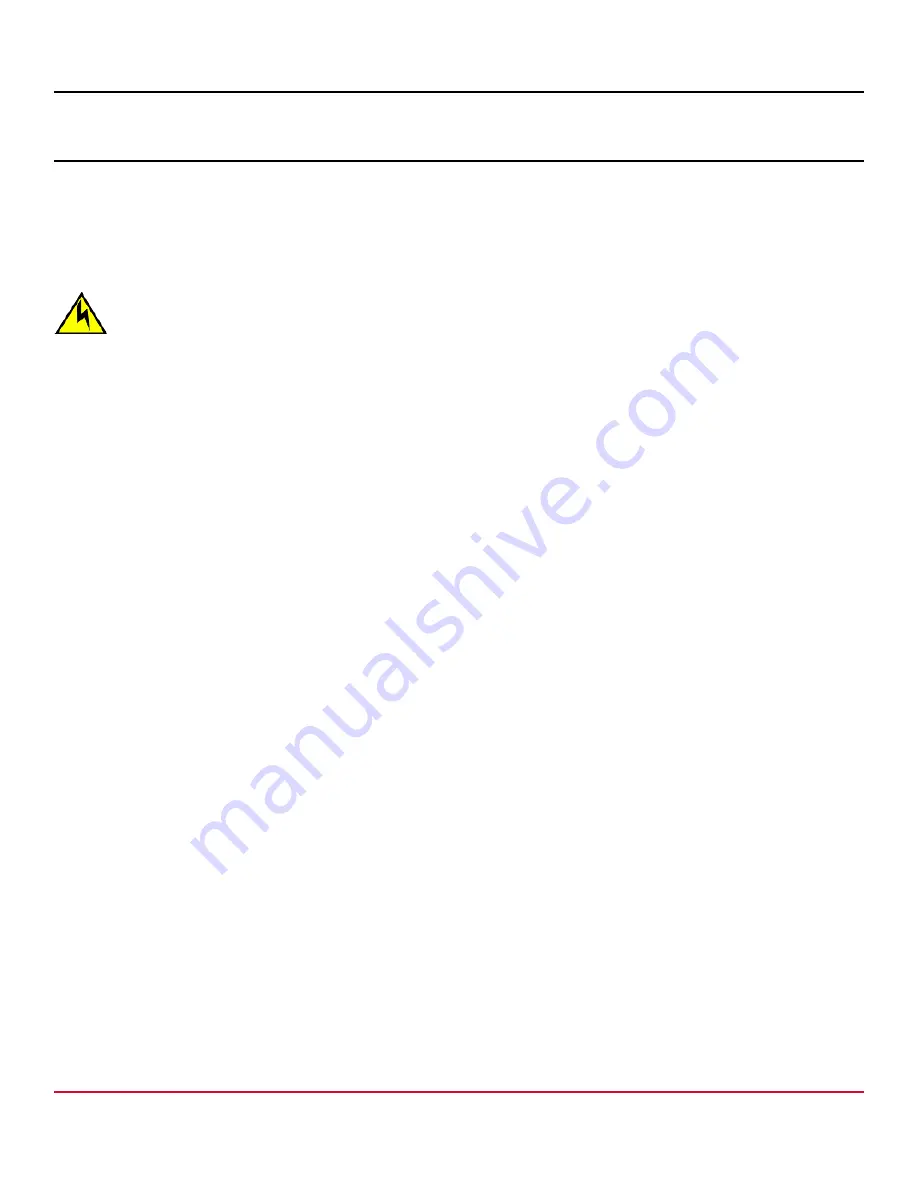
X7-8-Install-IG100 Installation Guide
Brocade
®
X7-8 Director Hardware Installation Guide
Blade Filler Panels
Blade Filler Panel Removal and Replacement
When installing a blade into the device, you may need to first remove a blade filler panel. Be sure to keep all filler panels
in a safe place in case you need to remove a blade for an indefinite period of time. Cover all empty slots with blade filler
panels. Failure to do so will adversely affect device cooling.
CAUTION
If you do not install a module or a power supply in a slot, you must keep the slot filler panel in place. If you run
the chassis with an uncovered slot, the system will overheat.
Blade filler panels have a latch mechanism at each end of the panel. Both latches must be opened to remove and install
the panel.
NOTE
Filler panels for Brocade DCX and Brocade DCX 8510 Directors are not interchangeable with filler panels for X7
Directors.
NOTE
X7 blade filler panels have been designed to meet the thermal specifications of an X7 chassis. Do not replace
X7 blade filler panels with those from an X6 chassis.
Removing a Filler Panel
Complete the following steps to remove a filler panel from a blade slot:
1. Remove the chassis door.
2. Pull out the spring-loaded latch release on the latch at each end of the cover using your thumb and forefinger and slide
the latches toward the center of the cover.
This action moves the latches away from the ends of the slot to unlatch the cover from chassis.
3. Using the latch pull tabs as handles, pull the filler panel out of the chassis.
Figure 60: Removing and Installing the Blade Filler Panel in an X7-8 Director
X7-8-Install-IG100
179
Broadcom
Summary of Contents for Brocade X7-8
Page 212: ......
















































