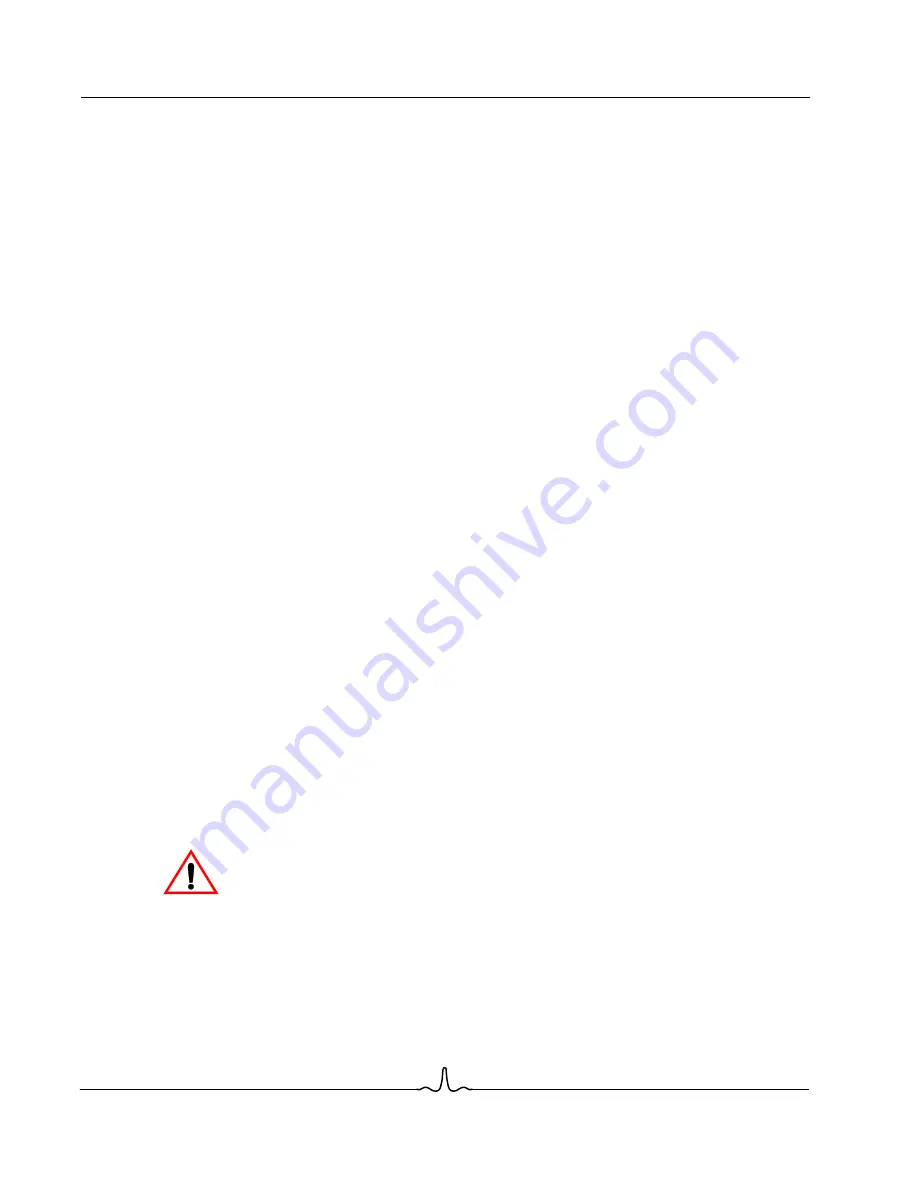
BCM94780
User Manual
01/13/04
B ro a d c o m C o r p o r a t i o n
Page
6
Installation
Document
94780-UM100-R
TwinCopy
™
Light
The final interface on the front panel is the TwinCopy light. TwinCopy is an advanced technology that allows
some or all of the shares on the BroadNAS to have their data copied onto two or more disks, so the data is not
lost if one disk fails. The copying is taken care of entirely by the BroadNAS and is nearly invisible when turned
on, so the TwinCopy light is provided to indicate that it is functioning properly. If at least one share is protected
by TwinCopy technology and one of the shares protected by TwinCopy technology is fully protected, then the
TwinCopy light is constantly on. If all the TwinCopy shares are running with the right number of good disks, but
at least one of them is in the process of an online rebuild, the light blinks. An online rebuild happens whenever
the two copies of a TwinCopy share get out of sync. This can happen if one disk died and has been replaced,
or if one disk was accidentally removed while the share was in use, the share continued to function, and later
the original disk was put back. When an online rebuild is going on, the BroadNAS is busy copying and checking
data to get the two copies back in sync. The shares are fully available during all of this—the BroadNAS works
on putting things back in sync when it has time between jobs it does for external file read and write requests.
After some time, the online rebuild finishes, and the two copies are back in sync and stay that way unless
something else goes wrong. At that point, the TwinCopy light comes back on constantly. The flashing
TwinCopy light should be taken as a warning that the system is restoring the copy but is not done, so the data
in the TwinCopy shares is more vulnerable than usual. If the disk with the good copy of the data fails before
the other copy is synched up, data could be lost. But while it is a sign of danger, the flashing TwinCopy light is
also a sign of things being put back in order. If there is a problem that cannot be put back in order, the light
does not come on at all. The TwinCopy light goes out if any disk used in a TwinCopy share dies, has errors,
or is removed. This does not indicate that data is lost, but that it is no longer as well protected as before, and
the problem disk should be replaced, so that full TwinCopy protection can be restored.
I
NSTALLATION
BroadNAS does not come with any pre-installed disks, so at least one disk must be installed before connecting
BroadNAS. One or two disk drives can be installed in BroadNAS. There are three main types of disk drives
available:
•
IDE/ATA
•
SCSI
•
SATA
The disks used in BroadNAS must be IDE/ATA disks—SCSI and other disks are not compatible. Most disk
drives sold are IDE drives, and they tend to be the least expensive. IDE drives can be purchased at most
computer supply stores or online. Ask the seller to confirm that it is an IDE drive. When the disk(s) is ready,
begin the installation procedure.
WARNING: Do not connect the power or any other cables before installing your first disk or disks.
If you have already connected any cables, disconnect them now.
B
ro
ad
co
m
C
on
fid
en
tia
l
























