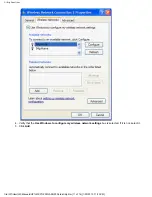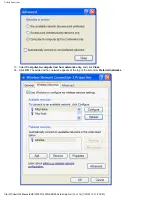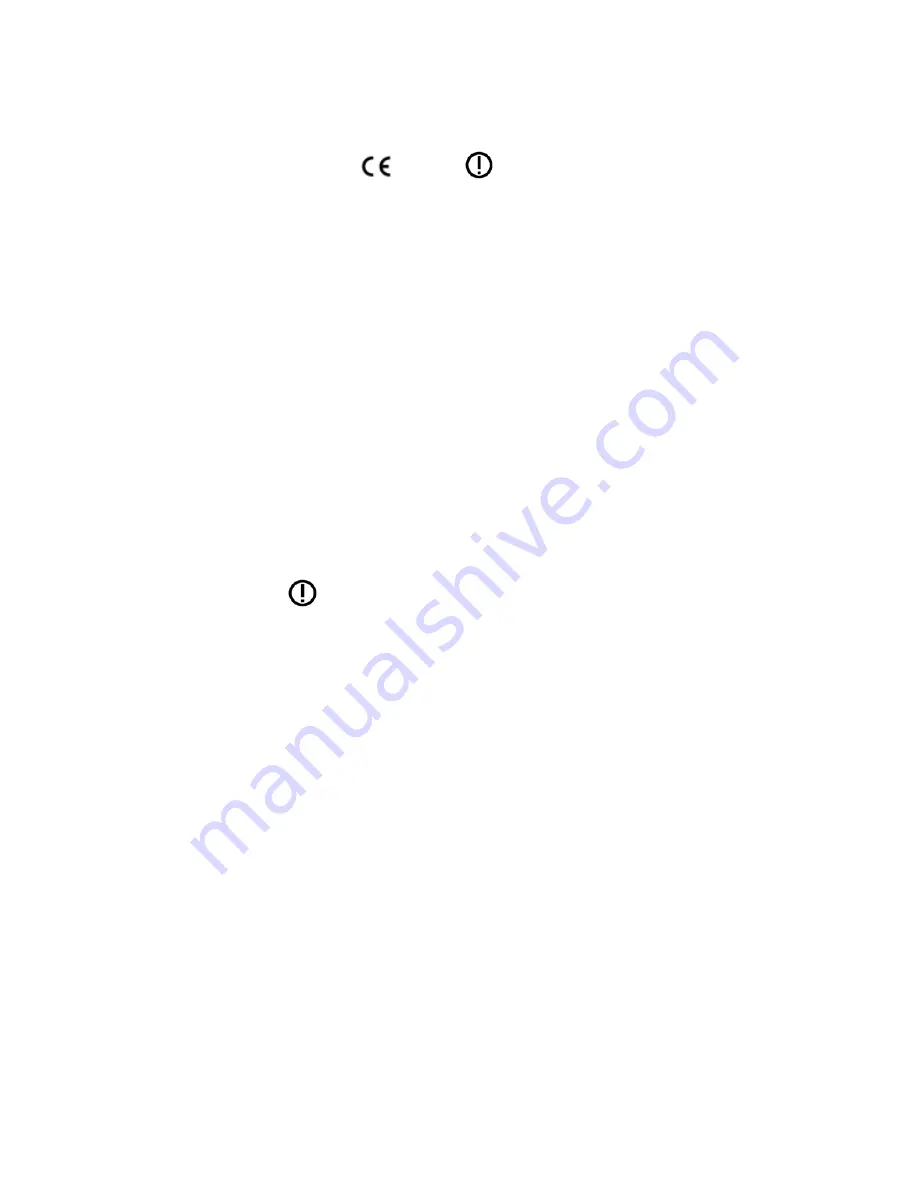
Europe—EU Declaration of Conformity and Restrictions
Hereby, Broadcom Corp, declares that this equipment complies with the essential requirements and
other relevant provisions of Directive 1999/5/EC.
This equipment is marked with the
0984
symbol and can be used throughout the
European community.
This indicates compliance with the R&TTE Directive 1999/5/EC and meets the relevant parts of
following technical specifications:
EN 300 328 – Electromagnetic compatibility and Radio spectrum Matters (ERM); Wideband
Transmission Systems; Data transmission equipment operating in the 2,4GHz ISM band and using
spread spectrum modulation techniques; Harmonized EN covering essential requirements under
article 3.2 of the R&TTE directive.
EN 301 893 - Broadband Radio Access Networks (BRAN); 5 GHz high performance RLAN;
Harmonized EN covering essential requirements of article 3.2 of the R&TTE Directive
EN 301 489-17 - Electromagnetic Compatibility and Radio Spectrum Matters (ERM); Electromagnetic
Compatibility (EMC) standard for radio equipment and services; Part 17 Specific Conditions for
Wideband Data and HIPERLAN Equipment.
EN 60950 - Safety of Information Technology Equipment.
EN
62311
–
Assessment of electronic and electrical equipment related to human exposure restrictions
for electromagnetic fields (0Hz - 300 GHz).
Marking by the symbol
indicates that usage restrictions apply.
France - 2.4GHz for Metropolitan France :
In all Metropolitan départements, wireless LAN frequencies can be used under the following
conditions, either for public or private use:
· Indoor use: maximum power (EIRP*) of 100 mW for the entire 2400-2483.5 MHz frequency band
· Outdoor use: maximum power (EIRP*) of 100 mW for the 2400-2454 MHz band and with maximum
power (EIRP*) of 10 mW for the 2454-2483 MHz band
Caution: Exposure to Radio Frequency Radiation.
To comply with RF exposure compliance requirements, for mobile configurations, a separation distance
of at least 20 cm must be maintained between the antenna of this device and all persons.