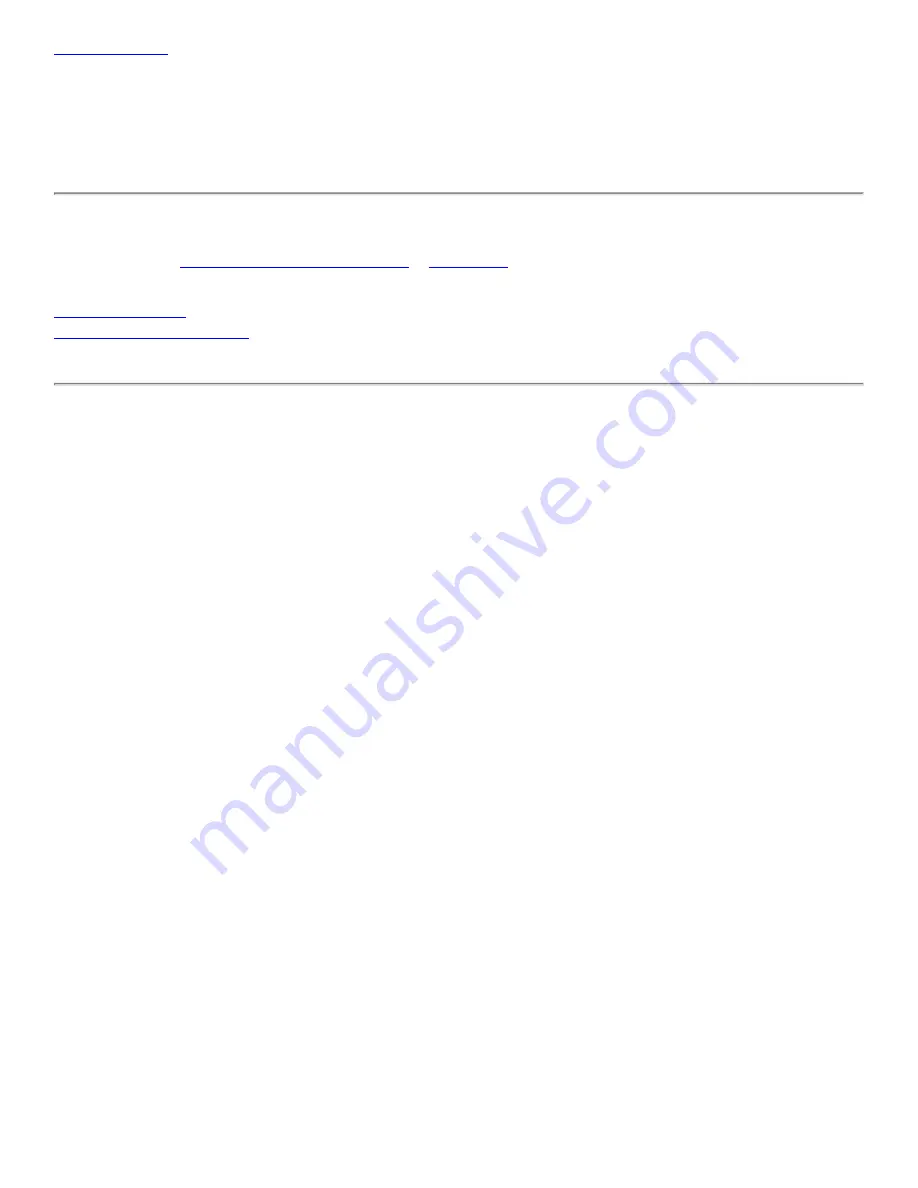
Completing the Setup: Company 54g Wireless LAN (WLAN) User Manual
Completing the Setup:
Broadcom 802.11g
WLAN
User Manual
NOTE—Before starting, obtain the required network information from the network administrator or the wireless access
point installer (see
The Broadcom 802.11g WLAN Solution
).
Modes of Operation
A wireless LAN can be configured for two different modes of operation: infrastructure network and computer-to-computer
(ad hoc) network. Whereas each mode has its advantages, one mode may be more appropriate than the other, depending
on the location and type of network connection.
Infrastructure Mode
The key difference between the infrastructure type of network and an ad hoc network is that the infrastructure network
includes a base station (host) computer that has a built-in wireless network adapter and is connected to a wireless access
point (AP). This functionality allows computers on the infrastructure wireless LAN to access the resources and tools of the
wired LAN, including Internet access, e-mail, file transfers, and printer sharing.
Characteristics
Networked computers communicate with each other through a dedicated AP. All data transmitted between the computers
on this wireless LAN passes through the AP.
Advantages
●
Extended range. The access point extends the range of the wireless LAN. Each computer can communicate with
other computers equipped by wireless networks that are within the range of the access point.
●
Roaming. As the user moves around the home or office, the
Company
54g
enabled notebook determines the
best access point to use to ensure continuous communication with the network.
●
Network connectivity. An access point can provide wireless LAN access to an existing wired network by bridging
the two networks together. This gives users of the wireless LAN access to all the functions of a wired
network—from file server access to e-mail and the Internet.
Disadvantages
Because the infrastructure mode offers more features, it requires additional components and setup time to deploy.
file:///P|/User%20Manuals/HP%20XP%20WLAN%20Card/setup.htm (1 of 15) [1/30/03 10:11:18 PM]




















