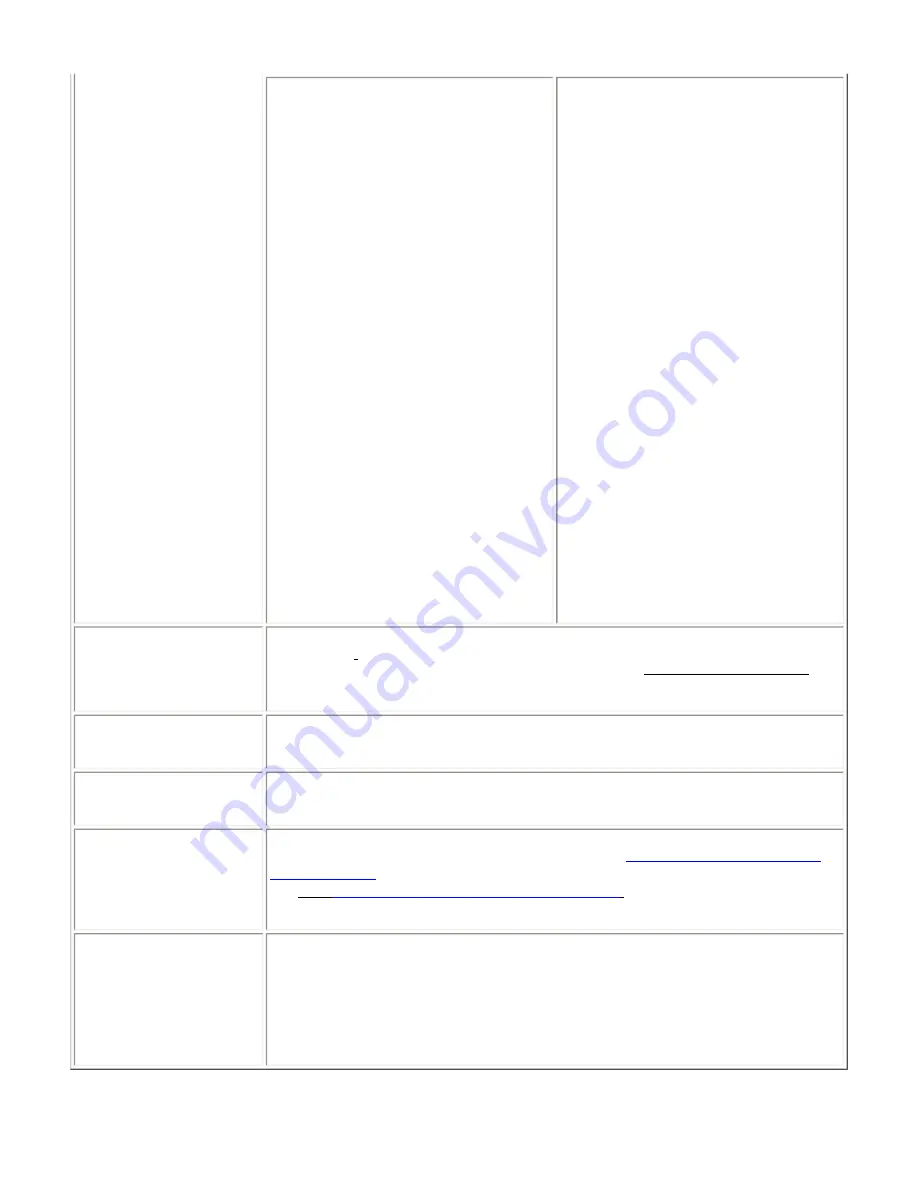
Troubleshooting: Broadcom BCM94301MPL Mini PCI Card User's Guide
Verify that File and Printer Sharing is enabled on
all the computers on your network.
1. From the desktop, click the
Start
button, point to
Settings
, and click
Control Panel.
2. In Control Panel, double-click the
Network and Dial-up Connections
icon.
3. In the
Network and Dial-up
Connections
window, double-click the
Local Area Connection
icon.
4. In the
Local Area Connection Status
box, click
Properties
.
5. In the
Local Area Connection
Properties
box, verify that the
File and
Printer Sharing for Microsoft
Networks
check box is selected. If the
check box is cleared, select it. If the
check box is not present, click
Install
.
In the
Select Network Component
Type
box, select
Service
and click
Add
. In the
Select Network Service
box, select
File and Printer Sharing
for Microsoft Networks
and click
OK
.
Close the
Local Area Connection
Properties
box.
6. Close the
Local Area Connection
Status
box.
7. Close the
Network and Dial-up
Connections
window.
Verify that File and Printer Sharing is enabled on
all the computers on your network.
1. From the desktop, click the
Start
button
and click Control Panel (if you are
looking at Category View, slick
Switch
to Classic View
).
2. In Control Panel, double-click the
Network Connections
icon.
3. In the
LAN or High-Speed Internet
area, right-click
Wireless Network
Connection
and click
Properties
.
4. In the
Wireless Network Connection
Properties
box, if the
General
tab is
not on top, click the
General
tab.
5. In the
This connection uses the
following items
list, verify that the
File
and Printer Sharing for Microsoft
Networks
check box is selected. If the
check box is cleared, select it. If this
item is not present, click
Install
. In the
Select Network Component Type
box, select
Service
and click
Add
. In
the
Select Network Service
box,
select
File and Printer Sharing for
Microsoft Networks
and click
OK
.
Close the
Wireless Network
Connection Properties
box.
6. Close the
Network Connections
window.
Data transfer is sometimes
very slow.
Microwave ovens and some cordless phones operate at the same radio frequency as the
BCM9430
1
MP
L
Mini PCI cards. When the microwave oven or cordless phone is in use, it interferes
with the wireless network. Therefore, keep computers having the BCM9430
1
MP
L
Mini PCI card at
least 20 feet away from your microwave oven and any cordless telephone that operates at a
frequency of 2.4 GHz.
Data transfer is always very
slow.
Some homes and most offices are steel-framed structures. The steel in such buildings may
interfere with your network's radio signals, thus causing a slowdown in the data transmission rate.
Try moving your computers to different locations in the building to see if performance improves.
Computers are not
communicating with the
network.
If your network has an AP1100 access point, check all cables and make sure the power LED on the
front of the AP1100 is green.
In Microsoft® Windows® 2000,
I get the following error
message:
Medium cable
disconnected
. Also, there is a
red X on my network icon in
the system tray.
This indicates that your computer is not properly configured to connect to the network. Verify that
all of the wireless network properties settings are correct (see
Viewing or modifying the wireless
network properties
). Also, make sure that your computer is receiving a good signal from the access
point. See
Viewing the link status of your wireless connection
.
Network performance is really
slow when the system is
docked to a docking station
that has an active Ethernet
port. NOTE—For Windows
2000 only.
This condition occurs if you dock your system into a docking station that has an active Ethernet port
while your Broadcom BCM9430
1
MP
L
internal Mini PCI card is still active and connected to an
access point. This happens because Windows 2000 must now handle two active network
connections. You need to either disconnect the Ethernet cable from your docking station, or
disable the radio on your Mini PCI Card. To disable the radio on your Mini PCI Card, right click on
the Broadcom BCM9430
1
MP
L
utility icon icon in the system tray and click
Disable Radio
.
NOTE—The radio is not automatically enabled when you computer next starts. To enable the radio,
right-click on the Broadcom BCM9430
1
MP
L
wireless utility icon and click
Enable Radio
.
file:///P|/pc/My%20Documents/Working/User%20Guides/94306MP/trouble.htm (2 of 3) [11/22/2002 2:16:12 PM]






















