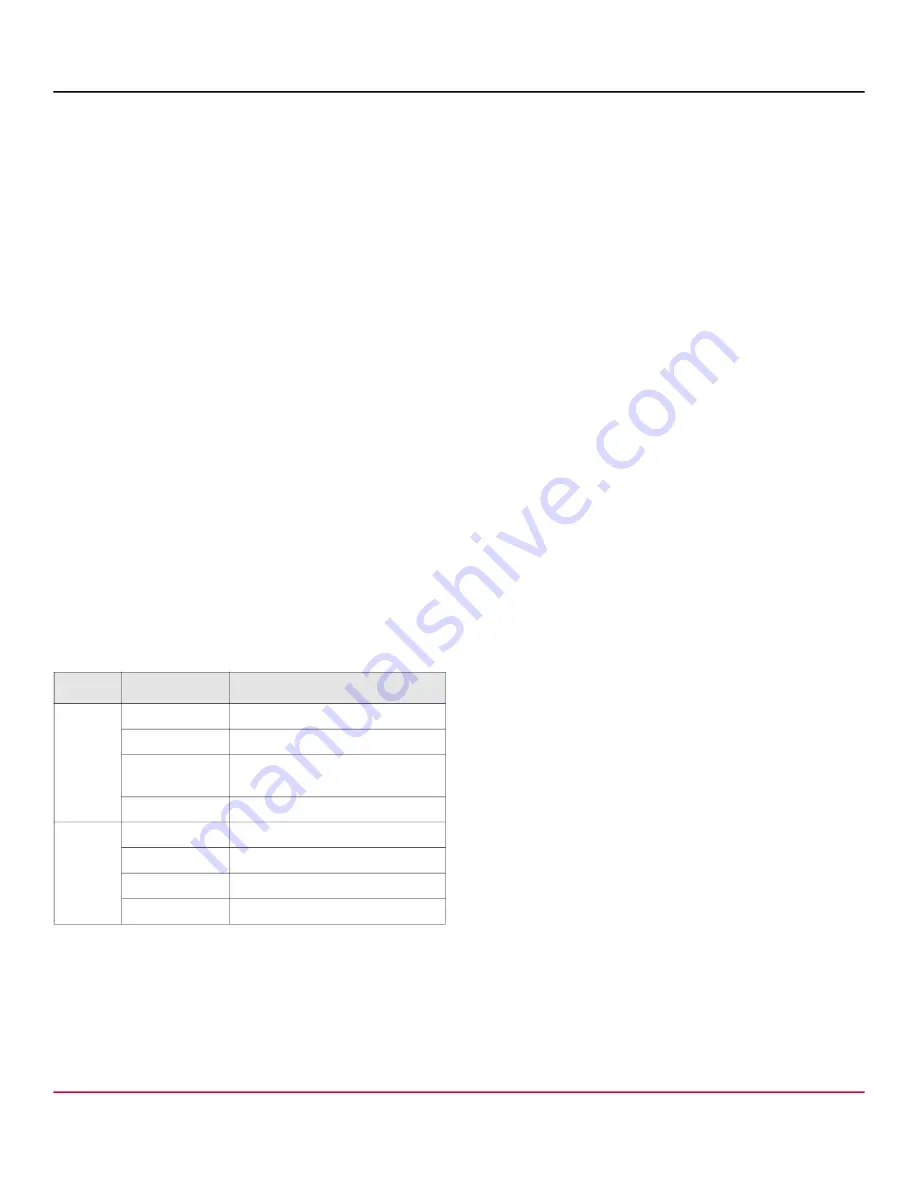
ASG
-
S200, ASG
-
S400, ASG
-
S500
3
Advanced Secure Gateway
Quick Start Guide
3 — Power On the Appliance and
Verify LEDs
To verify the appliance is operational:
1. Confirm the appliance’s power cords are securely
connected to a power source.
2. If the appliance does not automatically power on, press
the rear soft power switch.
NOTE:
The state of the appliance’s soft power switch (on
or off) is retained when power is removed. This may ne
-
cessitate pressing the power switch when reapplying
power to the appliance.
3. As the appliance boots, verify the following:
The power LED turns amber.
Near the end of the boot cycle, the Power LED alter
-
nates between amber and green, indicating an uncon
-
figured state.
After the boot cycle has completed, the LCD panel dis
-
plays information about the appliance, such as model,
serial number, and IP address, which can be scrolled
through with the Right and Left Arrows.
Following the initial configuration and licensing, the
Power LED turns green.
During operation, the front-panel status LEDs indicate the
following states:
4 — Perform the Initial Configuration
NOTE:
To initialize the appliance, you need the following:
appliance IP address, primary DNS server IP address;
default gateway IP address; subnet mask; console
password for advanced CLI commands; admin password for
access to the appliance.
To perform the initial configuration for the appliance:
1. Confirm the appliance’s
DB9 Serial
port is connected to
a serial terminal or workstation with terminal emulation
software.
2. Open a terminal emulation program, such as Microsoft
HyperTerminal®, PuTTY, Tera Term, or ProComm™,
and configure it to use the following settings:
3. Power on the appliance (if it is not already powered on)
and, when prompted, press
Enter
three times.
4. Choose
Manual Setup
to launch the Initial Configura
-
tion Wizard.
5. When prompted, enter network configuration parameters.
5 — License the Appliance
The Advanced Secure Gateway appliance requires a base li
-
cense for the primary ProxySG and Content Analysis compo
-
nents. Add-on licenses provide access to optional components
for file inspection and specialized Proxy features.
To license the appliance:
1. Open a browser and enter the appliance’s IP address
and port number. For example, an IP address of
192.168.2.42 with a port number of 8082 (the default),
would be: https://192.168.2.42:8082.
2. When prompted, enter the admin
Username
and
Pass
-
word
specified during the initial configuration, then click
Login
. The Management Console window opens.
3. Activate the base license:
In the Management Console window, navigate to the
Proxy > Maintenance > Licensing > Install
tab.
Click
Retrieve
. The appliance downloads the base
license from the licensing server and installs it.
LED
Color
Description
Power
Status
Off
Powered off or no power present
Amber
Booting
Amber/green
alternating
Not yet initialized
Green
Powered on and configured
System
Status
Off
Powered off or no power present
Green
Normal
Amber
System fault or not yet licensed
Amber blinking
Critical fault
Baud rate:
9600 bps
Data bits:
8
Parity:
none
Stop bits:
1
Flow control:
none
























