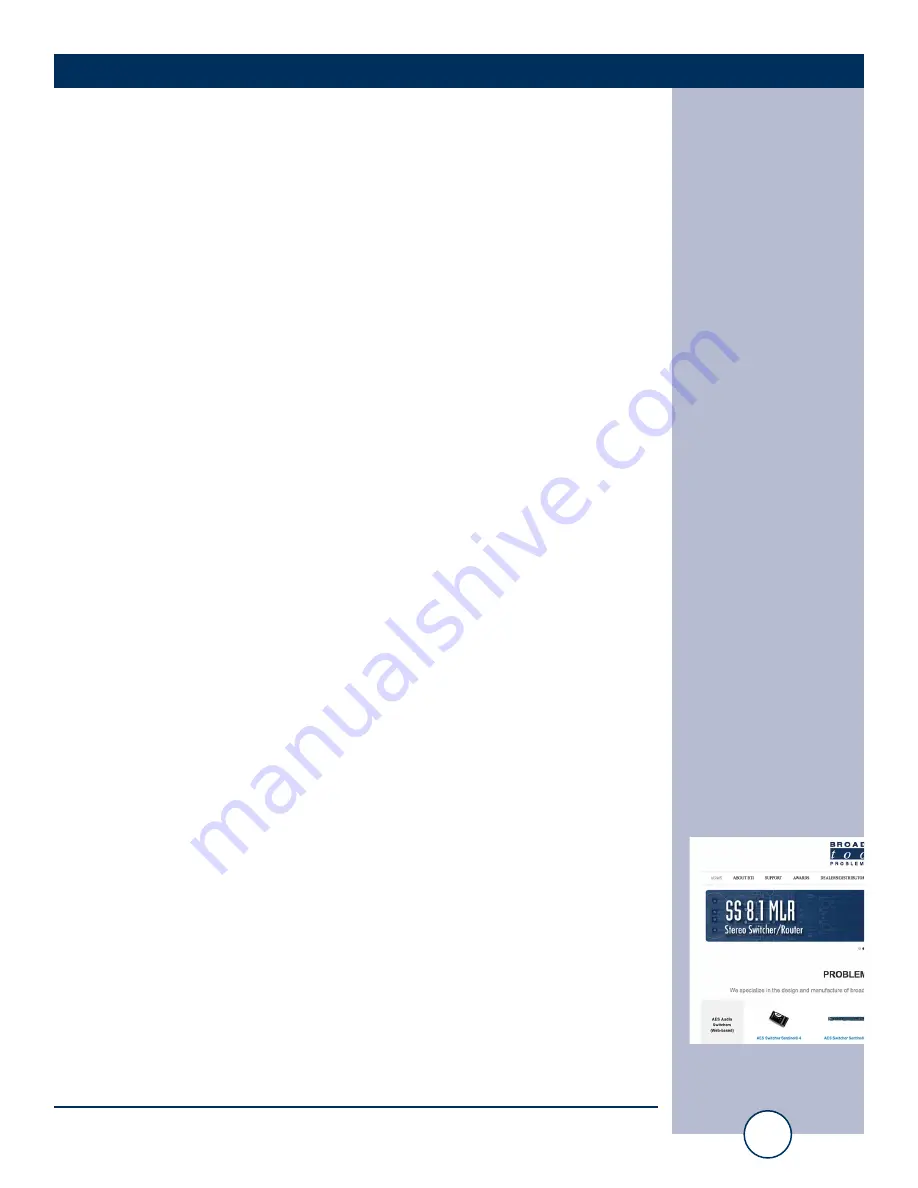
e-mail:
voice:
360.854.9559
fax:
866.783.1742
5
ProMix 4 Installation and Operation Manual
INSTALLATION
USB CONNECTION
The ProMix 4 includes a built-in USB professional audio codec (A/D and D/A)
which allows digital audio recording and playback on any computer that supports a
USB audio device (USB 1.1 or higher). Connect the supplied USB Type A/B cable
from the USB jack (4) on the rear panel of the ProMix 4 to the USB connector on
the computer. The program output feeds the input to the codec, while the codec out-
put is shared with input channel four. To assign the codec’s output to channel four,
press the “USB In” push button (11). The LED will be lit when enabled.
NOTE: Both the codec input and output are summed to monaural.
The computer should recognize the ProMix 4 codec as “USB Audio Codec”. No
additional software or drivers are needed. Sample rates of 32.0, 44.1, or 48.0 kHz
can be used. Any software that supports a USB sound device will work with the
ProMix 4. Set audio recording/editing software settings to select USB Audio Codec
as its default.
IMPORTANT! WINDOWS* VOLUME SETTING
: Be sure to check the
Windows “SPEAKER VOLUME” setting. The Speaker Volume can be accessed via
the Windows Control Panel under “Sound and audio devices” or “Adjust the system
volume”. Select “Volume” or “Set system volume”, then adjust the slider. The
Speaker Volume should be set to MAXIMUM.
MONITOR OUTPUT JACK
The console’s Studio Monitor output (6) is via a TRS jack. This output is Pseudo-
balanced, and will drive 600-ohm loads. (Termination is not necessary.) The nomi-
nal level is +/– 0dBu. Connect the mating TRS plug as follows:
TIP:
(+) Monitor output
RING:
(-) Connected to ground through a 47-ohm resistor.
SLEEVE
Ground
PROGRAM OUTPUT
The ProMix 4’s Program output appears on the male XLR connector (5) and on pins
1 and 2 of the rear panel “HUB” RJ45 connector (4.) The output is electronically
balanced and will drive a 600-ohm load. The nominal level is +4dBu.
PROGRAM OUTPUT XLR JACK PINOUT
Connect a female XLR plug as follows:
Pin 1: Ground
Pin 2: Hi (+)
Pin 3: Lo (-)
NOTE: To feed an unbalanced load, connect to Pins 1 & 2 only. DO NOT SHORT
PIN 3 TO GROUND! It is not necessary to terminate any console output.
WEBSITE:
Visit our web site for
product updates and
additional information.














