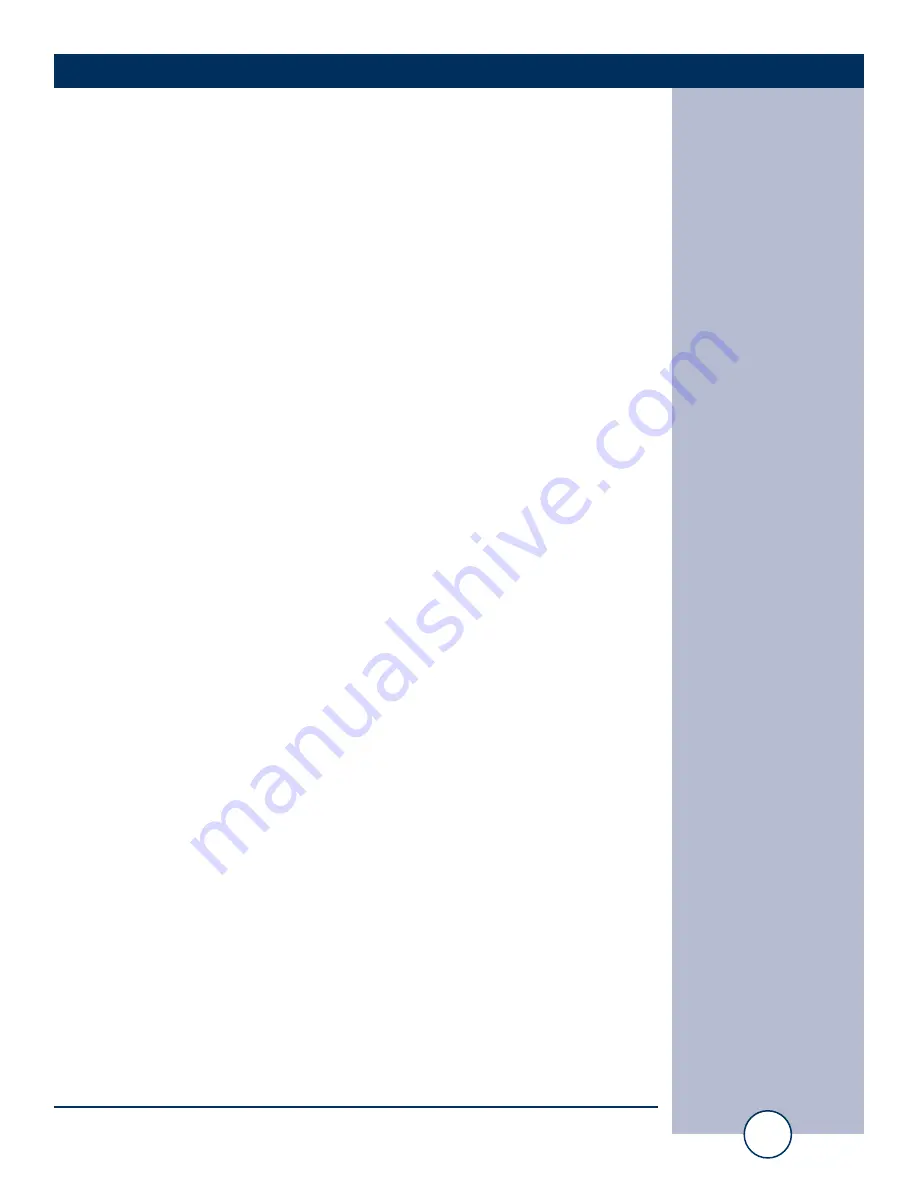
e-mail:
voice:
360.854.9559
fax:
866.783.1742
5
GPI-16 Installation and Operation Manual
INSTALLATION
Installation
DB-9 Female Serial connector:
The female DB-9 connector labeled “PC” may be used to attach the provided 7-foot
DB-9 male-female straight-thru serial cable to the PC’s COM port or to attach the
provide USB to RS-232 adapter cable to the PC’s USB port. Connector pin out:
Pin 2 = Xmit, Pin 3 = Rec, Pin 5 = Ground. Pins 4 & 6 are tied-together and pins 7
& 8 are also tied together.
USB-RS-232 Adapter Cable:
The Smart USB to RS-232 adapter cable is provided for customers needing to use
the USB port supplied with their PC. Remove the Smart USB to RS-232 adapter
cable from the packaging and follow the installation instructions provided with the
adapter cable. When the Smart USB to RS-232 adapter is attached to the PC’s USB
port and is functioning properly, connect the male DB-9 connector to the GPI-16’s
female DB-9 connector.
Programming
If you plan on using the default settings (listed on the next page), disregard the fol-
lowing steps. If you require changes to the default settings, follow the steps below
to configure the GPI-16:
HyperTerminal set up and startup
NOTE: Step by step HyperTerminal setup instructions are available on-line at
www.broadcasttools.com under “Downloads”.
1 - Start HyperTerminal (or your favorite com program) configured for: com port x,
9600,8,N, 1, flow control to NONE, Emulation set to ANSI.
2 - Connect the supplied power supply connector in to the GPI-16’s power jack
labeled “Power 7.5VDC”, then plug the power supply in to a power source of
120vac–60Hz. Verify that the green “PWR/HB” led is blinking. The unit information
should be displayed on your monitor if things are setup and/or working properly.
NOTE: To reset the GPI-16 to factory defaults. Pull input 16 low to ground
TWO to THREE times within 5 seconds during repowering the unit. The
PWR/HB will flash rapidly indicating the defaults have been loaded.














