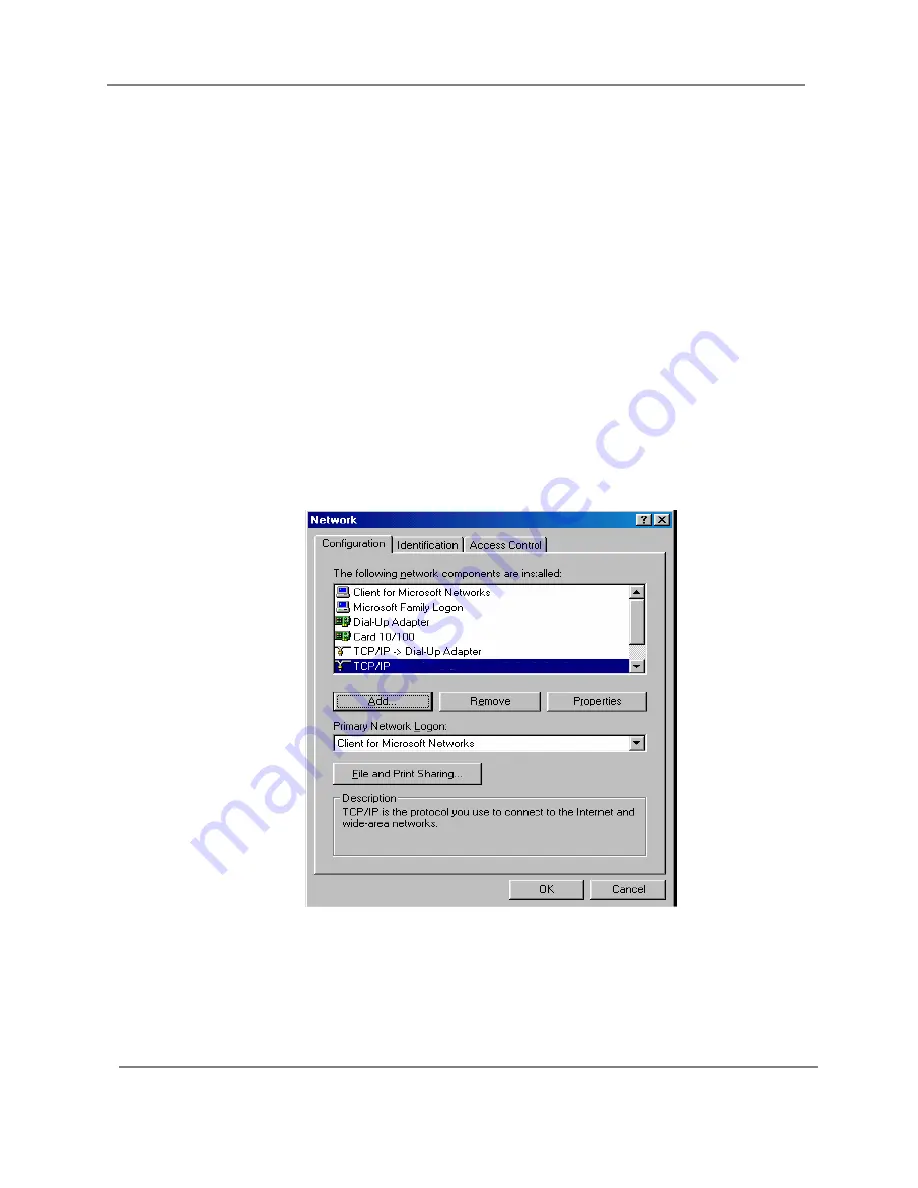
802.11g 4-Port Wireless LAN Broadband Router
9
2.2.4 Configure your computer
.
Windows 95/98/ME
Step 1. TCP/IP Configuration
After you have completed the hardware setup by connecting your devices, you need to
configure your computer to connect to your Router.
1. From the Windows desktop, click the “Start” button and choose
“Settings”
,
then click
“Control Panel”
.
2. From
“Control Panel”
, double-click the “Network” icon.
3. In the
“Network”
window, under the
“Configuration”
tab, double-click the
“TCP/IP”
entry
that is listed with your network card.
4. On the
“Internet Protocol (TCP/IP) Properties”
dialog box, make sure
“Obtain an IP
address automatically”
and
“Obtain DNS server address automatically”
are selected. If
not, select them and click
“OK”
and lose window.
Summary of Contents for 4829610ASGZ1
Page 1: ...802 11g 54M WLAN Internet Broadband Router User Manual 4829610ASGZ1...
Page 37: ...802 11g 4 Port Wireless LAN Broadband Router 37 6 Type printer name or use default...
Page 39: ...802 11g 4 Port Wireless LAN Broadband Router 39 9 Done...
Page 41: ...802 11g 4 Port Wireless LAN Broadband Router 41 3 Select port...
Page 44: ...802 11g 4 Port Wireless LAN Broadband Router 44 9 Select properties and modify port setting...
Page 50: ...802 11g 4 Port Wireless LAN Broadband Router 50...
Page 69: ...802 11g 4 Port Wireless LAN Broadband Router 69 used to secure data during transmission...
























