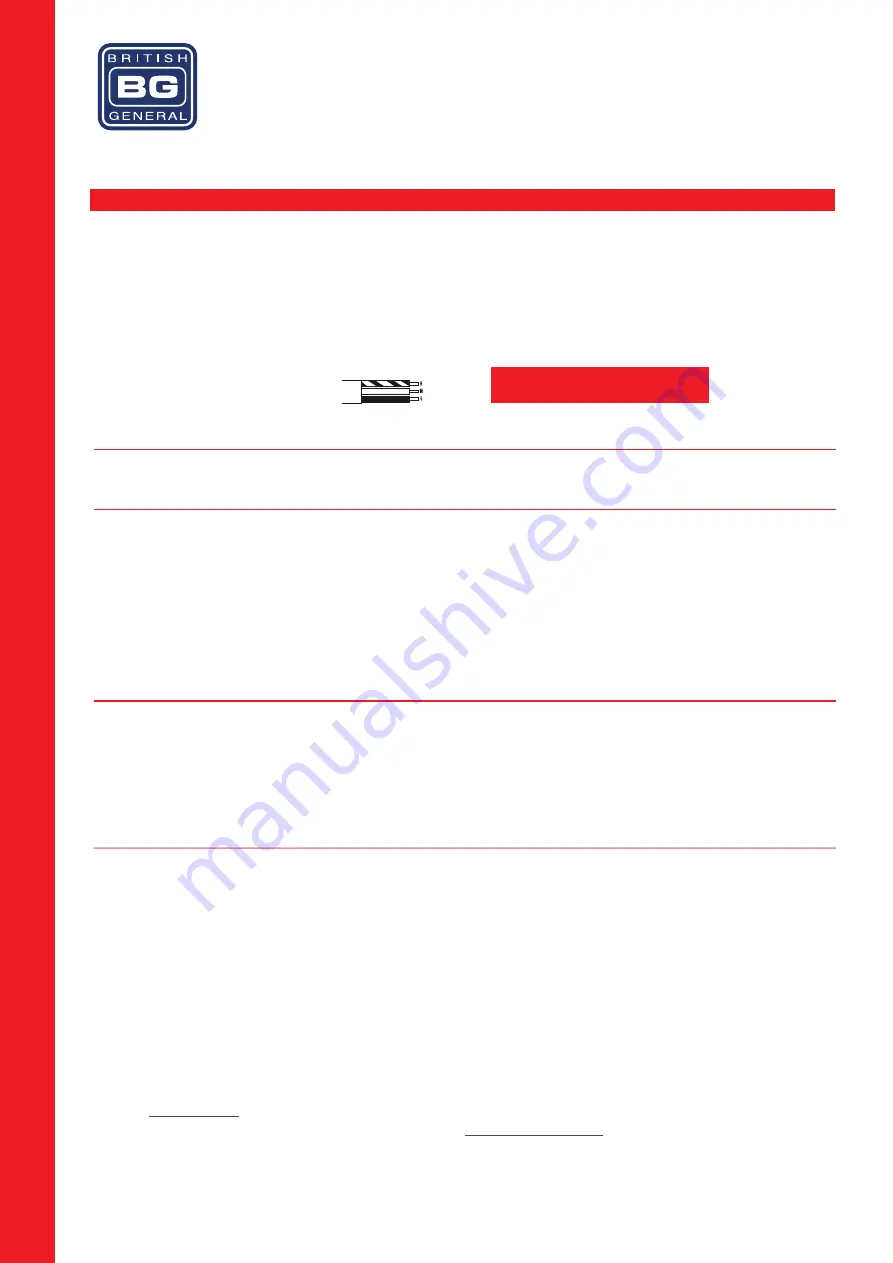
Installation Information
Safety Warning
For your safety, this product must be installed in accordance with local building regulations. If in any doubt, or where required by the law, consult a competent person who is registered
with an electrical self-certification scheme. Further information is available online or from your Local Authority.
Please read carefully and use in accordance with these safety wiring instructions.
Before commencing any electrical work ensure the supply is switched off at the mains either by switching off the consumer unit or by removing the appropriate fuse.
Wiring should be in accordance with the latest edition of the IET regulations (BS 7671). To prevent fire hazard always use cable of the correct rating, size and type for the application.
Any bare earth wires must be covered with appropriate green/yellow sleeving.
Warning do not exceed the load rating of this device as stated on the rear of the product.
If in doubt consult a competent electrician.
Wire Identification – Twin & Earth Cable
EARTH = Green/Yellow Sleeving
NEUTRAL = Black (pre Apr 04) / Blue (after Apr 04)
LIVE = Red (pre Apr 04) / Brown (after Apr 04)
The ends of the individual conductors should have the insulation removed by approx.12mm. Any bare earth conductors should be sleeved to within 12mm of the ends.
(These details are for general information only and conductor lengths may need to be trimmed in certain installations).
Technical Helpline: 03300 249 279
If in doubt consult a competent electrician.
Wiring Instructions:
1) Install mounting box (metal or patress) for either flush or surface mounting, ensuring appropriate size of product. (mounting box to be purchased seperately)
2) Select the most suitable entry point of the mounting box (knock-out) and route the supply cable through.
3) Cables should be prepared so a sufficient conductor length reaches the terminals. Strip the ends of the individual conductors leaving an adequate length bare to enter terminals
4) Line up the new socket to mounting box and take note of where each terminal is located.
5) Connect each wire to the matching terminal. (Earth = Green & Yellow sleeving, Neutral = Blue (Black pre Apr 04), Live = Brown (Red pre Apr 04)). An earth connection should
always be made between the mounting box earth terminal and the socket earth terminal. Make sure no copper wire is exposed & that only the bare end enters the terminal.
7) Tighten terminal screws securely. (do not over tighten)
8) Carefully position the accessory into the mounting box, ensuring that no wires are trapped between the plate and the wall and secure with screws (do not over tighten) then set
screw covers in place (optional).
9) Once installation has been completed correctly, replace the fuse for the circuit, switch the power back on at the consumer unit and test.
Twin Earth Fitted
This socket is fitted with with two linked terminals to provide a dual earth facility. This is for use in "clean earth" installations where additional earth capacity is required to comply
with Regulation 607 of BS7671 IEE Wiring Regulations. Connect the cables as shown in the diagram.
Position your Wi-Fi socket:
Your Wi-Fi socket should be positioned half way between your router and the Wi-Fi dead-zone. Use the signal strength indicator on your mobile device to determine the mid-signal
point. Choose a location away from Bluetooth devices and other household electronics (cordless phone, microwave oven, baby monitor, etc.) to minimise signal interference. Choose a
location away from Bluetooth devices and other household electronics (cordless phone, microwave oven, baby monitor, etc.) to minimise signal interference.
Wi-Fi socket setup instructions:
Ensure that your Wi-Fi socket is connected to the power supply as per 'Wiring instructions' (see reverse).
After the initial power up the LED indicator will illuminate with a solid blue light. After a short period of time the indicator will then start to blink and the product will then be ready for
set-up. Proceed with your preferred method of connection:
Wireless setup
:
There are three installation methods to connect to the Wi-Fi socket;
Web browser - Using your computer, smart phone or tablet's internet browser (Safari, Chrome, Firefox, Edge, Internet Explorer).
QR code - Scan the QR code to take you directly to the setup page.
WPS (Wi-Fi Protected Setup) - One touch setup, no configuration needed.
QR code setup:
•
On your smartphone or tablet, connect to a new Wi-Fi network called "BG" (no
password is required).
•
Scan the QR code.
•
Select the Wi-Fi network to be extended.
•
Enter your Wi-Fi router password.
•
Ensure the tick-box "Set Local & Internet SSID as the same" is ticked.
•
This will change the BG network name to match your current router network
name.
•
Click 'Next'.
* Note: Should you need to change the network encryption mode, choose
from drop-down menu. Default is WPA2-PSK. Refer to your router handbook for
further details.
•
Click 'Apply'.
•
The Wi-Fi socket should show a solid blue LED, and is now ready to use.
•
Your devices will connect using your existing Wi-Fi network name.
Web browser setup:
•
Connect to a new Wi-Fi network called "BG" (no password is required).
* Note: if the BG network is not showing, please reset the Wi-Fi socket.
•
Enter http://bg.repeater.net into your browser search bar.
•
Select the Wi-Fi network to be extended.
•
Enter your Wi-Fi router password.
•
Ensure the tick-box "Set Local & Internet SSID as the same" is ticked. This will
change the BG network name to match your current router network name.
•
Click 'Next'.
* Note: Should you need to change the network encryption mode, choose from
the drop-down menu. Default is WPA2-PSK. Refer to your router handbook for
further details.
•
Click 'Apply'.
•
The Wi-Fi socket will show a solid blue LED, and is now ready to use.
•
Your devices will connect using your existing Wi-Fi network name.
WPS (Wi-Fi protected) setup:
•
Press and hold the WPS button on your router for 5 seconds.
* Note: WPS connection may differ for each manufacturer, please refer to your
router handbook for you specific WPS connection method.
•
Press the WPS/RST button once on the Wi-Fi socket.
•
The LED will blink orange whilse connecting to your router/
•
Once connected, the LED will light solid blue.
•
Your devices will connect using your existing Wi-FI network name.
Resetting your Wi-Fi socket:
•
Press and hold the WPS/RST button on the front of the Wi-Fi socket for 5
seconds
•
The LED will blink amber/blue and then extinguish.
•
Wait for a blue blinking LED to return
•
Your Wi-Fi socket is now ready to setup
For a visual guide on all setup information please visit
www.bgelectrical.uk/wifi-sockets
Wi-Fi Socket Range Ex USB Charger



