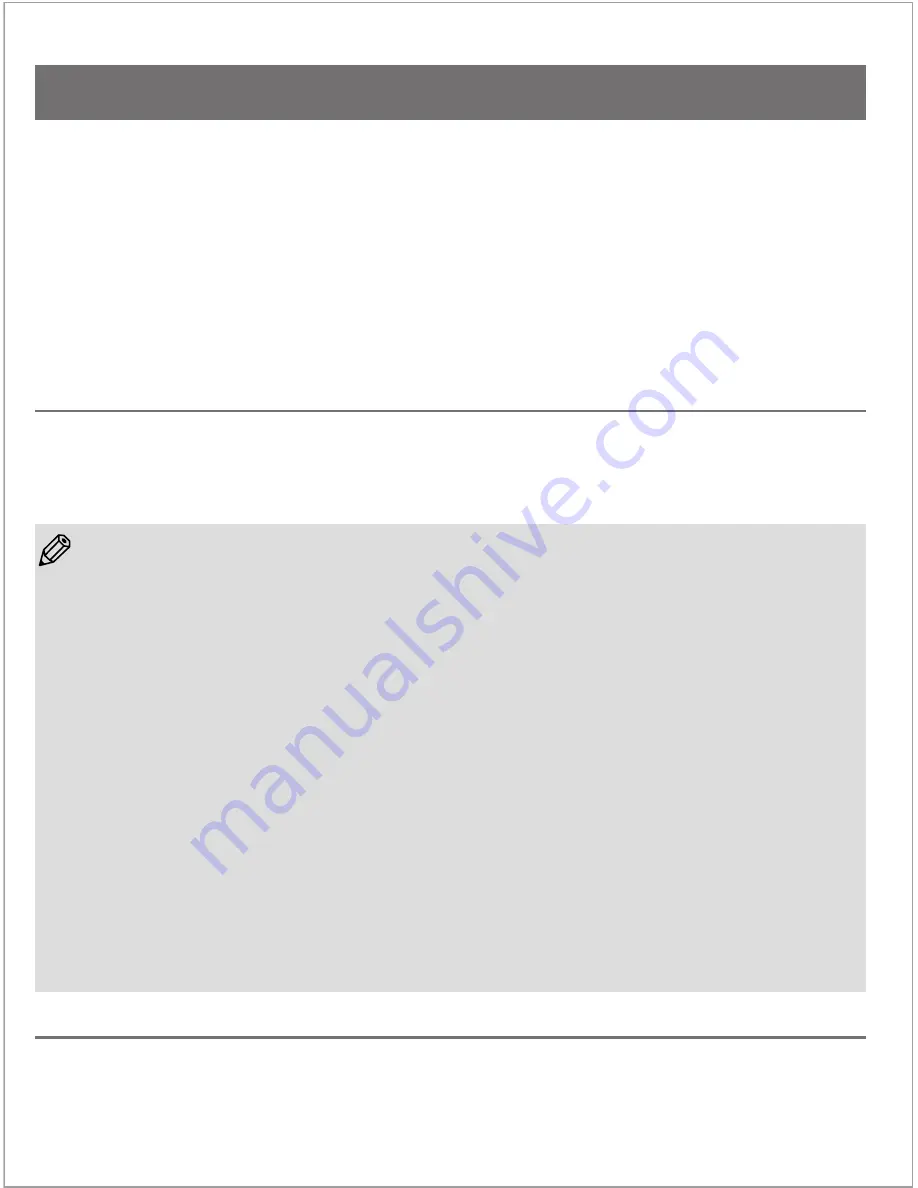
To turn on the TimeLapse Camera
To turn off the TimeLapse Camera
• If the USB flash drive is full, or the batteries are completely empty, TimeLapse Camera will not turn on. If the
batteries are too low for normal operation, it will turn on and beep twice, the red LED will turn on, and then
TimeLapse Camera will beep six times and turn off. If the USB flash drive is full, or not installed, TimeLapse
Cam will turn on and beep twice, then after a few seconds the blue LED will turn on, then TimeLapse Camera
will beep six times and turn off.
• When TimeLapse Camera is in operation the green LED will turn on for about one second every 15 seconds to
indicate that the camera is running properly and is ready to take photos.
• If there is any other status to report, the camera will do so at the same time as the green LED flashes. If the
batteries are getting low the red LED will turn on in unison with the green LED. If the USB flash drive is getting
close to being full, then the blue LED will turn on in unison with the green LED.
• If the camera has previously automatically shut down due to low batteries or a full USB flash drive, the next
time the power button is pressed the red or blue LED will turn on and will stay on until the green LED turns on.
This allows you to determine the cause of the automatic shutdown so that the appropriate corrective action
can be taken.
• The green LED will also turn on and flicker for a few seconds while a picture is captured at the chosen time
setting, and then is stored on the USB flash drive. This indication of TimeLapse Camera activity is independent
of the status indication that occurs every 15 seconds.
NOTE
On the front of the TimeLapse Camera, above the lens, there are three LED lights.
These LEDs allow you to monitor the status of the camera without having to move the camera from its
mounted position.
Press and hold the orange power button on the front of the camera until the green LED lights up. After a few
seconds the TimeLapse Camera will beep twice to indicate it has properly initialized and is waiting to start
a time-lapse sequence. After a delay of approximately 5 seconds the TimeLapse Camera will take the first
picture of the time-lapse sequence.
Press and hold the orange power button until the TimeLapse Camera beeps three times and the green
LED turns off. This may take several seconds because the TimeLapse Camera must first power itself on
and initialize before it recognizes the turn off request. Please be patient and wait for the beeps and LED
indication.
Each LED supports a different function:
Green LED light: Power ON/OFF and status
Red LED light: Low battery level
Blue LED light: Low USB flash drive level
Beep:
Power ON: Two beeps
Power OFF: Three beeps
Register setting change: Three beeps
Error status: Six beeps
(error = no USB flash driver, USB memory short, low battery)
TimeLapse Camera Operation
5 -
Brinno TimeLapse Camera
















