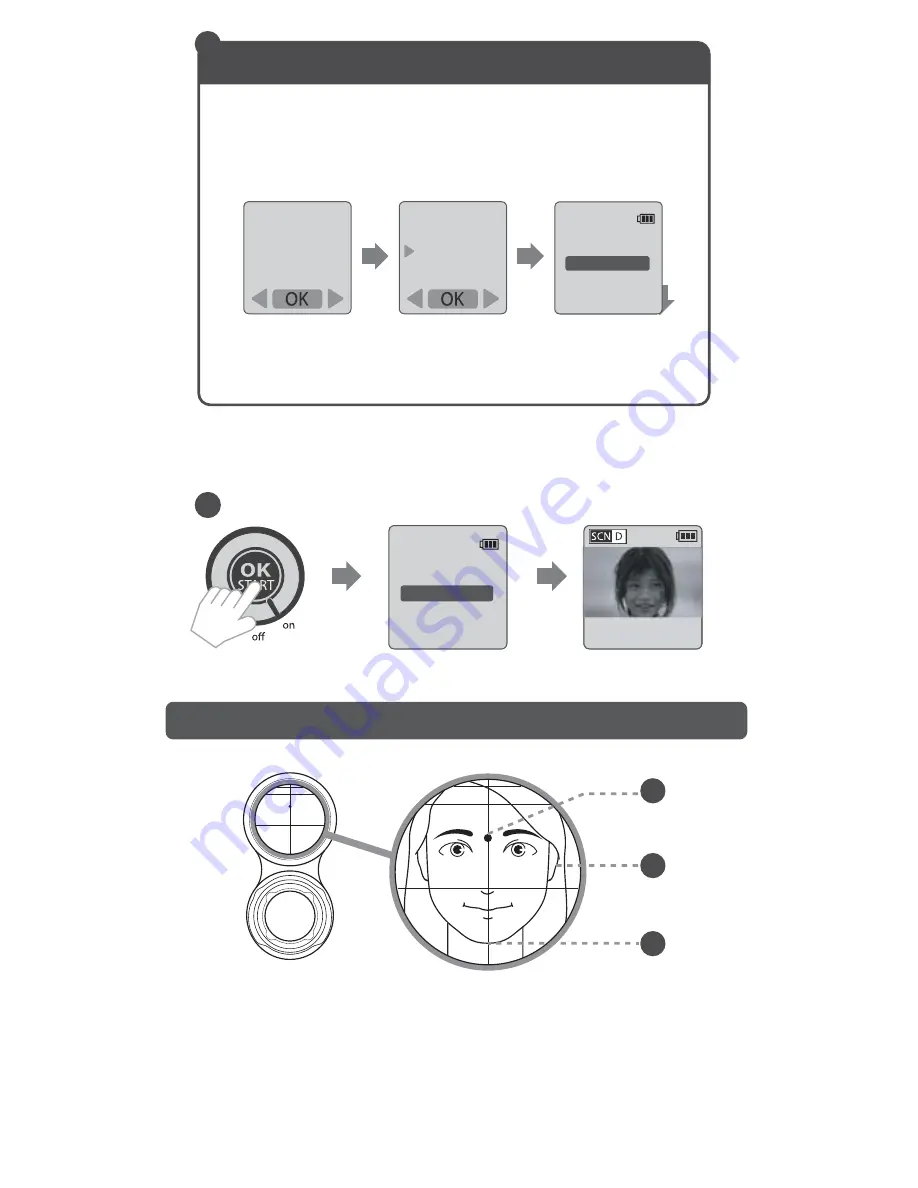
Stop Motion & Output Folder
To record any event that changes over time, it is recommended
to specify the
Output Folder (File A /File B / File C / File D).
- Select a different folder to store captured shots based on its
category (i.e. "
Activities
" or "
People
").
As long as the same folder is being selected, the system will
Continue Saving
the recorded shots from the last recorded
image in the folder.
File
StopMotion
File A
File B
File
File C
File D
Shutter
2 0 1 3 / 0 6 / 1 3
1 0 : 2 2 : 2 4
OK
File D
3. Select
Stop Motion
or specify the desired
Output
Folder
.
3
4
STEP 4. Face Alignment
For Self-Portrait Time Lapse photography, use the self-portrait
mirror to ensure your face position will be at the center of the
captured frame: Look at the
Aiming Point (A)
, place the
Vertical Line (C)
at the middle of your face, then align your
mouth or chin to the
Horizontal line (B)
.
A
B
C
4. Press
OK
to confirm the setting.
Preview screen
Shutter
2 0 1 3 / 0 6 / 1 3
1 0 : 2 2 : 2 4
OK
File D
Preview screen
GRAB
S






