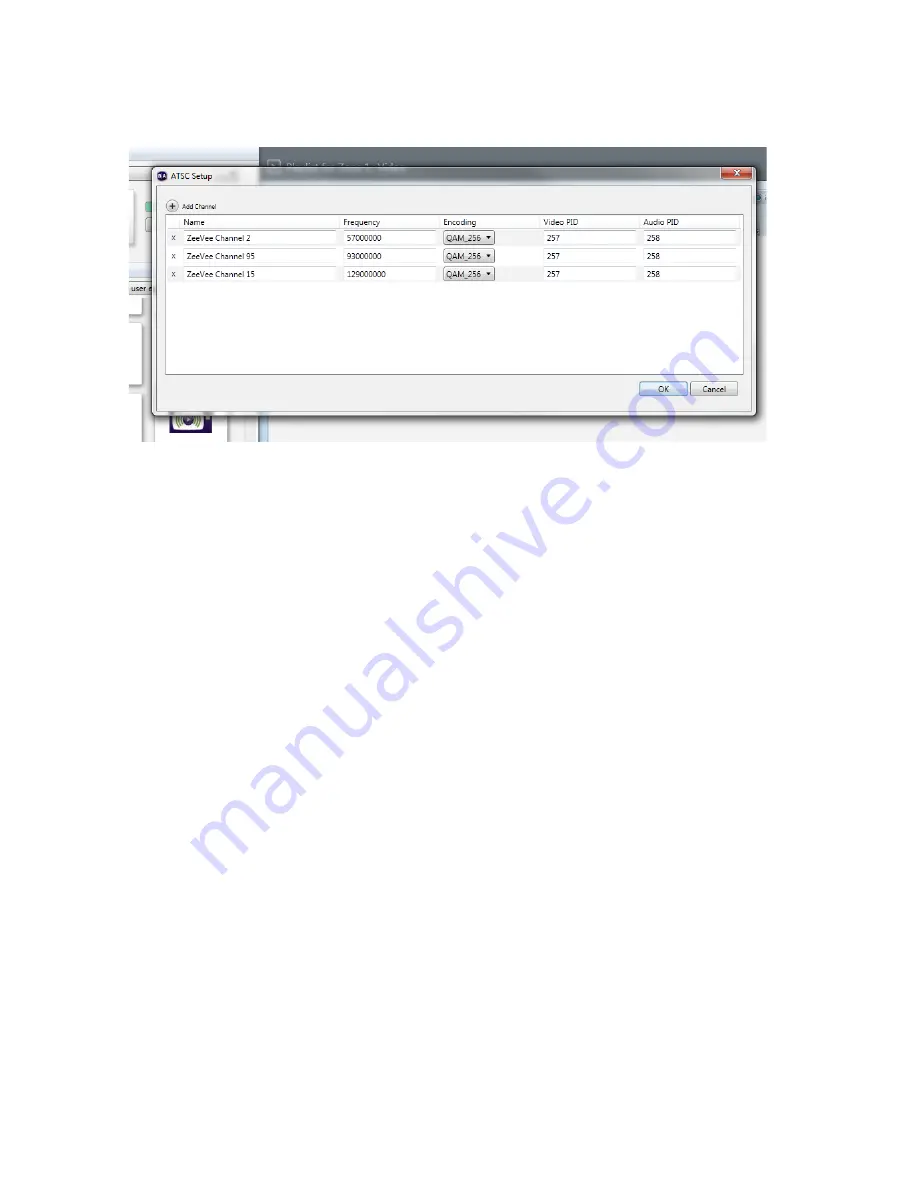
Technical Notes – Configuring the XD1230 for ZeeVee
2
5. Click the
Add Channel
button for each channel you would like to use.
6. Enter the following information for each channel:
a.
Name
: Enter a desired name for the channel.
b.
Frequency
: See the table on the following page for frequencies that correspond to
each channel. The channel number is the current channel to which your ZeeVee
box is set.
Note
:
The numbers in the following table are provided in megahertz (MHz), but
BrightAuthor requires you to input the value in hertz(Hz). For example, a channel with
a 57.00MHz frequency must be entered into the field as “57000000”.
c.
Encoding
: Select QAM_256 from the dropdown list.
d.
Video PID
: Enter the value 257
e.
Audio PID
: Enter the value 258
7. Click
OK
when you are finished entering channels. You now will be able to select the
channels from the dropdown list when creating or editing RF In states in BrightAuthor.




