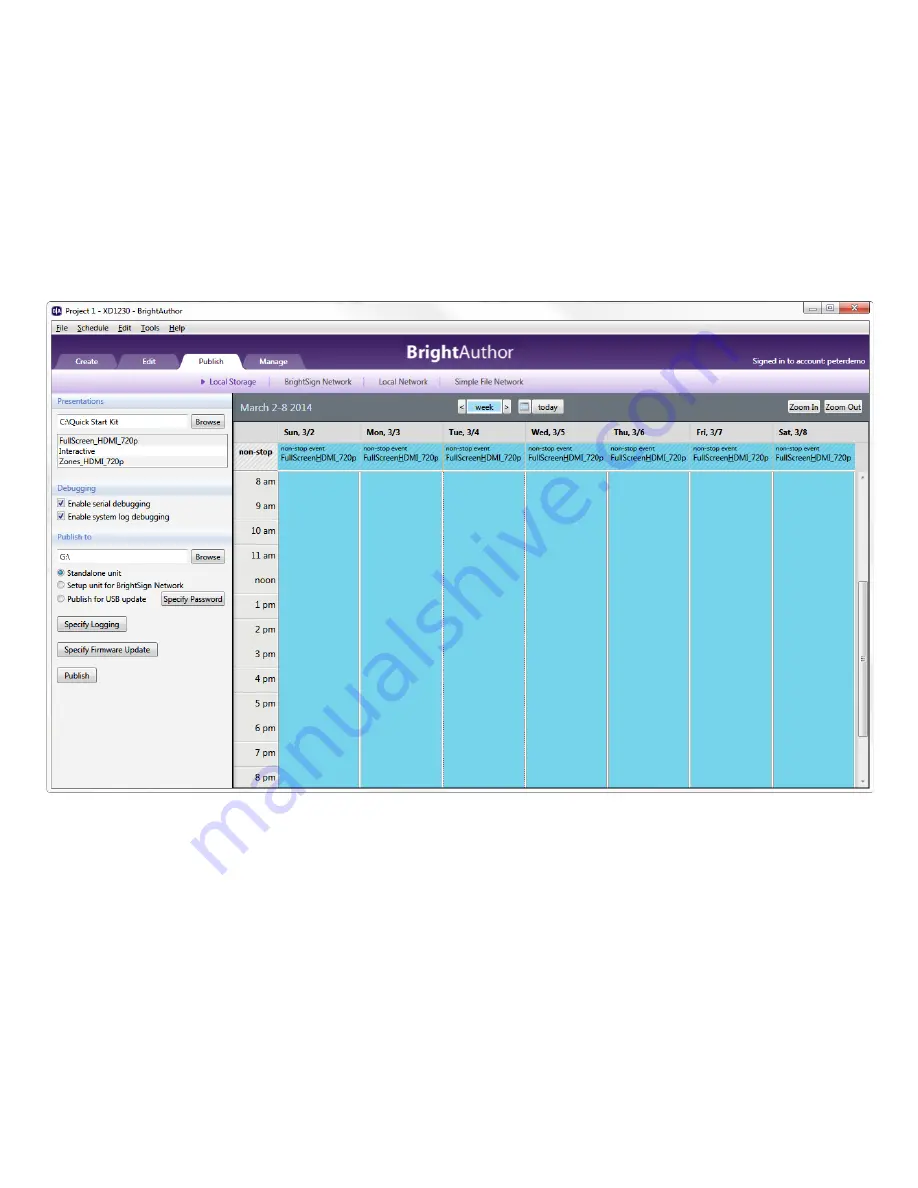
24
In the screen shot above, the presentation is set to “Active all day, every day”
7. In the
Publish to
section, click
Browse
, select the drive where your SD card is located, and then click
OK
.
8. Click
Publish
. When the
Publish Complete
notification appears, click
OK
.