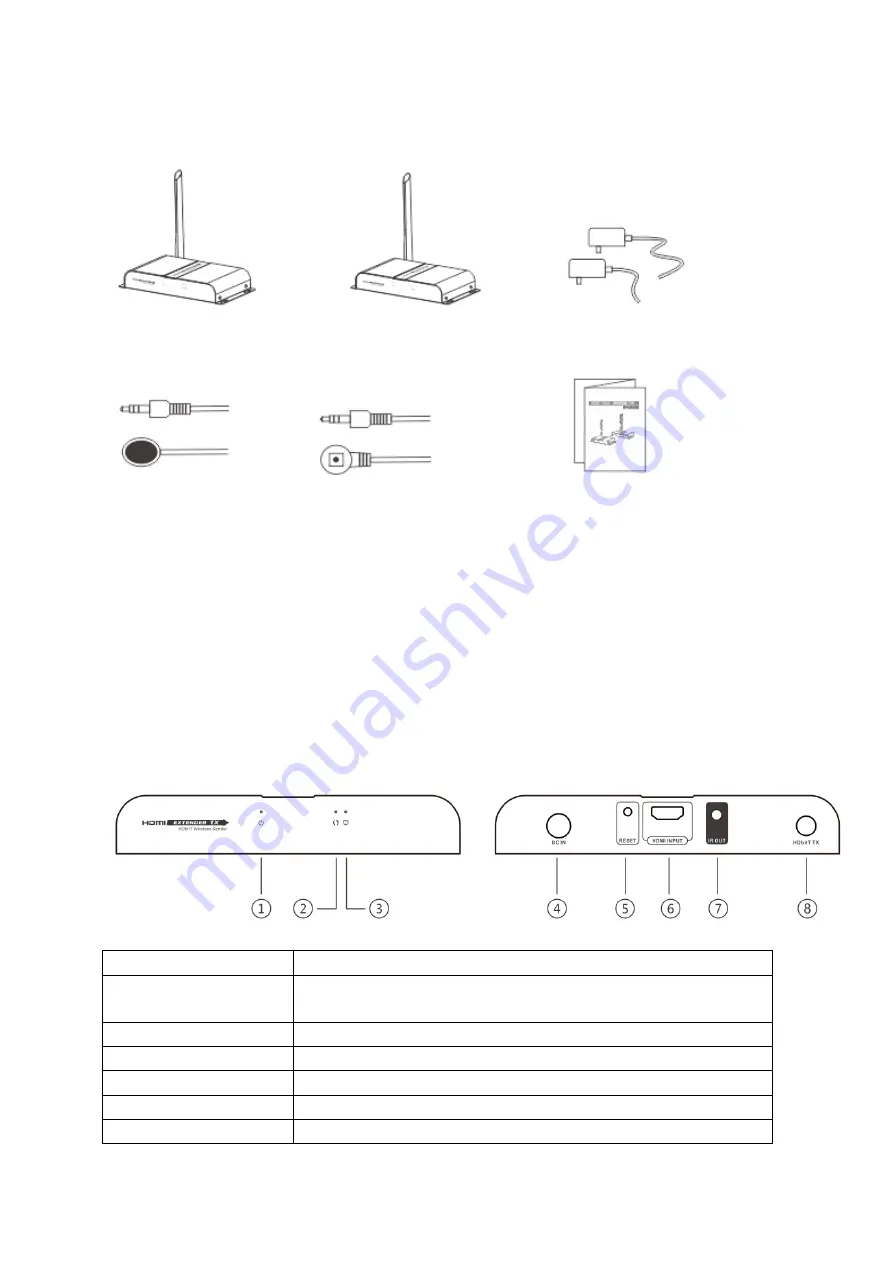
3.Package contents
HDMI extender TX sender*1pcs HDMI extender RX receiver*1pcs DC5V3A power adapter*2pcs
IR blaster extension cable*1pcs IR receiver extension cable*1pcs User manual*1pcs
4.Installation Requirement
1. HDMI source device (DVD, PS3, Set top box, PC etc)
2. HDMI display device like SDTV, HDTV, and projector with HDMI port.
5.Panel description
1.
HDMI Extender TX sender
1 Power led
It lights when power is on
2 Data transmission led
Led blinks slowly when it is building connection.
Led blinks fast when it is successfully connected and transmitting data.
3 Connection led
It lights when wireless signal is well connected.
4 Power input
Connect with DC5V3A power adapter
5 Reset
Press reset button to restart the device
6 HDMI input
Connect with HDMI source device
7IR blaster extension cable Connect with IR blaster extension cable. Please put the IR blaster close
























