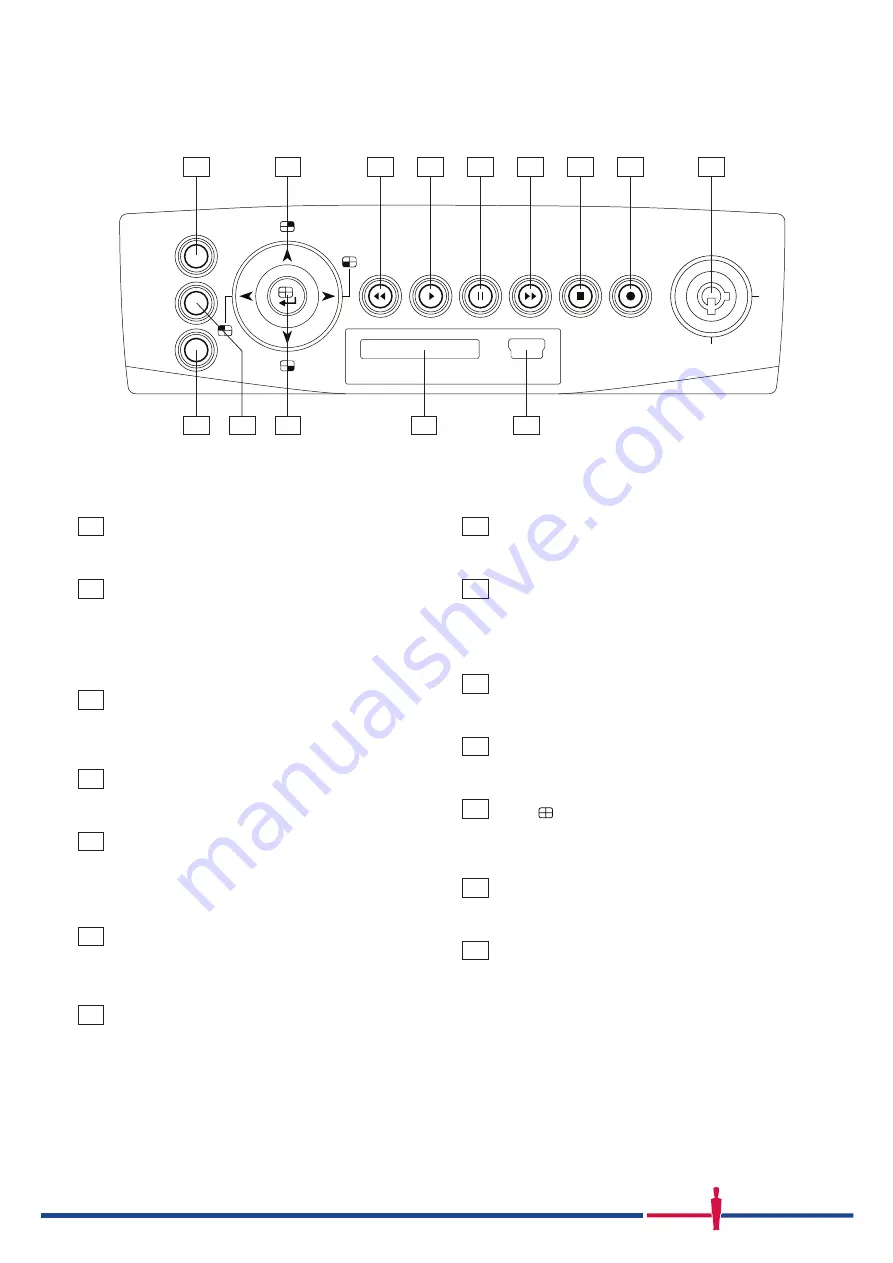
ENGLISH
OFF
SETUP
REW
ON
PLAY
PAUSE
USB
SD CARD
FF
STOP
REC
DISPLAY
SEARCH
1
10
11
12
13
14
2
3
4
5
6
7
8
9
1
SETUP button:
Press this to enter the setup menu. Press again to exit the
setup mode.
2
Left/ Right/ Up/ Down (CH1/ 3/ 2/ 4)
buttons:
In the menu setup mode / search mode, press the four
buttons on the dial to highlight desired items in the menu
setup mode. In the live / play mode, press the four buttons
on the dial to select a channel for display.
3
REW button:
Press this to play a recorded video in the reverse direction
at a speed that’s faster or slower than the recorded speed
in the play mode. Glows red when pressed.
4
PLAY button:
Press to play back a recorded video from the hard disk.
(A light glows red in the PLAY mode.)
5
PAUSE button:
In a playback display, press this to freeze the display.
During the freeze, press to display one frame of a picture
at a time in the forward direction (A light glows red in the
PAUSE mode.)
6
FF button:
Press this to play a recorded video in the forward direction
at a speed that’s faster or slower than the recorded speed
in the play mode. Glows red.
7
STOP button:
Press to stop playing back a recorded video. (A light
glows red in the STOP mode.)
8
REC button:
Push to start recording video into a hard disk while in the
live display mode. (A light glows red in the REC mode.)
9
Inner-case lock:
This key lock secures the inner case with the hard disk in
place. When you lock it in, it powers on the device. When
you unlock this key and take out the inner case, the power
turns off automatically.
10
SEARCH button:
Press to enter the search mode to access the recorded
video. Press again to exit.
11
DISPLAY button:
Press to show the system operation status on the screen.
Press again to remove.
12
Enter / (Quad) button:
Press to enter a selected item and save the setting in the
menu setup mode. In the live/ play mode, use this button
to show a quad display.
13
SD CARD slot:
Used to download video clips or still images direct to SD
card.
14
USB port:
For connection to PC to download video or still images via
HDD Viewer.
Summary of Contents for MDR-304
Page 3: ...5 6 CH1 CH2 CH3 CH4 x 30sec ...
Page 23: ......





































