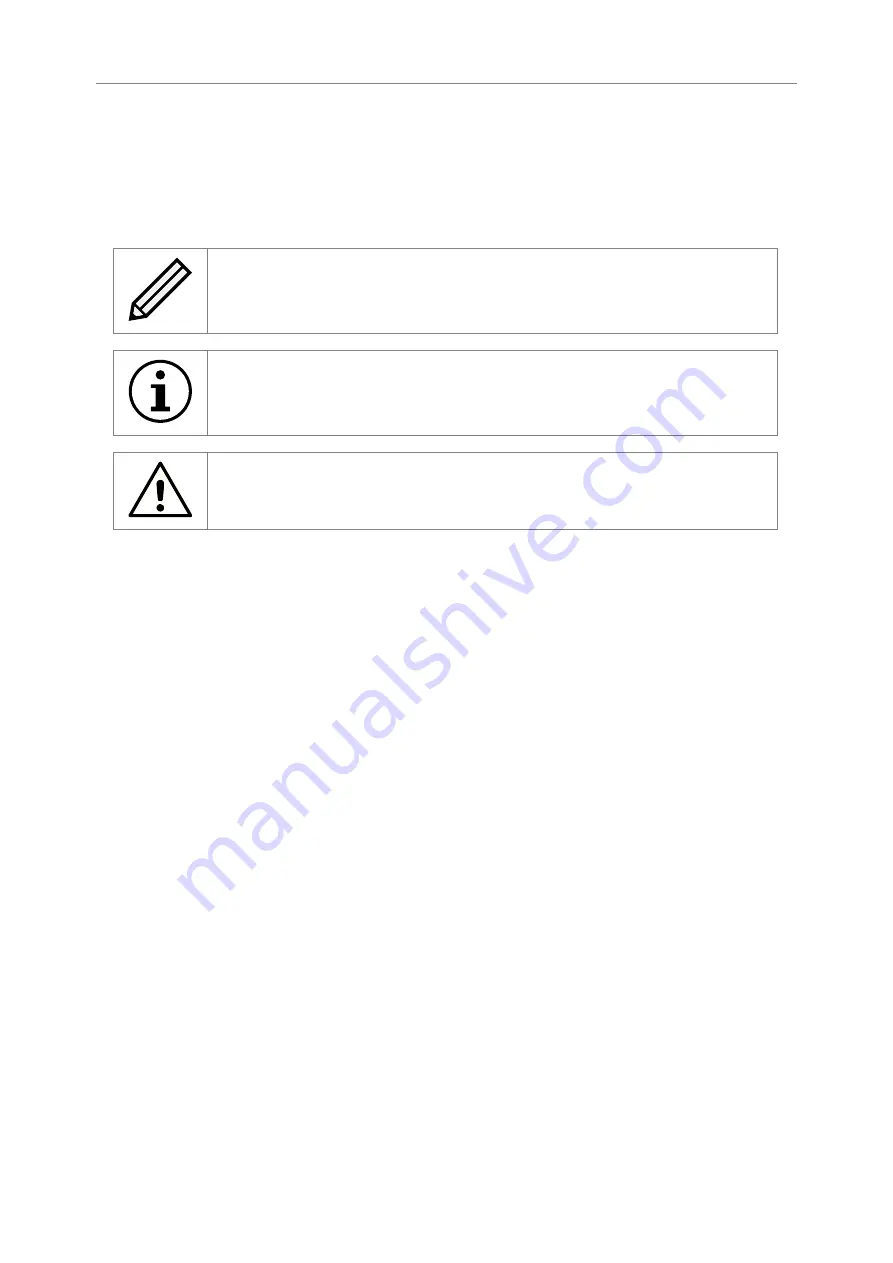
1 Introduction
1.1
Manual Layout
Throughout the manual, symbols will be used to quickly identify different pieces of information.
This icon represents a note of interest about a step or section of information.
This icon represents an important piece of information.
This icon represents a warning. Care must be taken and the warning should
be read thoroughly.
5





































