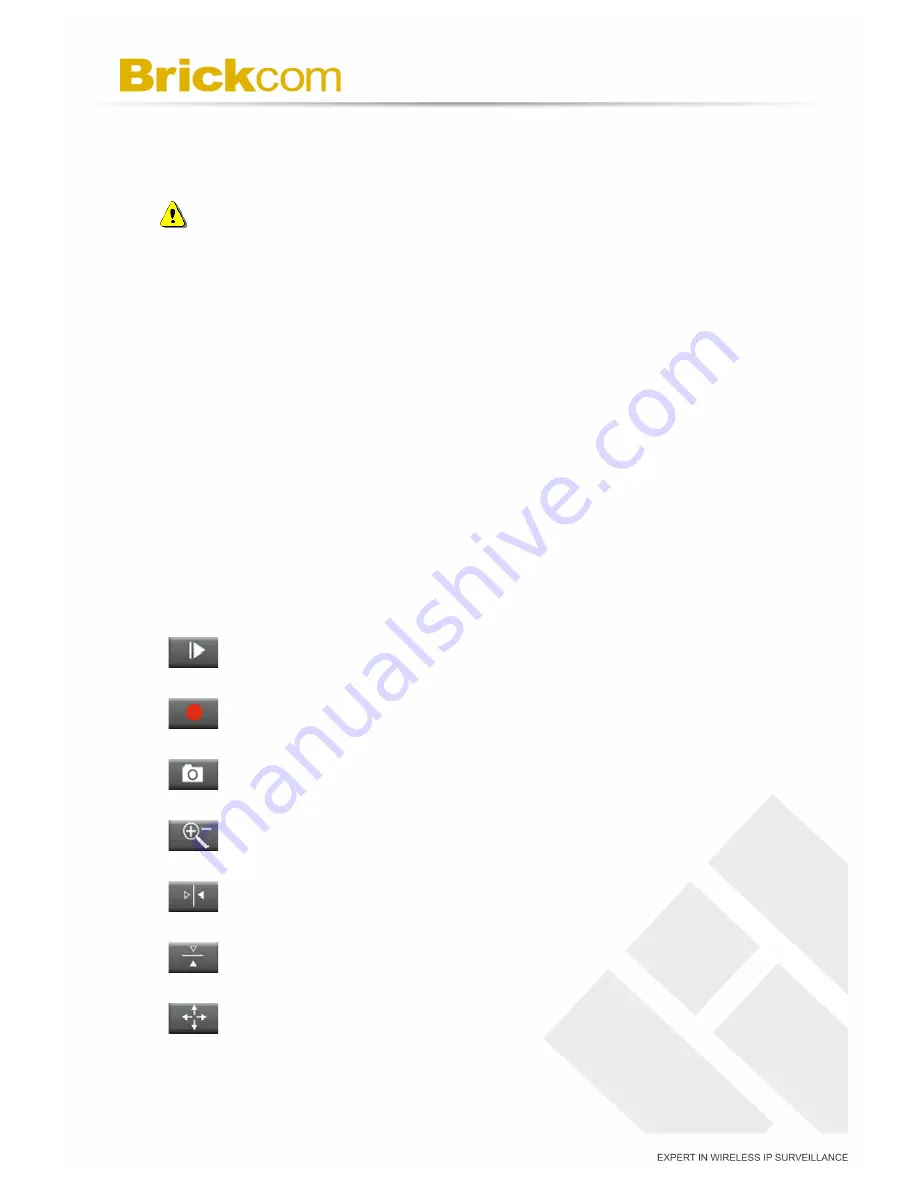
33
C. Go to Preset Position
To view a preset position at any time, select the position from the Preset Positions
drop-down menu and press <Go to>.
NOTE
-
The Preset Position drop-down menu will appear after the user has set
at least one preset position for the camera.
D. Camera Control Panel
a.
Brightness
- Drag the slider bar to adjust the image brightness level.
b.
Mic volume
- Drag the slider bar to adjust the microphone volume.
c.
Speaker volume
- The built-in speaker will play sound from an audio clip from
the computer microphone when it is enabled.
d. Optical Zoom
- Drag the slider bar to adjust the optical zoom. The camera will
automatically focus.
e. Focus
- Click on AF and MF to switch between Auto Focus and Manual Focus
mode. Click on “+ (Near)” and “- (Far)” to manually adjust the focus range.
For more Audio settings, please refer to the Audio configuration page.
Play or Stop - Play or stop the video.
Recording - Record video to a computer.
Snapshot - Capture and save still images.
Digital Zoom - Enable the digital zoom operation
Mirror - Horizontally reflect the display of the live video.
Flip - Vertically reflect the display of the live video.
Real Size - View the object in real size. Press it again to switch back
to normal mode.






























