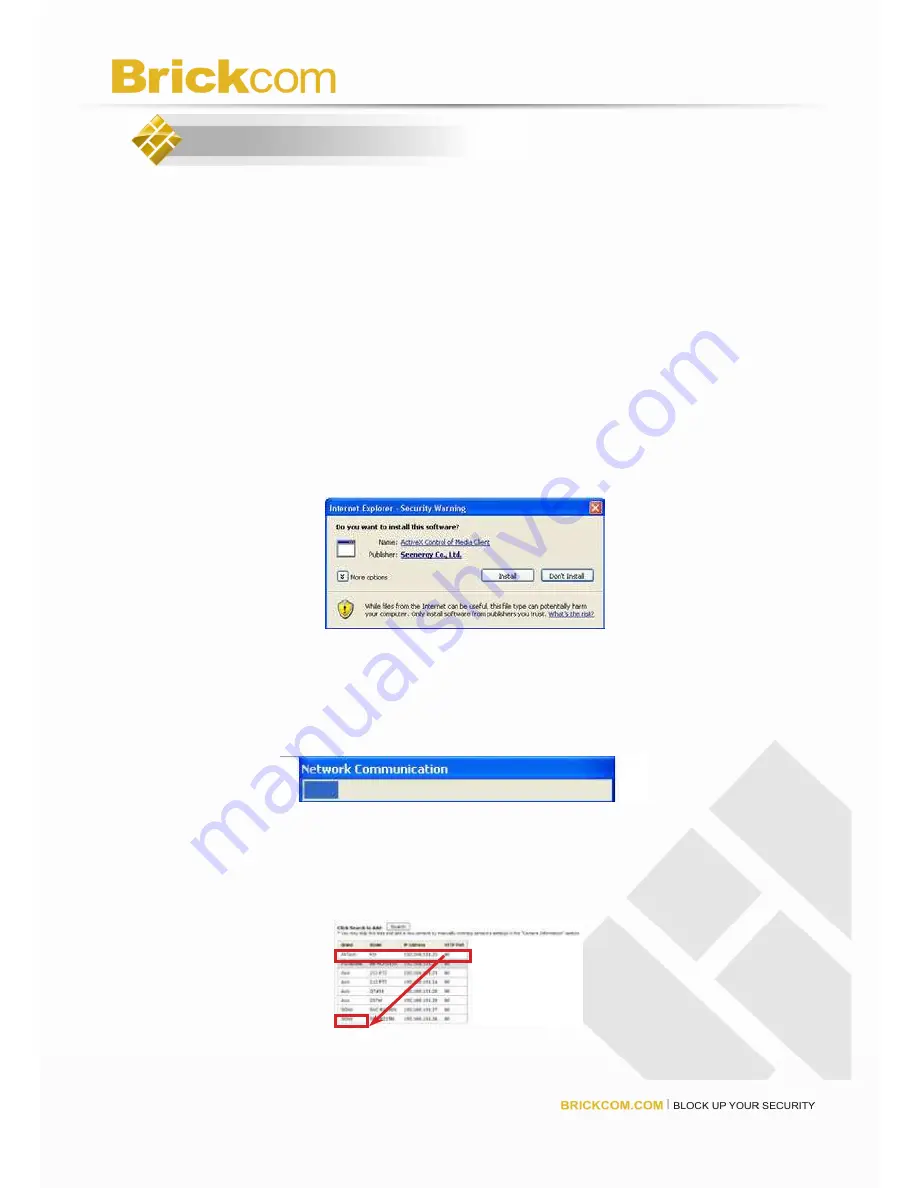
19
7. Add a Camera
To add a camera to the NR-1604, go to the “Setup”
Channel Configuration
Channel
Setting. The user has two options for adding a camera: automatically search the
network and manually adding a camera.
1.
Automatic Search for Cameras on the network:
a. Click the “Search” button to perform the camera search. User may be prompted to
install the Active Control component in order for the search function to operate
properly. Click “Install” to install the component.
b. Once the Active Control component has been installed, the NR-1604 will
begin to search for available cameras on the network. The status will
be displayed as below.
c.
The available camera on the network will be listed. Select a camera from the
list and press “Configure.”























