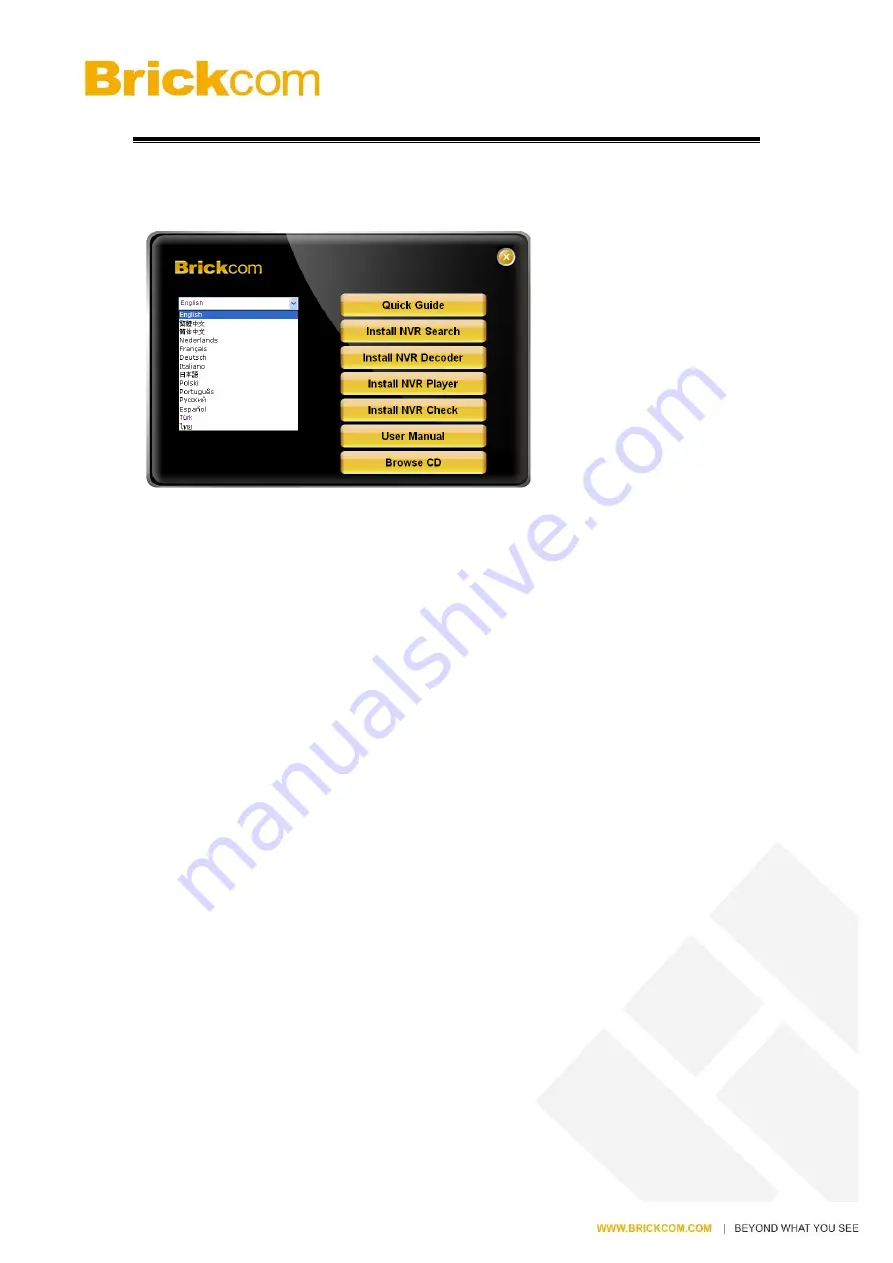
20
2.2
Connect to NVR
To begin, please insert the product CD-ROM in a PC to access the Quick Guide, User
Manual and install the utilities. As user runs the product CD, the following menu is
displayed.
2.2.1
Quick Guide
Click “
Quick Guide
” to enter the folder and double click the file to open. Please read
Quick Guide to quickly understand the process of NVR installation.
2.2.2
Install NVR Search
Click “
Install NVR Search
” to find NVR in the network. Please follow the instructions
to install and EZ Search will run automatically.
When installing EZ Search,
Shield Wizard window for NVR Search
will pop up.
Click “
Next
” to continue installation.
Read the license agreement and click “
I accept the terms of the license agreement
”.
Click “
Next
” to continue installation.
Select a location of destination and select a folder where the setup can install files.
The default location is
: C:\Program Files (x86)\NVR\EZ Search.
Users can also install
NVR Search in other folder by clicking “
Change
” and select a location as below. Click
“
OK
” to save the setting.
Summary of Contents for MNR-1104+
Page 28: ...27...























