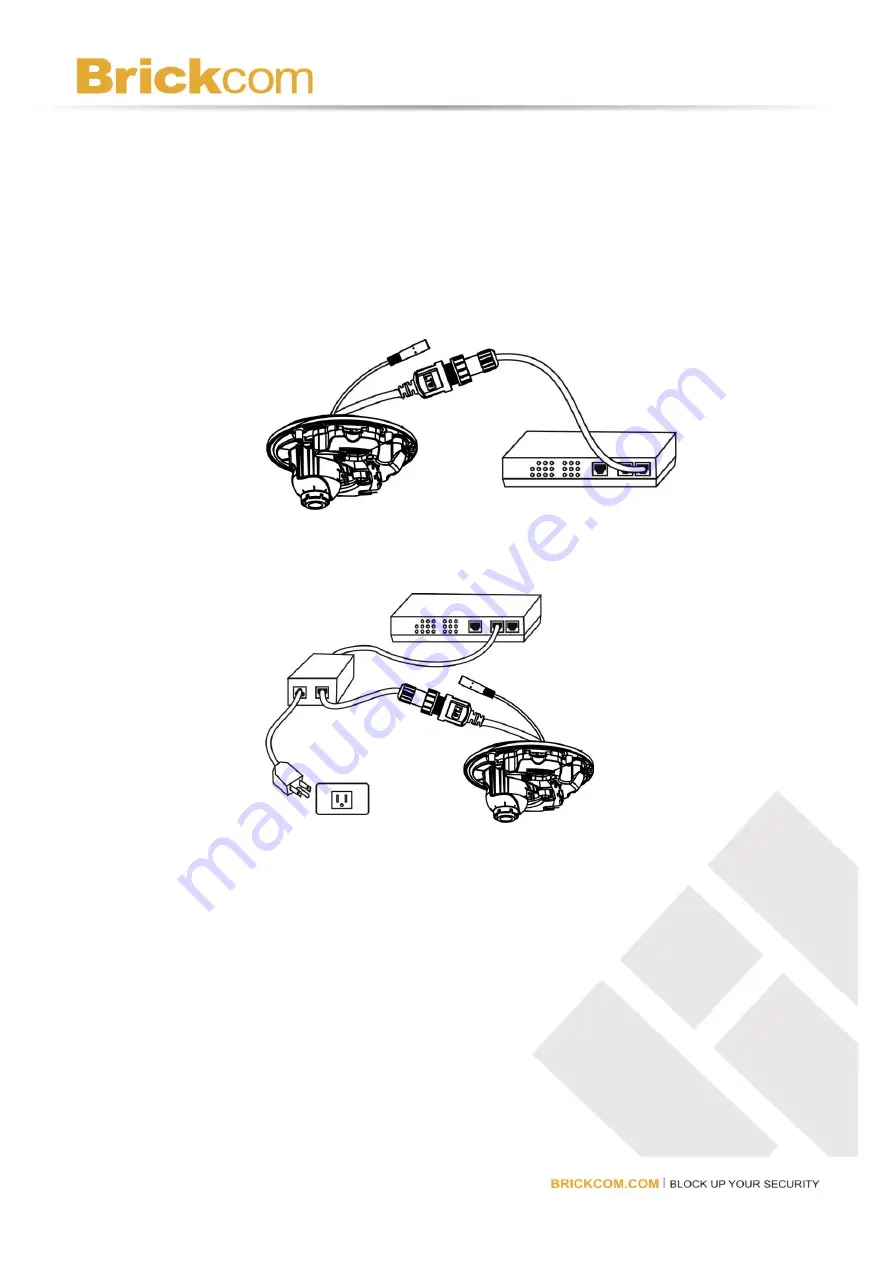
- 6 -
Step 3.Camera Connection
The New Mini Dome Series is DC12V and PoE compliant, so there are two options for
connecting the camera to a power and Ethernet source. The camera can either be
connected to a PoE-enabled switch or a non-PoE switch.
a.
If using a PoE-enabled switch:
Use a single Ethernet cable to connect the camera to the PoE-enabled switch.
b.
If using a non-PoE switch:
i.
Use a standard RJ-45 cable to connect the camera to a PoE Injector.
ii.
Use a standard RJ-45 cable to connect the PoE Injector to the non-PoE switch.
iii.
Use a standard power cable to connect the PoE Injector to a power outlet.

























