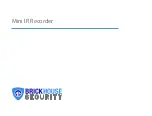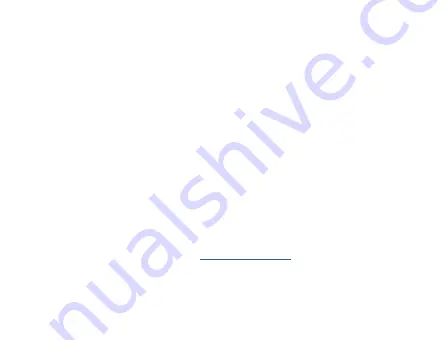
Choose the option to “Open Folder to View Files”. This
will take you to the root directory of the device. Within the root
directory, double click on the “DCIM” folder. Your recorded
files are stored within the folder.
You can also go to “MY COMPUTER” or “COMPUTER” on your Desktop or Start
Menu. From there, your device will show as a “Removable Disk Drive”. Once
you’re in the root directory of the device, follow the above steps.
NOTE: It is best to transfer the recorded files to your computer
before viewing. Playing the recorded files through the Mini
Recorder while it’s connected to the computer might cause the
video to display as delayed or choppy.
You can view your recorded files using your PC’s media player.
If you are having problems viewing your recorded files, we recommend
downloading VLC Media Player at
www.videolan.org.