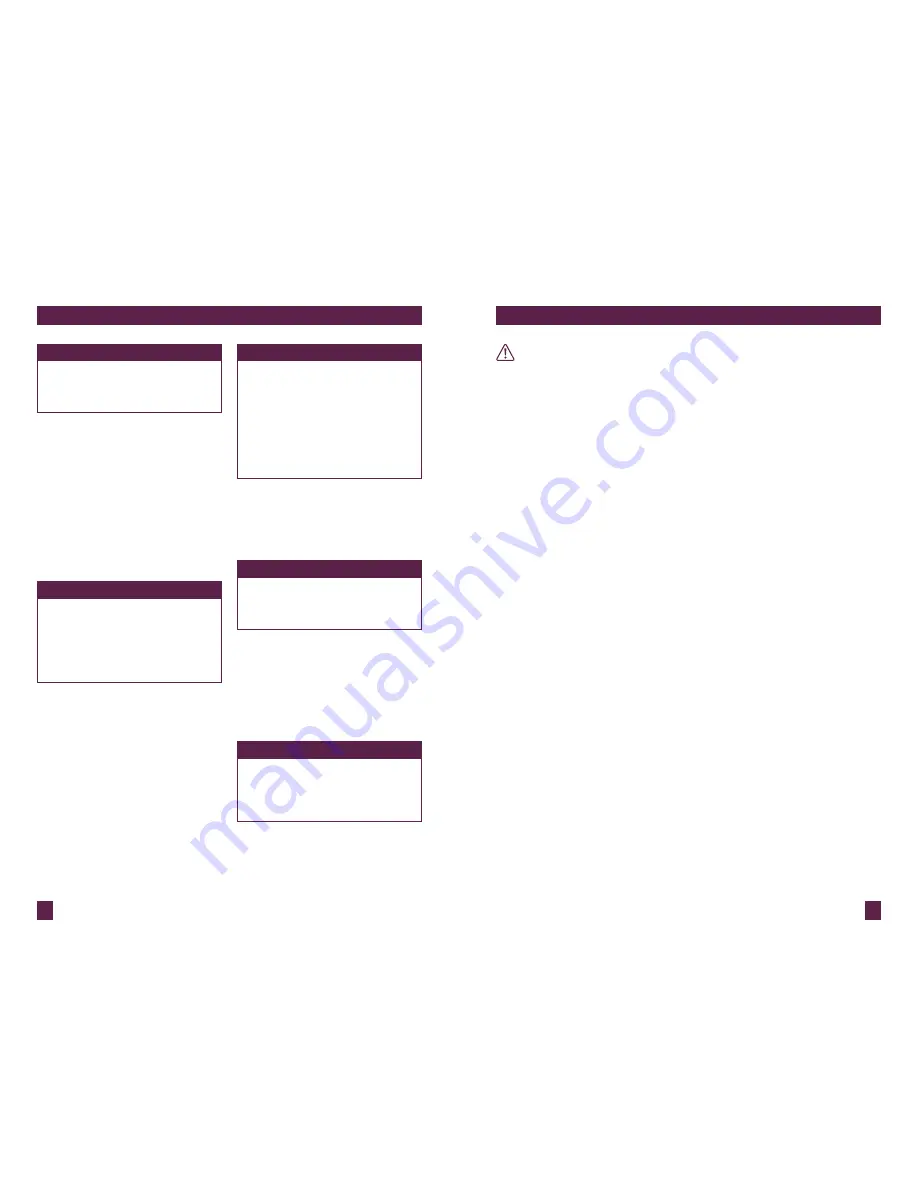
16
17
PAge heAder.....
PAge heAder.....
oPERATING
oPERATING
NoTE
This toaster is electronically controlled
and will not operate until the toaster
is plugged into a 220-240 volt power
outlet.
Before first use, remove any packaging
material or promotional labels attached to
your toaster.
1.
Insert the power plug into a 220-240V
power outlet. The LED toasting
progress indicator will illuminate from
left to right, then align to the selected
browning setting (indicated by the
position of the browning control slide).
The toaster will revert to stand-by mode
after a few minutes if a button is not
pressed or the browning control slide is
not adjusted.
NoTE
When using the toaster for the first
time, we suggest toasting on the
maximum setting without bread.
The toaster may emit a thin smoke
or distinct odour on initial use. This
is normal and not detrimental to the
performance of the toaster.
2.
Place bread, bagels, English muffins etc
into each of the toasting slots. Ensure
items for toasting are not too large or
too thick to fit in the toasting slots.
3.
There are 12 browning settings ranging
from ‘1’ (lightest) to ‘5’ (darkest).
Select the desired browning setting by
adjusting the browning control slide on
the front of the toaster. The LED toasting
progress indicator will illuminate and
align to the selected browning setting
(as indicated by the position of the
browning control slide).
NoTE
When toasting bread for the first
time, it is suggested to toast on
browning setting '3' (7 LED's
illuminated). Various types of bread
and personal preference may require
a different browning setting. For
example, raisin toast and white light-
textured breads may require a lighter
setting, while heavier textured rye
breads may require a darker setting.
4.
To start the toasting process, press down
the lever until it locks into place. The
LED toasting progress indicator (above
the selected browning setting) will flash
and start to gradually count down.
NoTE
Toasting can be stopped at any time by
pressing the CANCEL button. This will
cancel the operation and the carriage
will move to the raised position.
5.
Once the toasting cycle is complete
the toast ready alert will sound (refer
to TOAST READY ALERT, page 13, to
adjust the volume). Remove the toast.
The LED toasting progress indicator will
re-illuminate to the previously selected
browning setting for a few minutes
before entering stand-by mode.
NoTE
To re-activate the toaster from
stand-by mode, press any button or
move the browning control slide.
The LED toasting progress indicator
will re-illuminate.
WARNING
Do not leave the toaster unattended
when in use as toast may jam.
In the unlikely event that bread,
bagels, English muffins or toaster
pastries become jammed in the
toasting slots, all the buttons and the
LED toasting progress indicator will
flash and the elements will turn off.
Remove the power plug from the power
outlet and allow the toaster to cool
completely before carefully easing the
bread out of the slots. Take care not to
damage the heating elements. Do not
use metal utensils.
A BIT MoRE™ BUTToN
If your toast comes up too light, one press of
this button adds a little extra toasting time.
This feature can be selected before, during
or after the toasting cycle and can be used
with the CRUMPET/FRUIT BREAD and
FROZEN functions.
To use this feature during the
toasting cycle:
Press the A BIT MORE™ button. The
button surround will illuminate white
when selected. The toasting time will
automatically increase but will not
illuminate more of the LED toasting
progress indicator. The A BIT MORE™
function can be cancelled by pressing the
A BIT MORE™ button again and the original
toasting cycle will continue.
To use this feature before or after the
toasting cycle:
Press the A BIT MORE™ button. The
button surround will illuminate white when
selected. Press down the lever until it
locks into place. The LED toasting progress
indicator will automatically align with
the lowest browning setting then flash
and count down for the additional
browning time.
Summary of Contents for Lift & Look Pro BTA720
Page 12: ...22 23 NOTES NOTES ...












