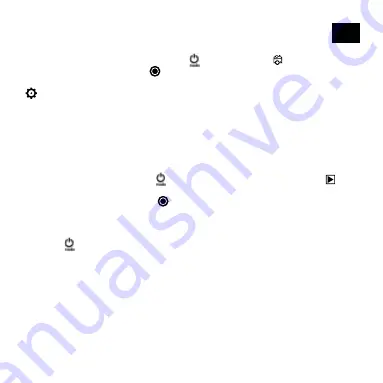
EN
15
Photo shooting
Single photo
Switch to photo shooting mode by pressing
[
]
. There will be an [
] icon in
the upper left corner. Press ”OK” [
] to take a single photo. Press and hold the „UP“ or
„DOWN“ button to zoom in or out. You can make various option changes under Settings
[
].
Save & Playback
When you are finished recording, you can transfer videos to your computer via USB cable.
You can also remove the Micro SD memory card and access the data through a card
reader.
Playback Mode
To enter playback mode, press the
[
]
button repeatedly until the playback icon [
]
is shown in the upper left corner. Use the „UP“ or „DOWN“ button to switch between the
individual recordings. Use the „OK“ [
] button to play videos. During playback, you can
use the „UP“ and „DOWN“ buttons to fast forward or rewind the videos.
Deleting videos or photos
Press the
[
]
button repeatedly until you reach the settings menu. You can now delete
the last video / photo or all videos / photos under the menu item „Delete“.
Wi-Fi Mode / Camera App
First, install the app on your smartphone. Look for „OKCam“ in the AppStore or Google Play
Store. After installation, press and hold the „UP / Wi-Fi button“ for 3 seconds to activate Wi-
Fi on your camera. Connect the camera to your smartphone (find a network with the name
displayed on the camera „4K Sports…“). Use the displayed password, usually „12345678“.
Start the action camera app now.




















