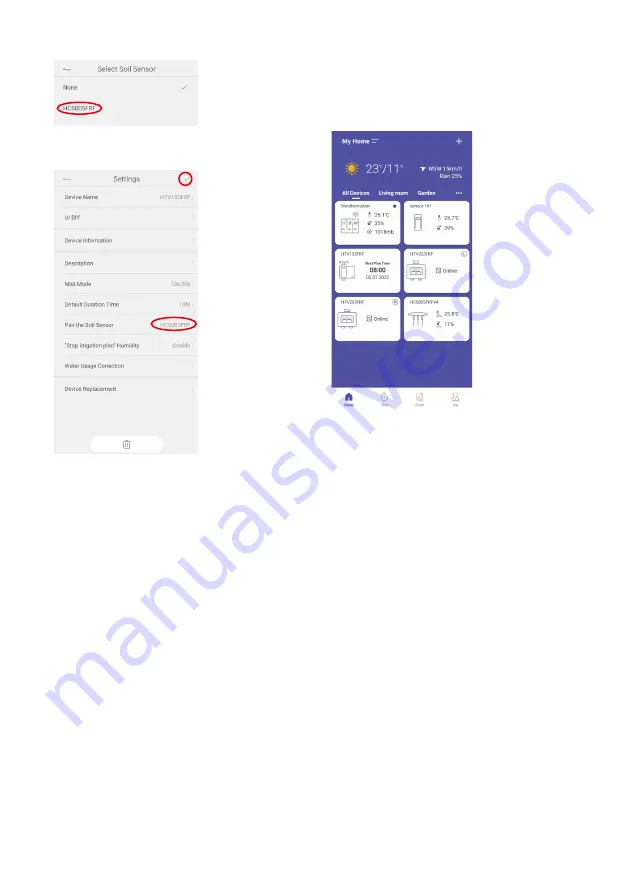
14
Select the soil sensor by tapping on the device name
The device name of the soil sensor appears in the Settings
next to “Pair the soil sensor.”
Tap the check mark in the upper right corner to save the setting.
Position the soil sensor as follows:
• Remove the black plastic protectors from the soil sensor
after pairing and before use.
•
Make sure the soil sensor is no more than 30 meters away
from the water timer.
• If the soil is very compacted, it is recommended to soften
the soil by adding water before insertion.
•
Push the soil sensor probe tips far enough into the
ground so that they are completely buried in the ground.
• Make sure that the water around the soil sensor can drain
well.
ATTENTION:
Be careful not to drive the lawn mower over the
soil sensor to prevent damage to property.
OPERATION
HOMGAR
TM
APP
Overview
➊
➊
➌
➌
➍
➍
➐
➐
➑
➑
➒
➒
➓
➓
➏
➏
➎
➎
➋
➋
➊
Home management
Here you can create your own home pages for different
locations and switch between the different home pages.
➋
Add device
Add the HomGar series devices to start setting up your smart
home system.
➌
Local weather
Shows you the local weather based on the location
information set in Home Settings. The data is updated every
hour.
Tap on the local weather to get to a detailed overview page.
➍
Device Overview (All Devices)
All added devices will be displayed here . Tap the box for each
device to go to its device page.
➎
Room/Zone management
Switch between the different rooms and zones by tapping on
their names to see the assigned devices.





























