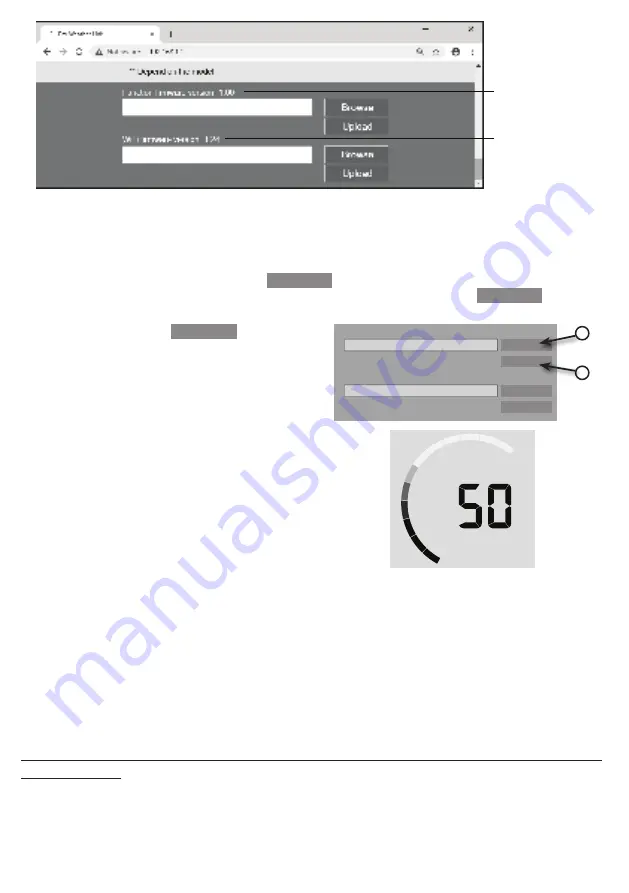
17
Current Function
firmware version
Current WI-FI
firmware version
FIRMWARE UPDATE STEP
1
Download the latest version firmware (function or WI-FI) to your PC.
2 Set the Console into AP (access point) mode then connect the PC to the console (ref to "SETUP WI-FI
CONNECTION" section in previous page)
3
To update the Function firmware, click the
Browse
in Function firmware section and browse to the
location of the file you download in step 1. To update the WI-FI firmware, click the
Browse
in WI-FI
firmware section.
4 Click the corresponding
Upload
to start transfer
the firmware file to console (indicated by a transfer
completion %)
Upload
30%
Browse
C:\download\PWS_SYS bin
Upload
Browse
Function firmware version: 1 00
WiFi firmware version: 1 00
3
4
5
Once the console received the firmware file, it
executes the update automatically as indicated by the
update progress on left top side of the display (i e
100 is completion)
e g 50% update progress
6 The console will restart once the update completed
NOTE:
-
Function and WI-FI firmware cannot be updated at the same time, you need to update one by one.
-
Please keep connecting the power during the firmware update process.
- Please make sure your PC's WI-FI connection is stable
- When the update process start, do not operate the PC and console
-
During firmware update, the console will temporary stop upload data. It will reconnect to your WI-FI router
and upload the data again once the update success If the console cannot reconnect to your router and/or
upload the weather data, please enter the SETUP page to setup again
OTHER SETTING & FUNCTIONS OF THE CONSOLE
CLOCK SETTING
This console is designed to obtain the local time by synchronize with the assigned internet time server If you
want to use it offline, you can set the time and date manually. During the first time startup, press and hold the
[ WI-FI ]
key for 6 seconds and let the console back to normal mode
















































