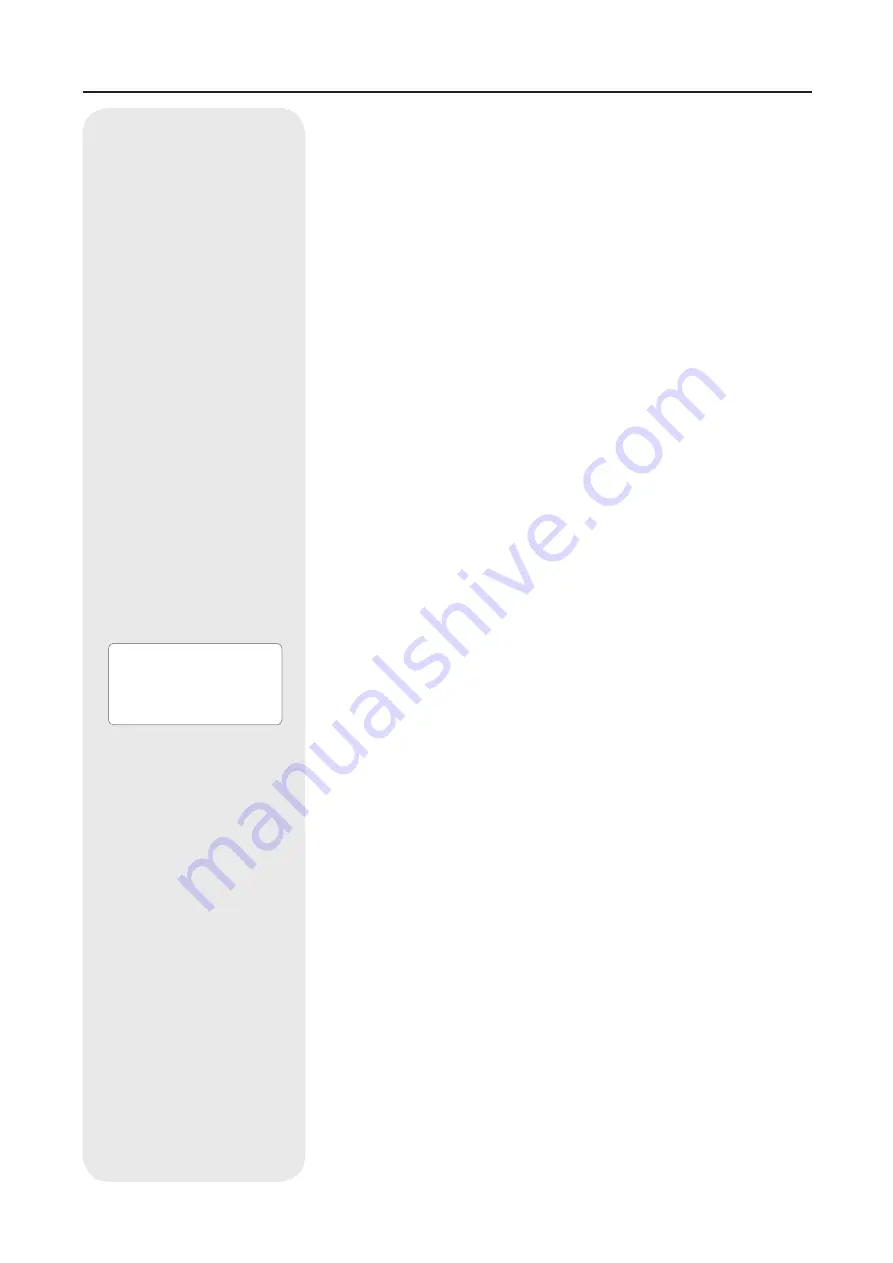
17
Instruction Manual
3. Select the “Navigation” menu option and press ENTER.
4. Select the “Input Coordinates” menu option. Press ENTER.
5. You can now enter the object name as well as the object coordinates in the
hours / minutes / seconds format for the right ascension axis (Ra) and in the
degrees / minutes / seconds format for the declination axis (DEC). Please pay
attention to the positive or negative sign of the degree value here. Save your
entries with the ENTER button.
6. Press ENTER. The telescope now approaches the previously stored object
coordinates. The object is automatically tracked by the control. It can
happen, that the object does not appear in the middle of the visual field of the
telescope (eyepiece) after the positioning. Centre the object, in this instance,
in the visual field using the direction buttons.
Terrestrial Objects
This function is not yet available in the software version 2.2!
Utility Menu
Here you will learn further details about the additional functions of the telescope
control.
Current Objects
The planets, visible at your location in real-time, can be displayed here with the
actual calculated rise and setting times as well as the time of culmination (its
highest position in the south = best visibility).
Note: Please note that the telescope control has been previously initialized success-
fully.
Rise and Setting Time
If you would like to know of the calculated rise and setting times as well as the
time of culmination (its highest position in the south = best visibility) of a desired
object, visible at your location, you can calculate this using this menu item. You
will return to the main menu upon pressing of the MODE button.
Note: Please note that the telescope control has been previously initialized success-
fully.
Lunar Phase
Here, the Moon phases of the currently selected month are displayed graphically.
The numbers refer, in this case, to the graphics belonging to the day. Using the
arrow buttons, you can change the year and month. Thereby the phases of the
moon are calculated once again instantly and displayed. You will return to the
main menu upon pressing of the MODE button
Note: Please note that the telescope control has been previously initialized success-
fully.
Timer
The timer function can be set so that a signal tone will sound according to a set
time reference. This can, e.g., be useful for making sure exposure times for astro-
photography are respected to the second. To do this, enter the desired time in
seconds and press ENTER, as soon as the timer is to be started. You will return
to the main menu upon pressing of the MODE button.
Alarm
The alarm function can be set so that a signal tone will sound according to a set
time reference. This can, e.g., be useful for making sure you do not miss celes-
tial events planning. To do this, enter the desired time in the 24 hour format and
press ENTER, as soon as the alarm is to be activated. You will return to the main
NOTE
Please note that the tel-
escope control has been pre-
viously initialized successfully.


























