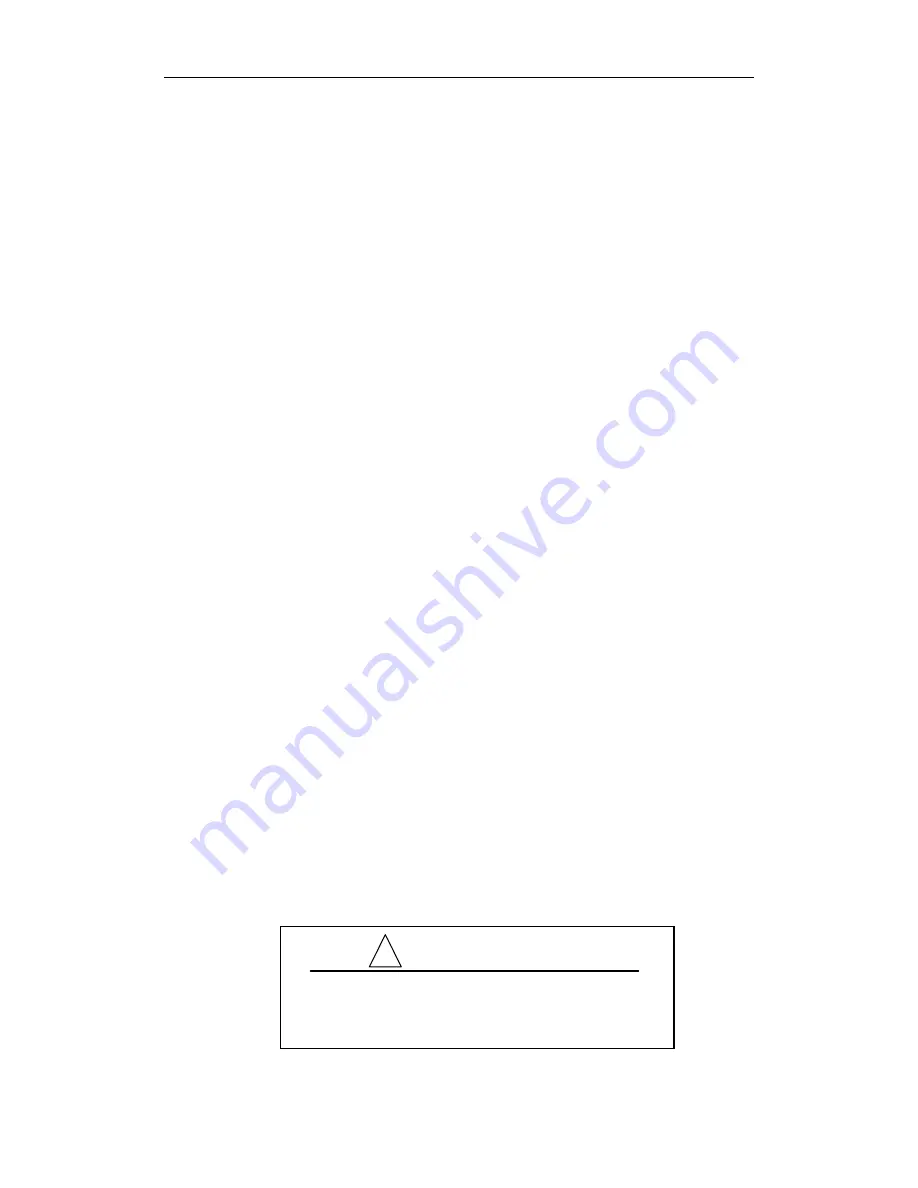
Bresser Game Camera
4 Advanced Operations
Page
10
Press
MENU
to cancel setting and return to info display.
4.1.13
View Image or Video
a)
Switch to
TEST
mode and enter into info display.
b)
Press
OK
to view the latest picture
(or video) in LCD screen on camera, TV
monitor or Image viewer with TV-in connector.
c)
Press
NEXT
to start playing the video clip in TV monitor. NOTE: Video clip
cannot be played in LCD screen on the control.
d)
Press
NEXT
to stop playing and return to playback mode.
e)
Press
UP
to view the next picture (or video) and
DOWN
for the previous.
f)
Press
OK
to return to info display.
When view images, the total number of all images in the SD-card and the index
of the displaying image will be shown respectively.
4.1.14
Delete Image or Video
a)
View the image (or video) which to be deleted.
b)
Press
MENU
to display the DELETE SELECT menu.
c)
Press
SHOT
to select
delete One or All image
.
One
is highlighted.
d)
Press
OK
,
No
and
Yes
are prompted.
No
is highlighted.
e)
Press
SHOT
to highlight
Yes
.
f)
Press
OK
to delete the image or video.
Press
MENU
to cancel and return to playback.
Please note that after deleting a picture or a video file, the deleted files can’t be
restored! Furthermore, in order to delete all images and video clips in the SD-card, it
is suggested to format the SD-card.
4.2
File Numbering
Images and videos are saved in the pre-named folder. File numbering continues
by adding one to the last number for each new image or video. The saving name likes
IM000001.JPG or IM000001.AVI. Through the suffix you can distinguish whether
the file is an image (with suffix .jpg) or a video (with suffix .avi).
4.3
Firmware Upgrade
This camera is equipped with an automatic upgrade function for you. Upgrading
is needed only when an improved firmware is available.
WARNING
Upgrade is risky, please be cautious!
!
































