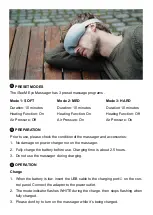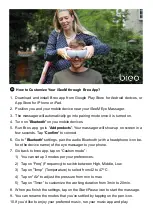How to Customize Your iSeeM through Breo App?
1. Download and install Breo app from Google Play Store for Android devices, or
App Store for iPhone or iPad.
2. Position you and your mobile device near your iSeeM Eye Massager.
3. The massager will automatically go into pairing mode once it is turned on.
4. Turn on "
Bluetooth
" on you mobile devices.
5. Run Breo app, go to "
Add products
". Your massager will show up on screen in a
few seconds. Tap "
Confirm
" to connect.
6. Go to "
Bluetooth
" settings, pair the audio Bluetooth (with a headphone icon be-
fore the device name) of the eye massager to your phone.
7. Go back to breo app, tap on “Custom mode” :
1) You can set up 3 modes per your preferences.
2) Tap on “Freq” (Frequency) to switch between High, Middle, Low.
3) Tap on “Temp” (Temperature) to select from 42 to 47ºC .
4) Tap on "Air" to adjust the pressure from min to max.
5) Tap on “Timer” to customize the working duration from 3min to 20min.
8. When you finish the settings, tap on the Start/Pause icon to start the massage.
9. You can rename the modes that you’ve settled by tapping on the pen icon.
10. If you’d like to enjoy your preferred music, run your music app and play.