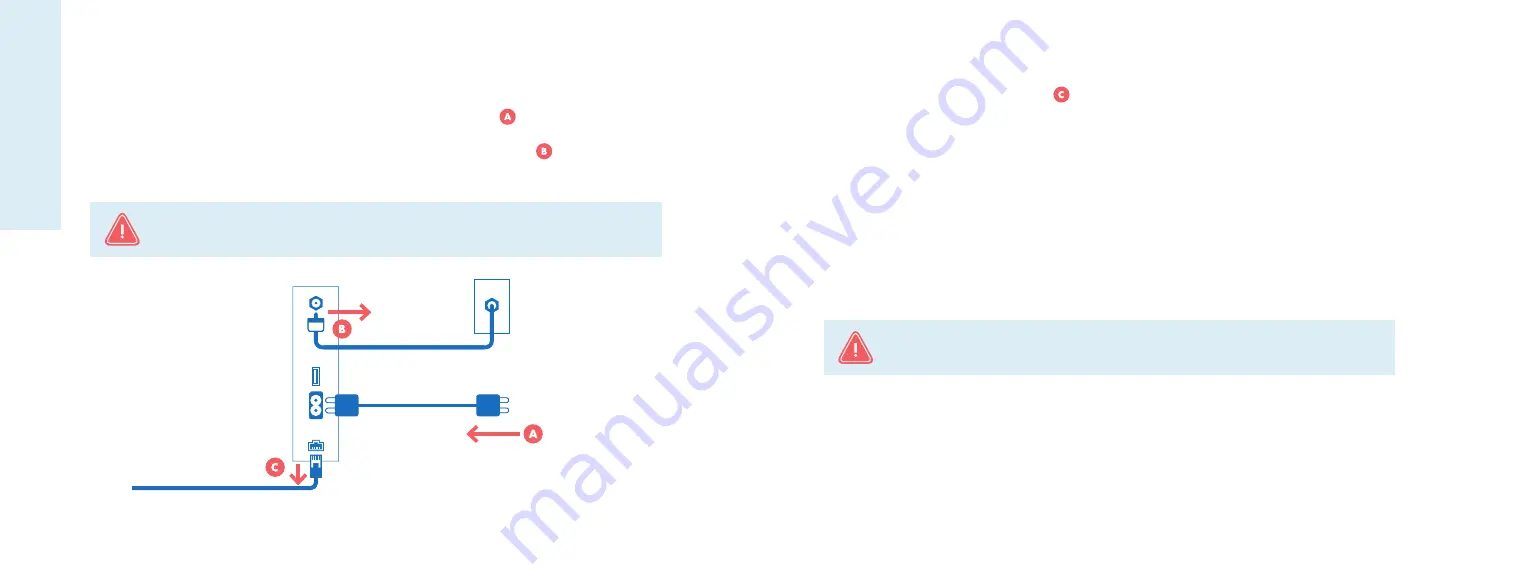
5
4
5
4
How to remove your current equipment
(continued)
2.
Unplug your current modem from its power source. See diagram below.
3.
Disconnect the coaxial cable line from the back of the wireless modem . Do not
disconnect the other end of the coaxial cable line from the wall or from any splitters.
4.
Disconnect any Ethernet cord(s) from the current modem that are connected
to any computers or other devices . Do not disconnect the other end of the
Ethernet cord(s) from any connected computers or gaming devices.
5.
ATTENTION PHONE CUSTOMERS: If you are a Breezeline Voice customer, you also will
need to disconnect the phone lines from the back of the phone modem.
If you have
more than one phone line, note which line was in port 1, and which was in port 2.
6.
DO YOU NEED TO RETURN YOUR EQUIPMENT?
When you placed your order, you
should have been directed to return or recycle your old equipment. Unless specifically
told to return it to Breezeline, please bring your old equipment to an electronics recycling
center for disposal. Once deactivated, your old modem will no longer work.
7.
Please proceed to the “Installing your Gateway” section.
Modem
IN
CABLE
Coaxial Cable
Power Cord
Power to
Wall Outlet
Coaxial Cable to
Cable Wall Plate
Optional Wired Devices
Ethernet Cord
Please Note:
If instructed to return your equipment to Breezeline and
you fail to do so, a fee may be charged to your account.
Please Note:
Your new internet gateway has a built-in WiFi router, so you will not
need to re-connect a standalone router, if you had one previously connected.
Removing
your equipment







