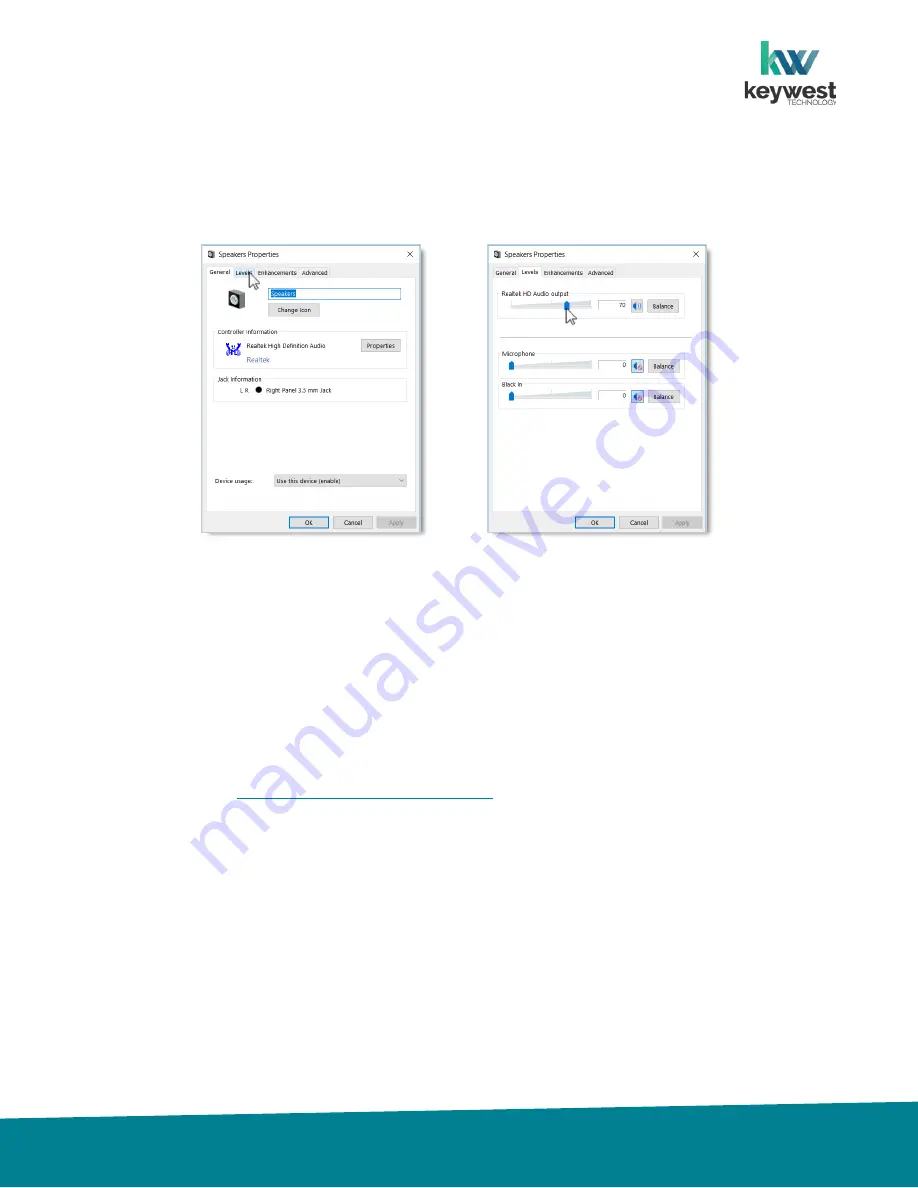
BRZ 352 Installation Guide
Copyright 2020 Keywest Technology // KeywestTechnology.com // +1.800.331.2019
29
Audio Configurations
Adjust the audio output
4.
Select the
Levels
tab in the
Properties
window to adjust the volume.
5.
In the
Levels
tab, drag the slider to adjust the output volume level of the selected
Audio
.
There are many places to adjust the volume of a playlist and even specific media items within a
playlist.
•
Volume control for individual media items within a playlist is located in the
Breeze
Editor
Media
Properties
•
Volume control for each zone, and all media in the zone, is located in the
Breeze
Editor
Zone
Properties
•
Audio
output volume control for the
Breeze
Player
hardware settings is accessed from the
player desktop
•
Volume control of the attached screen or external speakers
Breeze Quick Start Tutorial - Part I
for more information about the
Breeze Editor
Properties
.















