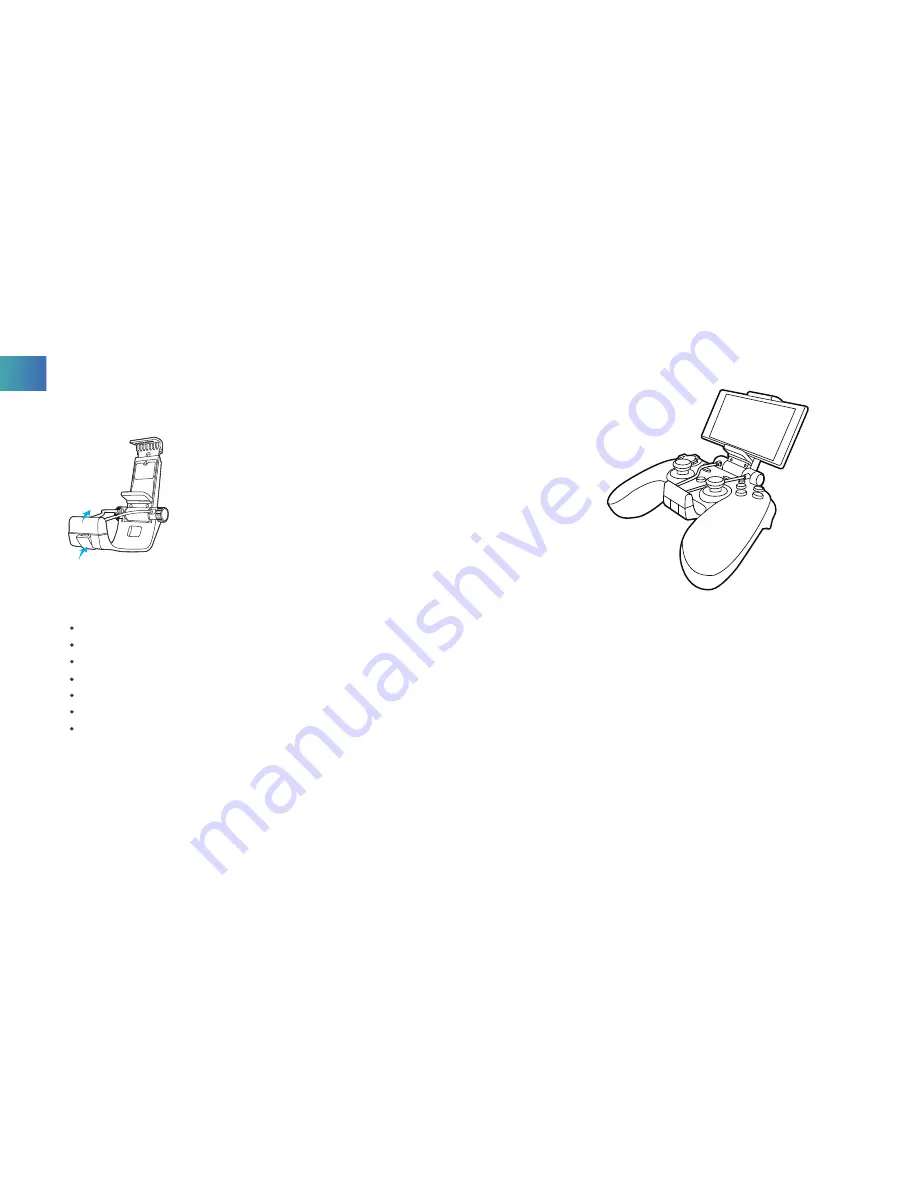
Installation Method for the Game Controller Holder:
Step 1)
Press the buckle of the holder downward to unlock.
Step 2)
Pull up the Clamp Retainer.
Step 3)
Attach Game Controller to the clip then pull back the
clamp retainer.
Step 4)
Button up the buckle.
Step 5)
Open the seat of the holder and mount your smart device.
Step 6)
Loosen the smart device holder’ s screws.
Step 7)
Adjust the angle to fit your phone.
Step 8)
Tighten the screws.
NOTICE AND WARNING
Avoid strong vibration, do not disassemble, refit or repair on your own.
Do not keep in humid, high temperature or soot place.
Avoid water or other liquid in the Game Controller and the FPV Goggles, it may affect the performance of these devices.
Keep away from fire, the built-in battery has danger of explosion.
Charging voltage is USB 3.7-5.5V DC supply (normal Android smart phone charging power can be used).
Children should be under adult’ s supervision to use this product.
Please contact the distributor or our after-sale service staff if you have any quality problem or suggestions.
EN


















