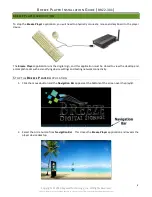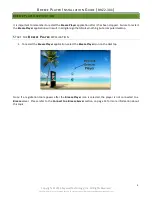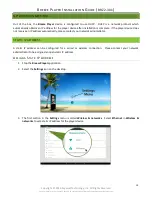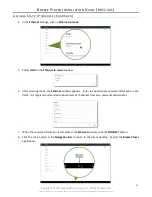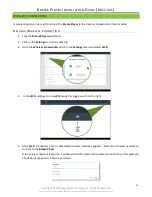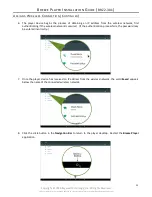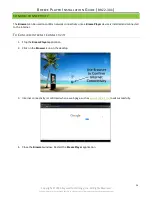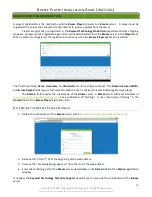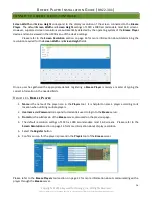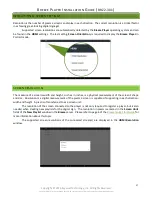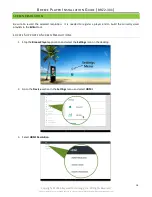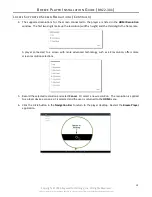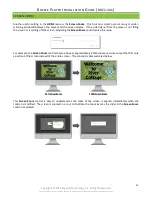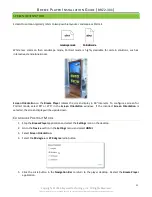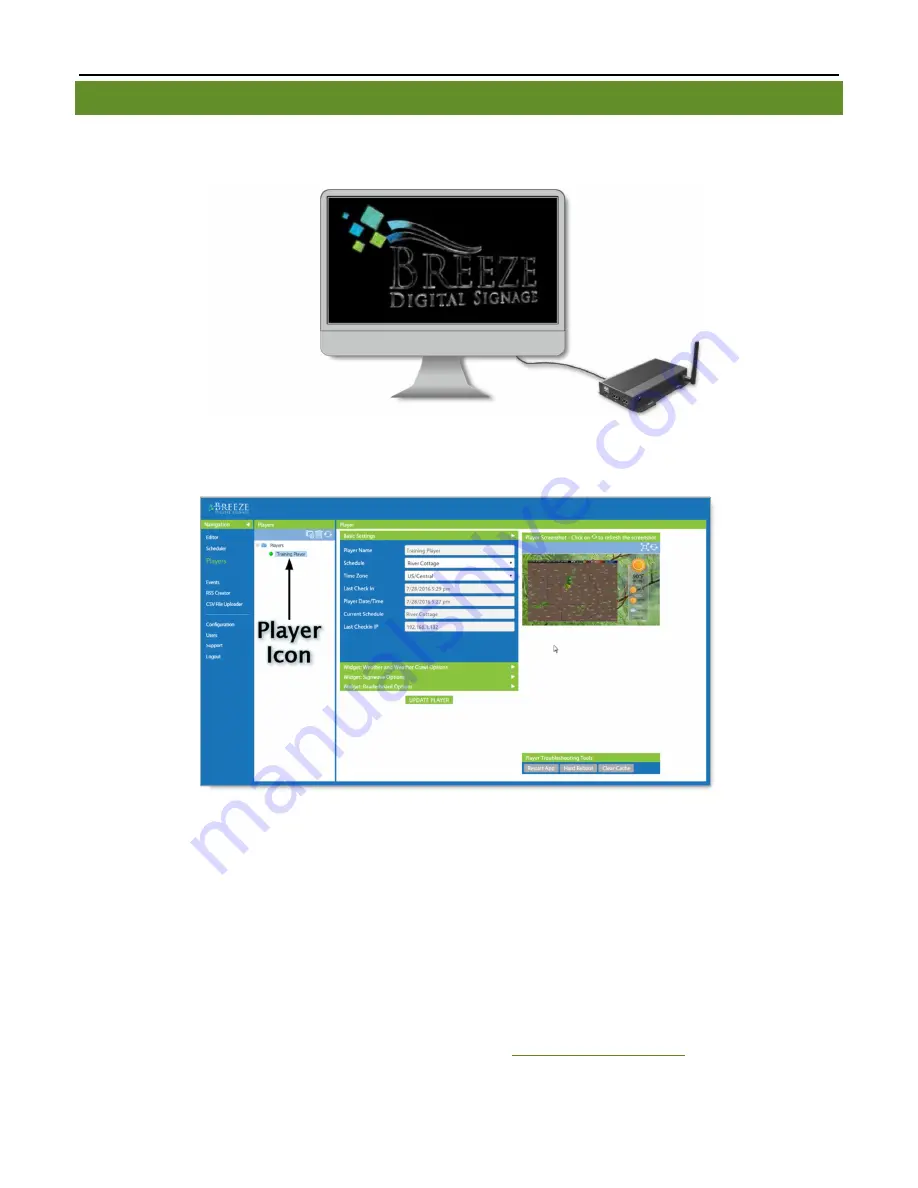
B
REEZE
P
LAYER
I
NSTALLATION
G
UIDE
(
BRZ2-301
)
22
Copyright © 2016 Keywest Technology, Inc. All Rights Reserved
14563 W 96th Terrace • Lenexa KS 66215 USA • Need Support? Mailto:[email protected]
BREEZE PLAYERS TOOL
Most players are pre-registered and sent a schedule containing a demo playlist prior to shipping. Playback of the
“KWT Demo” schedule begins as soon as a player is provided with power.
The
Players
tool serves as an interface between users and the
Breeze
Players
, providing a central location to
review and edit player information and operations. Each player registered to a
Breeze
server displays an icon in
the
Players
tool.
Each player icon features a green or red indicator, signaling if that player is functioning normally. A
Breeze
Player
can be showing the correct content while an indicator is red because a player continues to operate using the last
good update it received. A newly registered player has a red indicator light until it receives a schedule.
An update must be sent to the player to inform the player of changes to content, playlists, schedules,
and player settings.
The selections available in the
Schedule
drop-down list of the
Players
tool correspond to the schedules
created in the
Scheduler
tool in the
Breeze
server. If “KWT Demo” and
None
are the only selections in the
Schedule
drop-down list, then “KWT Demo” is the only schedule in the server. (Playlists must be encased in a
schedule before they can be sent to a player.)
The
Update
Player
button must also be selected when changes are made to any player settings, such as
the
Time
Zone
. This communicates to the
Breeze
server to save the changes made in the
Players
tool.
Please refer to the
Players
section on page 29 of the
Breeze Quick Start Guide
for more information
about the
Players
tool.