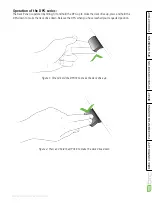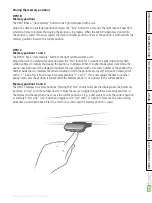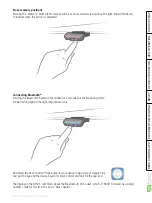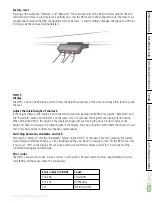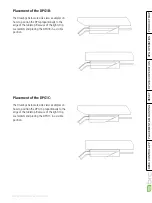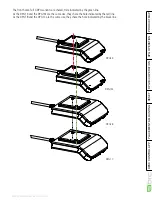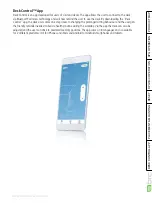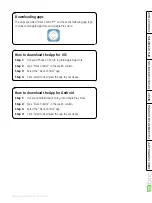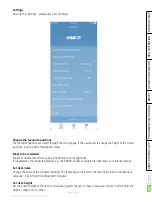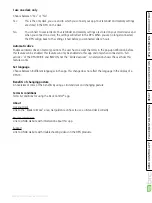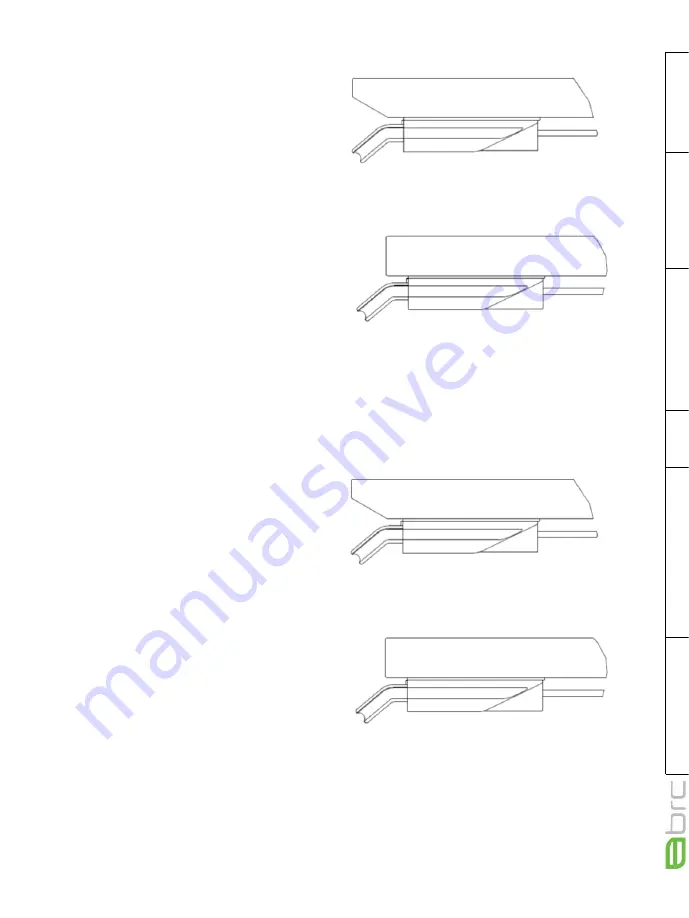
BRC DPG CONTROLLER USER GUIDE
PLACEMENT
DPG1B/C OPERA
Page 27 of 56
Placement of the DPG1C:
The drawings below are side views examples on
how to position the DPG1C proportionally to the
edge of the tabletop. Because of the light strip,
we recommend placing the DPG1C in a visible
position.
Placement of the DPG1B:
The drawings below are side views examples on
how to position the DPG proportionally to the
edge of the tabletop. Because of the light strip,
we recommend placing the DPG1B in a visible
position.