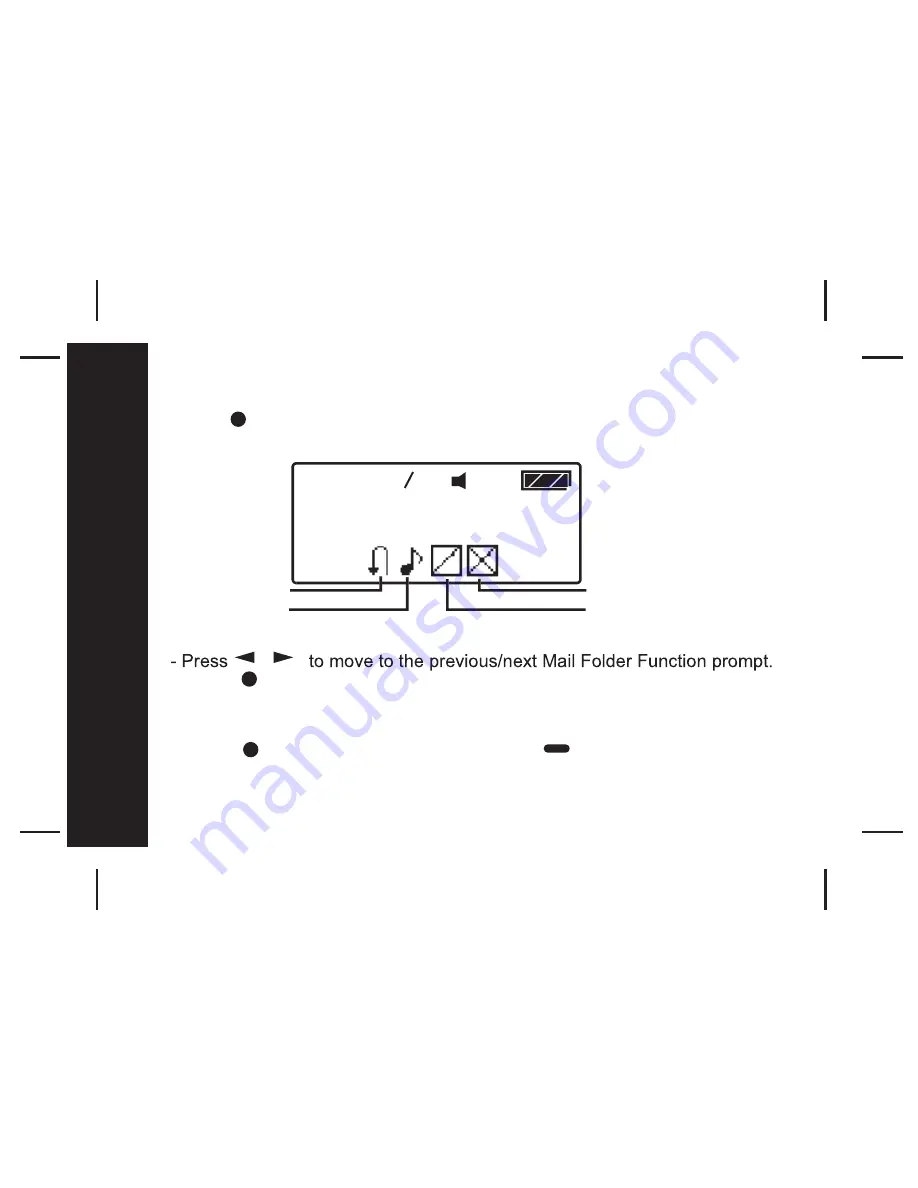
22
22
Messages
Mail Folder Function Menu
Press to enter the Mail Folder Function Screen from the Mail Folder
Screen
- Press to activate the selected function.
A confirmation message "?" comes with "DELETE SLOT" and "DELETE
ALL SLOTS".
- Press again to confirm your settings, or to cancel.
16 24
ESCAPE
ESCAPE
ALERT
ON/OFF
DELETE ALL SLOTS
/
DELETE SLOT




























