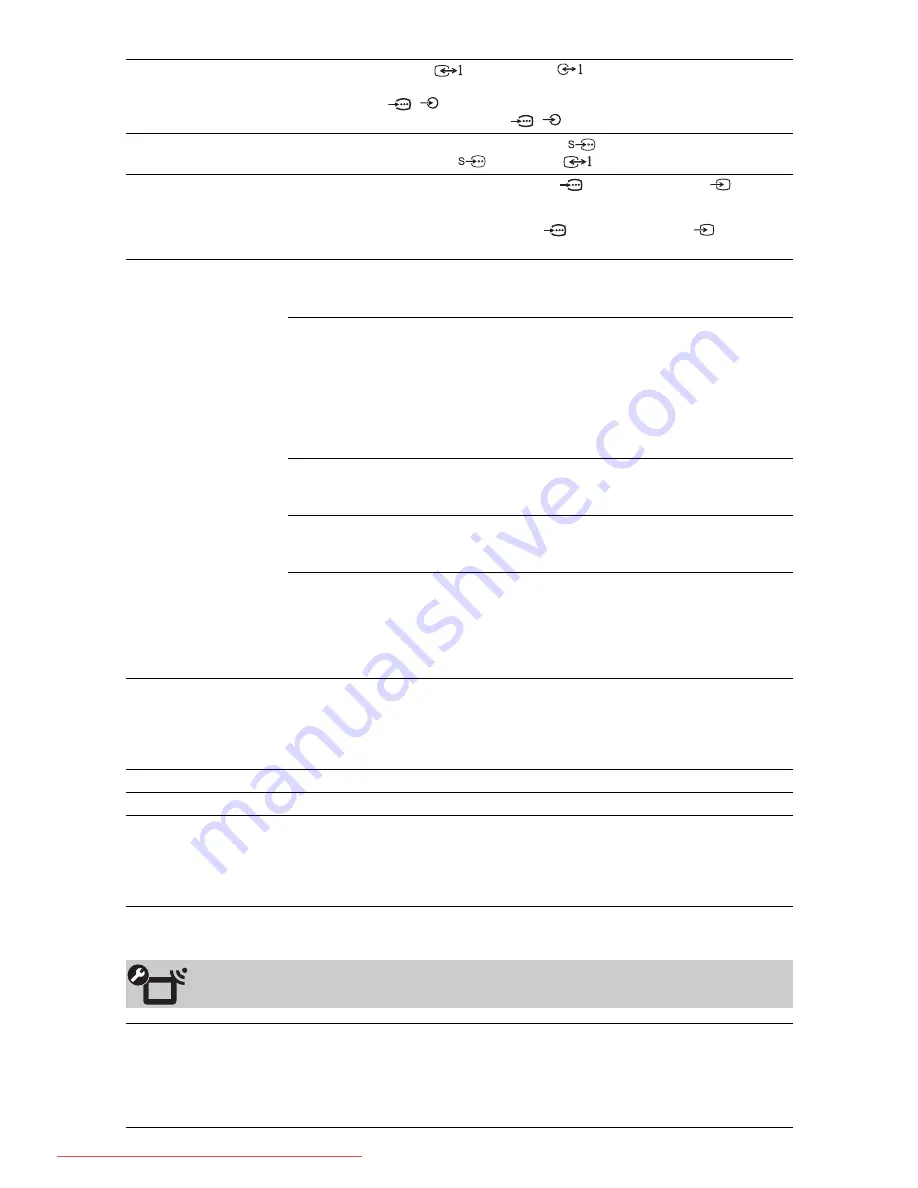
F:\SONY STM\Sony STM 2009 Jobs\Grp S2\JC090373_4138285121 Grp
S2 RevlatestGB\4138285121\080MEN.fm
masterpage:Left
30
GB
KLV-52/46/40/32V550A/40/32V530A/40S550A
4-138-285-
12
(1)
Video 1 Input/Output
Switches the video jack
and audio jack
between input and output modes.
When set to “Output”, outputs whatever is being viewed on the screen (except
signals from the
/
1 or 2, HDMI IN1, 2, 3, or 4 (HDMI IN 4: KLV-52/46/40/
32V550A/KLV-40S550A only), and
/
PC IN sockets/jacks).
Auto S Video
Sets the input signal from S video socket/jack
Video 1 when you have
equipment connected to the
Video 1 and
Video 1 sockets/jacks.
Video 3/Component 1
Input
Switches between the component video jack
1 and the video jack
3.
~
You cannot use the component video jack
1 and the video jack
3 at the
same time.
HDMI Set-up
Allows the TV to communicate with equipment that is compatible with the control
for HDMI function, and connected to the HDMI sockets/jacks of the TV. Note that
communication settings must also be made on the connected equipment.
Control for HDMI
Sets whether or not to link the operations of the TV and the
connected equipment that is compatible with control for
HDMI. When set to “On”, the following functions are
available.
If the specific Sony equipment that is compatible with control
for HDMI is connected, this setting is applied to the
connected equipment automatically when the “Control for
HDMI” is set to “On” using the TV.
Auto Devices Off
When this is set to “On”, the connected equipment that is
compatible with control for HDMI turns off when you turn
off the TV by remote.
Auto TV On
When this is set to “On”, the TV turns on when you turn on
the connected equipment that is compatible with control for
HDMI.
HDMI Device List
Displays a list of connected equipment that is compatible
with control for HDMI.
~
• You cannot use “Control for HDMI” if the TV operations are linked to the
operations of an audio system that is compatible with control for HDMI.
Auto Start-up
You can run the initial set-up that appeared when you first connected the TV, and
select the language and country/area, or tune in all available channels again.
Even if you have made the settings when you first connected the TV, you may need
to change the settings after moving house, or to search for newly launched
channels.
Language
Sets the language displayed on the menu screens.
Product Information
Displays product information of the TV.
Factory Settings
Resets all settings to factory settings except for the “Programme Block” setting,
“Favourites” setting, and programme preset data. After completing this process,
the initial set-up screen is displayed. Completing auto tuning in initial set-up will
reset the settings that are not reset by “Factory Settings”. To retain the settings, skip
the “Auto Tuning”.
Channel Set-up
1 Digit Direct
When “1 Digit Direct” is set to “On”, you can select a channel using one preset
number button (0 – 9) on the remote.
~
• When “1 Digit Direct” is set to “On”, you cannot select channel numbers 10 and
above by entering two digits on the remote.
010COV.book Page 30 Thursday, March 26, 2009 2:15 PM
Downloaded From TV-Manual.com Manuals











































