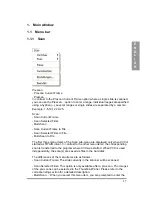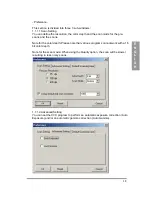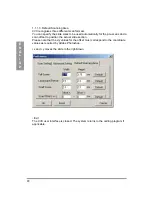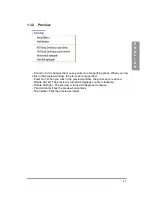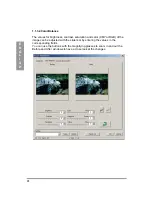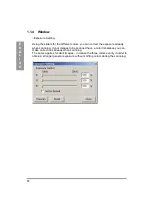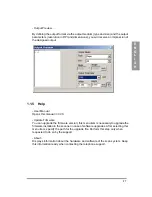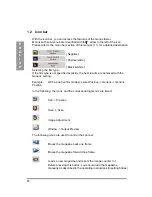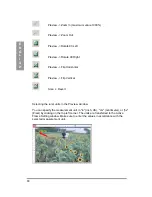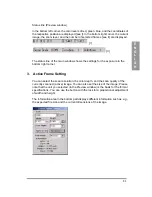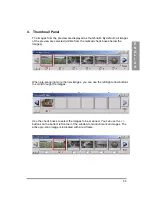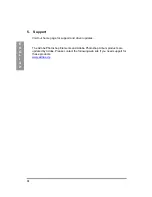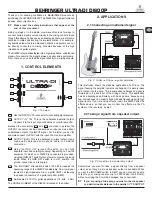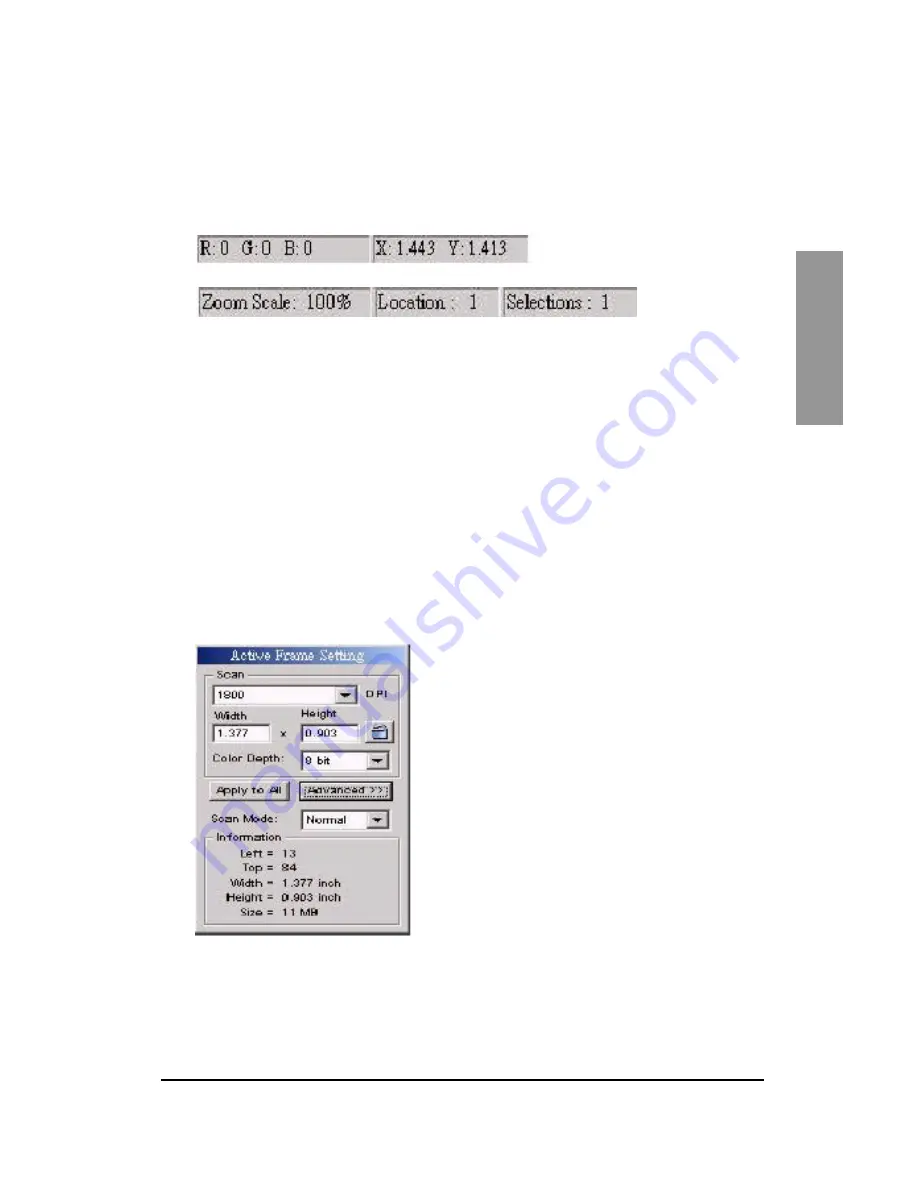
31
E
N
G
L
I
S
H
Status line (Preview window)
In the bottom left corner, the color levels of red, green, blue, and the coordinates of
the respective position are displayed [see I]. In the bottom right corner, the current
image, the zoom level, and the number of selected frames [see II] are displayed.
[ I ]
[ II ]
The status line of the main window shows the settings for the exposure in the
bottom right corner.
3. Active Frame Setting
You can select the scan resolution, the color depth, and the scan quality of the
currently scanned (active) image. You can also set the size of the image. Please
note that the unit you selected (in the Preview window) is the basis for the format
specifications. You can use the button with the lock for a proportional adjustment
of width and height.
The Information area in the bottom part displays different information such as, e.g.,
the expected file size and the current dimensions of the image.