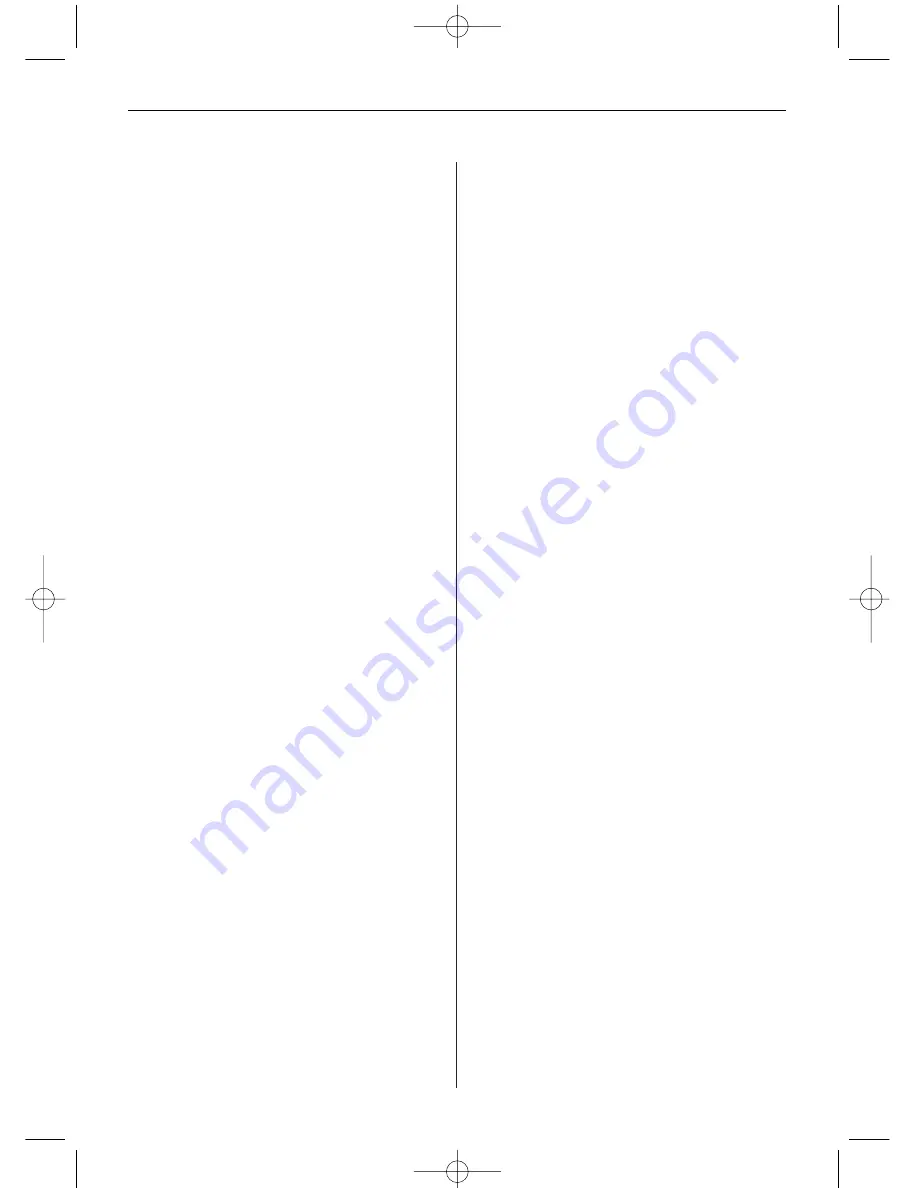
E N G L I S H
1 8
Enlarging a photo
To magnify a photo displayed in full screen mode,
press the ZOOM button.
• The photo doubles in size each time you press
the button until it is 16 x normal size. Then it will
return to normal size.
• When the photo is in zoom mode, use the arrow
buttons to move the photo to display the
portions that are not currently visible.
Copying displayed photo to built-in
memory
Use the remote control to copy the displayed photo
from the memory card to the built-in memory.
1. Press the SETUP button to open the menu.
2. Press the up or down arrow button to select
Copy Photo.
3. Press ENTER. A confirmation message will be
displayed.
4. Press EXIT to close the menu.
Deleting the displayed photo from
built-in memory
When displaying a photo stored in the built-in
memory, you can delete it from the built-in memory
with the remote control.
1. Press the SETUP button to open the menu.
2. Press the up or down arrow button to select
Delete Photo.
3. Press ENTER. A confirmation message is
displayed.
Caution: The photo will be deleted immediately
and irrevocably.
4. Press EXIT to close the menu.
Adjusting the LCD color
This option is used to adjust the brightness, con-
trast, tone, and colour of the display.
1. Press the SETUP button to open the Setup menu.
2. Press the up or down arrow buttons to select
Adjust LCD Color.
3. Press ENTER. A second menu opens.
4. Use the arrow buttons to select the option to
be adjusted.
5. Use the left and right arrow buttons to select the
desired value. The display will change according
to the selected setting.
6. Use the arrow buttons to select another option
to be adjusted.
7. When the display looks the way you want it to,
press EXIT to close the menu.
Adding music to a slideshow
(only model with MP3 function)
To play background music with a slideshow, copy
audio files onto the same memory card as your
photos. The music will play as the slideshow runs.
See "Connecting to a Windows computer" for
details on copying files.
You can also choose a music file to play without a
slideshow. Just select it from the MUSIC screen.
Note: Music files must be standard MP3 format and
not from licensed music download services.
Copying Photos from Flash Card
to Built-in Memory
In the thumbnail screen
1. Use the four arrow buttons to select the desired
photos.
2. Confirm each selected photo by pressing the
VOL+ button. To undo the selection, press the
VOL- button.
3. Press the SETUP button and select Copy Photo,
then Copy Selected.
Alternative:
Press the SETUP button and select Copy Photo.
Afterwards, select Copy All. This will copy all
photos to the built-in memory.
In the FILE screen (only model with video and MP3
functions)
1. Use the four arrow buttons to select the desired
photos.
2. Confirm your selection by pressing the
left arrow button.
3. Press the SETUP button and select Copy.
BN, BA_DF1040_0609_GB.qxd 13.07.2009 8:00 Uhr Seite 6
Summary of Contents for DigiFrame 1040
Page 12: ...D E U T S C H 1 2 BN BA_DF1040_0609_DE qxd 14 07 2009 17 07 Uhr Seite 12 ...
Page 24: ...E N G L I S H 2 4 BN BA_DF1040_0609_GB qxd 13 07 2009 8 00 Uhr Seite 12 ...
Page 36: ...F R A N Ç A I S 3 6 BN BA_DF1040_0609_FR qxd 13 07 2009 8 05 Uhr Seite 12 ...
Page 48: ...E S P A Ñ O L 4 8 BN BA_DF1040_0609_ES qxd 13 07 2009 8 09 Uhr Seite 12 ...
Page 60: ...I T A L I A N O 6 0 BN BA_DF1040_0609_IT qxd 13 07 2009 8 15 Uhr Seite 12 ...
Page 72: ...N E D E R L A N D 7 2 BN BA_DF1040_0609_NL qxd 14 07 2009 17 10 Uhr Seite 12 ...
Page 84: ...P O R T U G U É S 8 4 BN BA_DF1040_0609_PT qxd 16 07 2009 15 30 Uhr Seite 12 ...
Page 96: ...S V E R I G E 9 6 BN BA_DF1040_0609_SE qxd 16 07 2009 15 35 Uhr Seite 12 ...






























