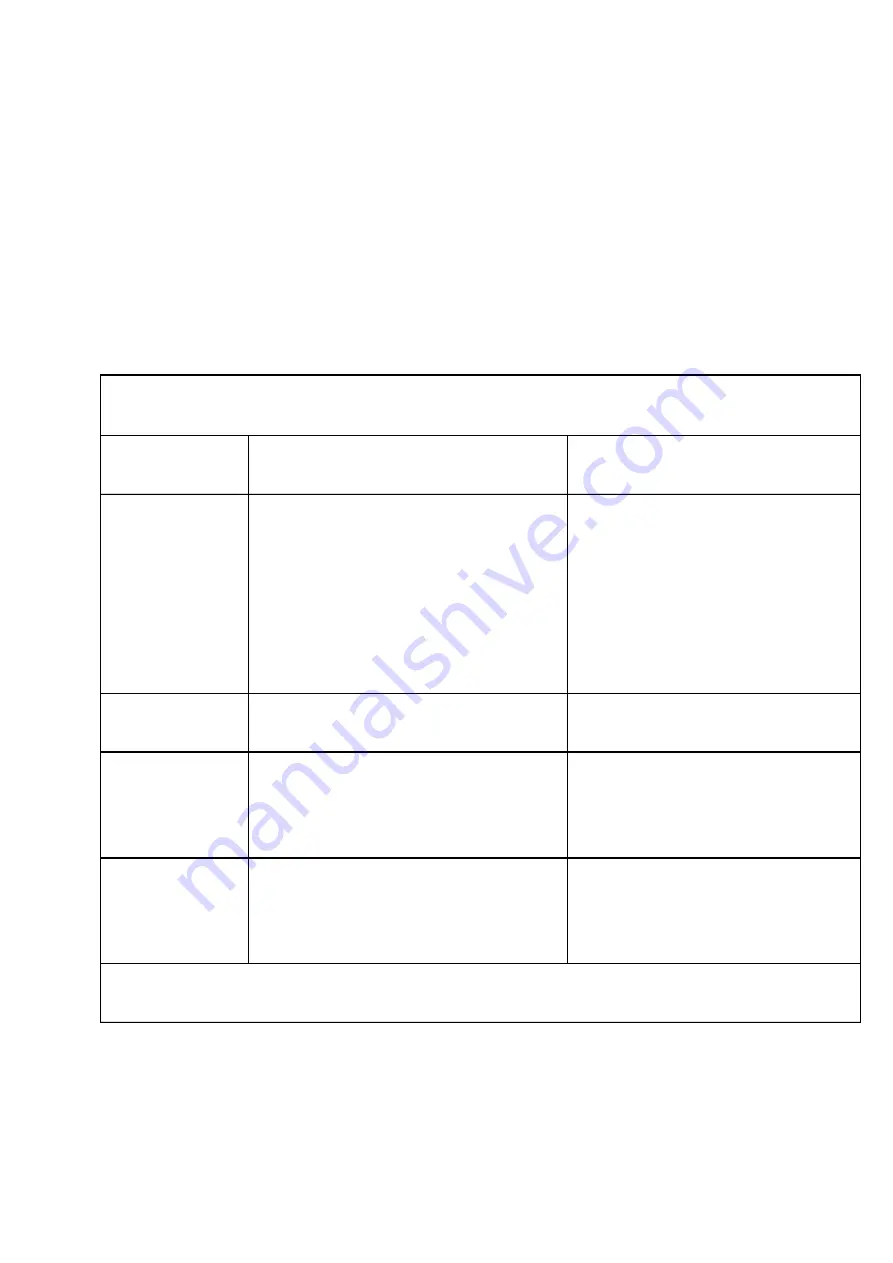
Treffen sie die Menüauswahl durch Drücken der
Richtungstasten
[
▲
][
▼
].
Bestätigen sie jeweils durch die OK
Taste
【
OK
】
. Über die Menütaste gelangen Sie jeweils um eine
Ebene zurück bis zum Hauptmenü.
Einstelloptionen
:
Video-Spezifikationen
Artikel
Spezifikation wählbar
Standardwerte
Video-
Auflösung
1920 X 1080 30P 16:9
1280 X 720 60P 16:9
1280 X 720 30P 16:9
848 X 480 30P 16:9
1920 X 1080 30P 16:9
Bildqualität
S. Fine /Fine/Normal
S. Fine
Vorab-
Aufnahme
EIN-/AUSSCHALTEN
Aus
Verzögerung
Aufnahme
EIN-/AUSSCHALTEN
Aus
Technische Daten der Kamera






















