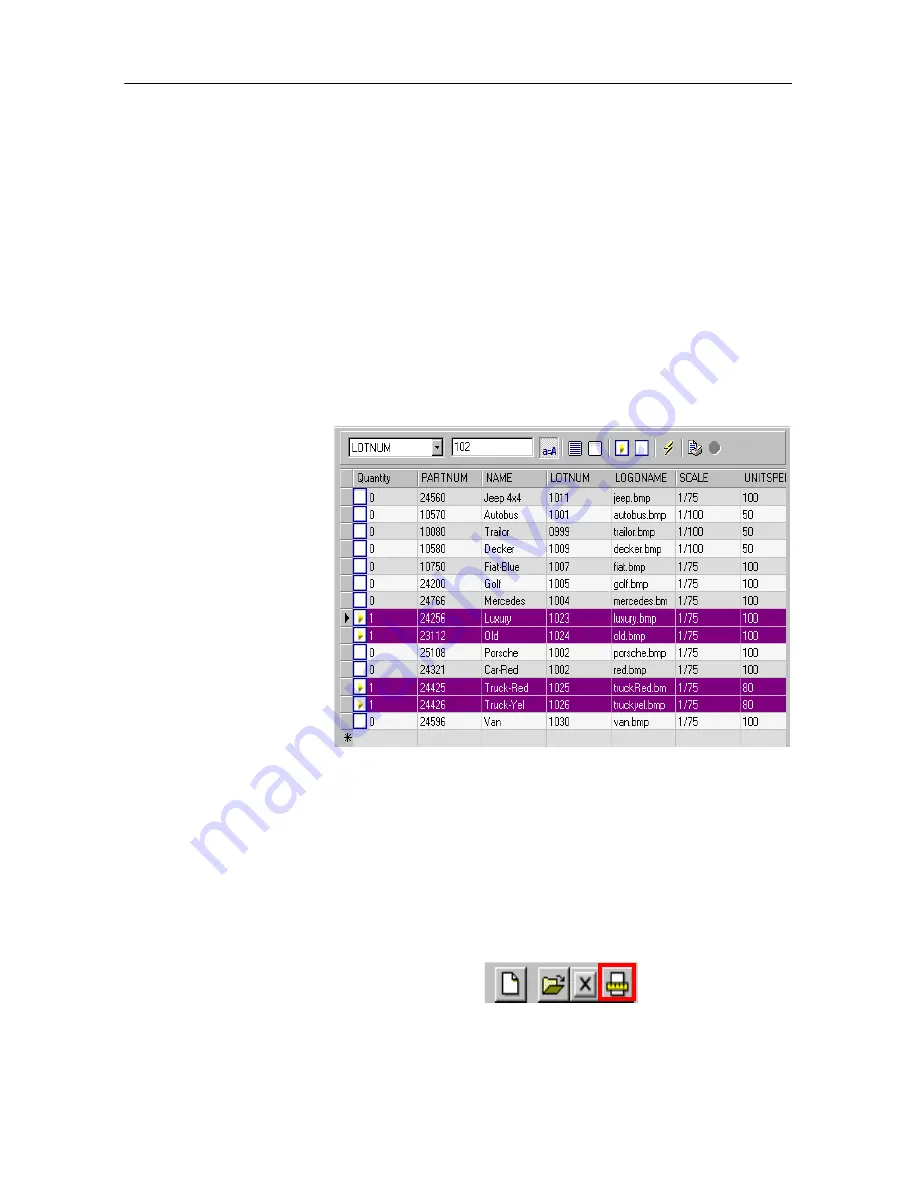
Printing
Chapter 5 - 31
Selecting
records
automatically
Database Manager must be open in the
window.
1
Click the drop-down list button
2
Click on the data required
3
Click on the data input field
4
Enter the data required
5
Click on the
Select all
button
6
Click on the
Verify
button
Configure the print media
Database Manager must be open in the
window. A
document must be selected.
1
Click on the
Page setup
button






















