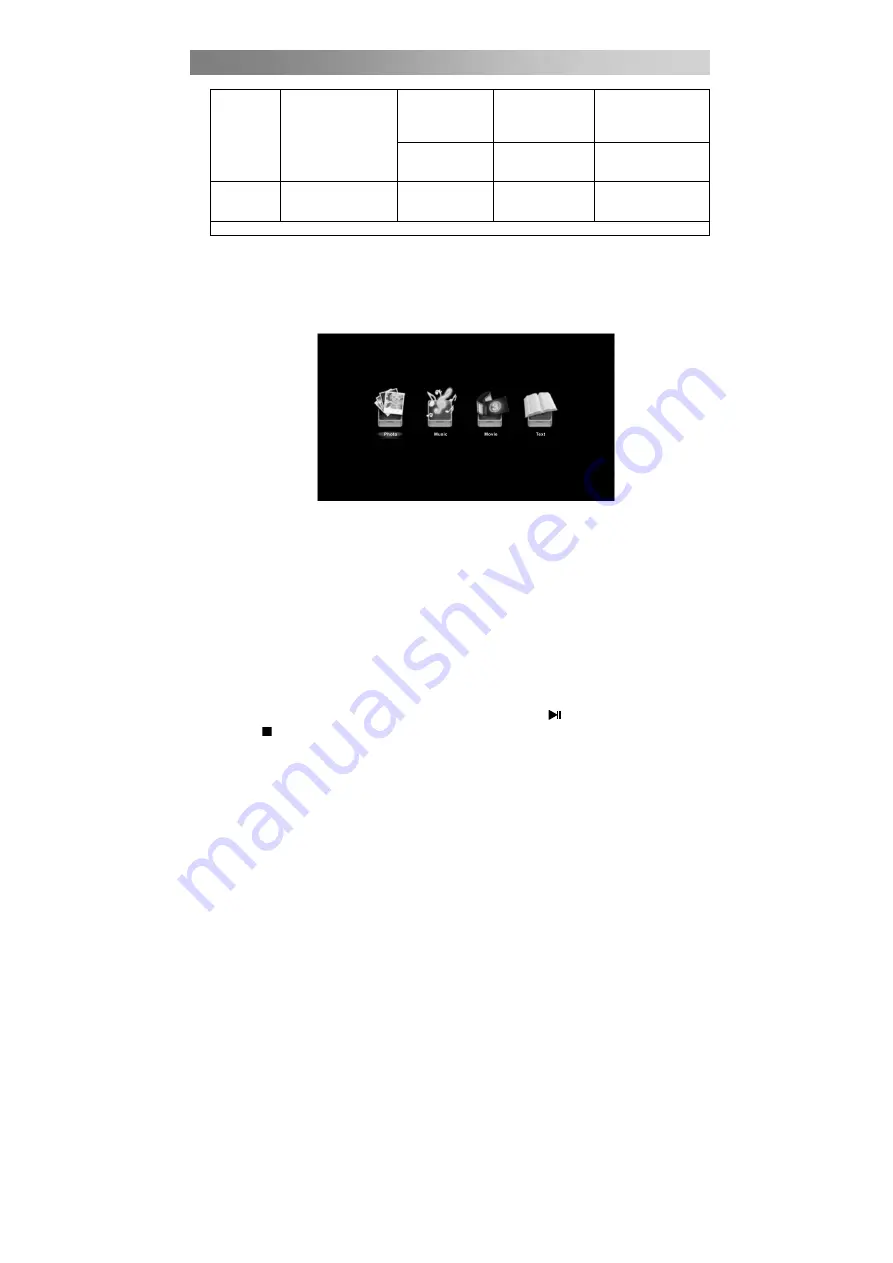
Menu Operation
Use the
▲
/
▼
button to highlight a folder, and then press the
ENTER
button.
Use the
▲
/
▼
button to highlight a file, and then press the
button to play.
Press the button to stop playing the file.
Press the
EXIT
button to go back to the previous menu.
NOTE:
Special algorithm documents may be not or not well supported with USB.
The USB supported file formats are mentioned above. If the file format is not
supported, change it to an appropriate format.
• Main Operating Interface
Use the
◄
/
►
button to select Photo, Music, Movie or Text. Press
ENTER
button enter
into sub-menu.
Photo
Press the
◄
/
►
button to select Photo in the main menu, then press
ENTER
button to
enter.
Press the
◄
/
►
button to select disk you want to watch, then press
ENTER
button to
enter.
Press the
CH+/-
button to change page.
Press the
INDEX
button to access the quick menu. Here, you can select the interval
time between 2 photos, set the repeat mode (One/All/Off) and set the background
music as On or Off. If you set it On, you first have to play the desired file in the Music
menu.
Photo
*.jpg
*.jpeg
Baseline Mode
72x72 < Baseline
resolution <
7680x4320
Progressive
Mode
Progressive Mode
Size <=1280x1024
File Size <=10MB
Text *.txt
UTF-8
UNICODE
ASCII
File Size <=1MB
Note: Max 500 files are supported in each folder.
25
Downloaded from www.vandenborre.be
Summary of Contents for B3228HD LED
Page 8: ...Assembling the stand 6 D o w n l o a d e d f r o m w w w v a n d e n b o r r e b e...
Page 44: ...Montage du socle 6 D o w n l o a d e d f r o m w w w v a n d e n b o r r e b e...
Page 80: ...De voet monteren 6 D o w n l o a d e d f r o m w w w v a n d e n b o r r e b e...
Page 117: ...Instalaci n de la base 6 D o w n l o a d e d f r o m w w w v a n d e n b o r r e b e...
Page 148: ...D o w n l o a d e d f r o m w w w v a n d e n b o r r e b e...






























