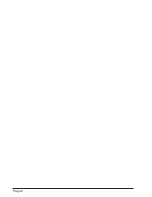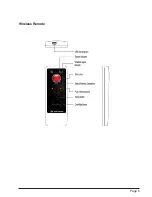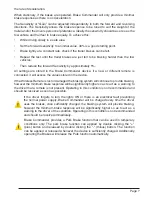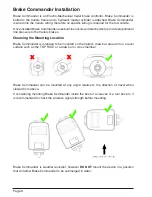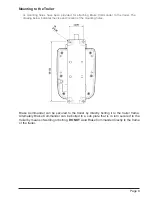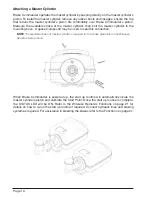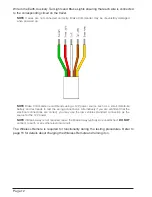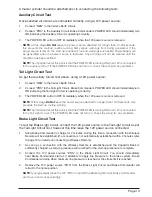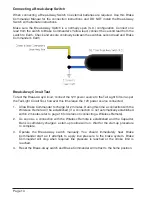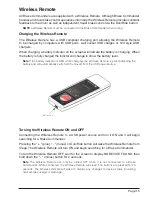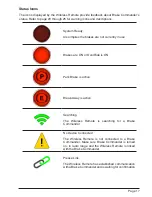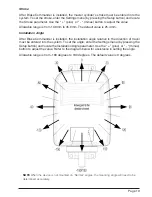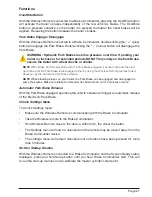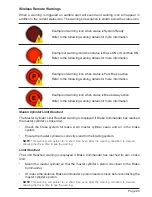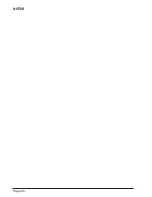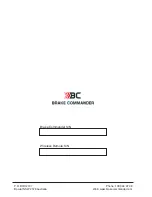Page 15
Wireless Remote
All Brake Commanders are supplied with a Wireless Remote. Although Brake Commander
handles all critical brake control operations internally, the Wireless Remote provides constant
feedback to the driver as well as
independent trailer brake
control via the OverRide button.
NOTE
a Wireless Remote must be connected to the Brake Commander when towing.
Charging the Wireless Remote
The Wireless Remote has a USB compliant charging port allowing the Wireless Remote
to be charged by computers with USB ports, wall socket USB charges or 12V style USB
chargers.
When charging, a battery indicator on the screen will indicate the battery is charging. When
the battery is fully charged the indictor will change to show the battery level.
Note
If the battery indicator is RED while charging, the Wireless Remote is preconditioning the
battery and will automatically switch off if removed from the USB power source.
Turning the Wireless Remote ON and OFF
Connecting the Wireless Remote to a USB power source will turn it ON and it will begin
searching for a Brake Commander.
Pressing the “ + “ (plus), “ - “ (minus) or OverRide button will wake the Wireless Remote from
Sleep. The Wireless Remote will turn ON and begin searching for a Brake Commander.
To turn the Wireless Remote OFF, wait for the screen to display NO DEVICE FOUND, then
hold down the “ - “ (minus) button for 2 seconds.
Note
The Wireless Remote can only be turned OFF when it is not connected to a Brake
Commander. While connected, the Wireless Remote will sleep if no buttons are pressed for 20
seconds. The Wireless Remote will wake to display any changes to device status (including
normal brake usage) or warnings.
Summary of Contents for R2-04-0
Page 1: ...USER MANUAL R2 04 0 MultiVolt 12 24V...
Page 2: ...Page 2...
Page 4: ...Page 4 Overview Brake Commander...
Page 5: ...Page 5 Wireless Remote...
Page 26: ...Page 26 NOTES...
Page 27: ...Page 27 NOTES...