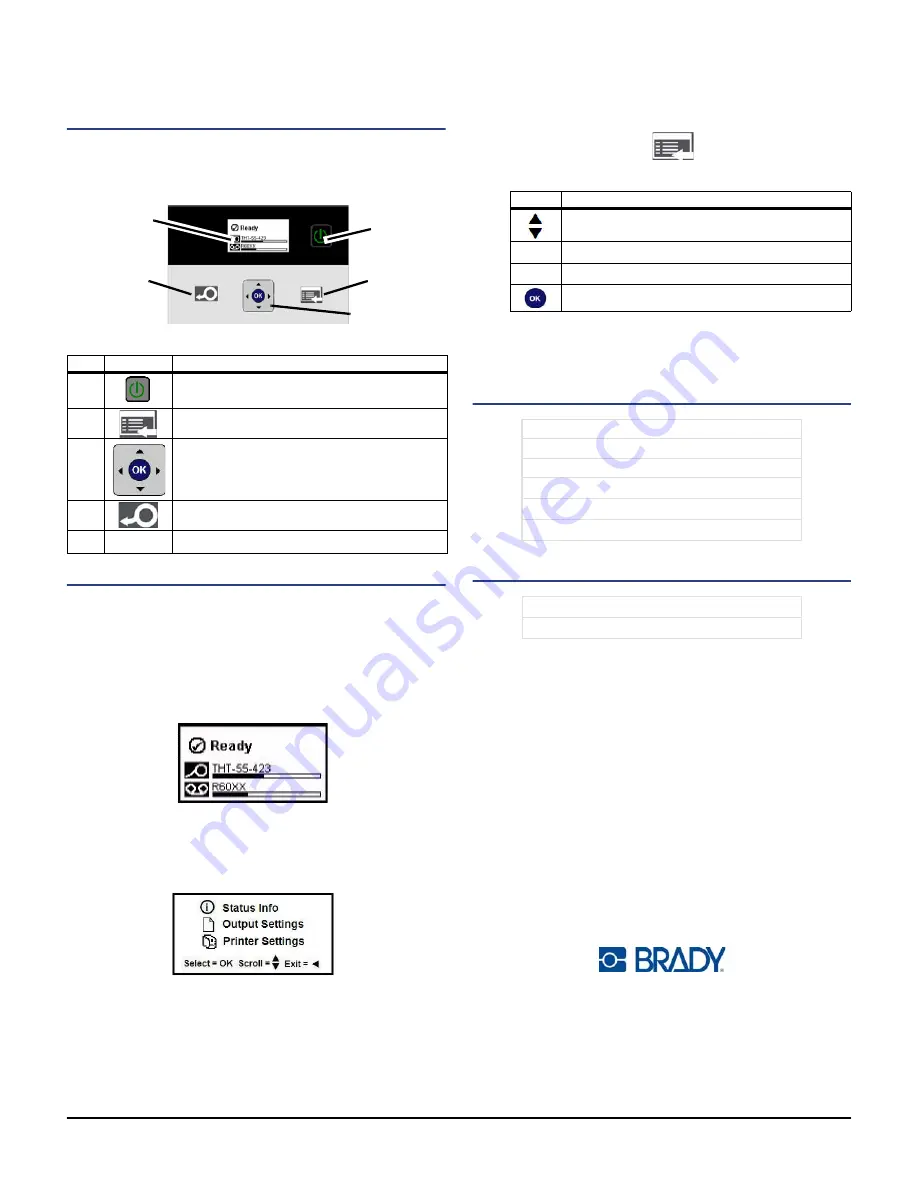
BBP
®
33
Sign & Label Printer Quick Start Guide
12
User Interface
The user interface (UI) contains the display screen, the power
button and navigation keys for selecting options and moving
through the menu tree. The UI consists of:
Display Screen
The display has two modes,
Ready
and
Menu Selection Mode
.
When you power on the printer, the Ready state automatically
displays.
Ready Mode
Displays printer status, media supply and ribbon part numbers
and amount remaining.
Menu Selection Mode
When the menu button is pressed, the Menu displays, showing
options for setting or selecting printer functions.
Using Menus
1. From
Ready
screen, press
.
2. To navigate through the menu, use:
Printing a Label
Create and print labels from your label-creation software. When
the job is done, cut the labels using the cutter on the printer.
Technical Support
Product Registration
All Rights Reserved.
www.bradycorp.com
©2012 Brady Worldwide, Inc.
Item #
Icon
Description
1
Power
: Applies or removes printer power.
2
Menu
: Displays the menu tree screen.
3
Navigation Keys
(arrows): Used to select
menu options, move through menu tree and
exit the menu.
4
Feed
: Feeds media through the printer.
5
Display Screen
1
4
2
3
5
Icon
Description
Scroll through menus.
W
Exit or move up a menu level.
X
Menu support key.
Select an option or go to a submenu.
www.bradyid.com
(Americas)
www.bradyeurope.com
(Europe)
www.bradycorp.com
(Asia Pacific)
www.bradyaust.com.au
(Australia)
www.bradycanada.ca
(Canada)
www.bradylatinamerican.com
(Latin America)
www.bradycorp.com/register
www.bradyaust.com.au/register
(Australia)


