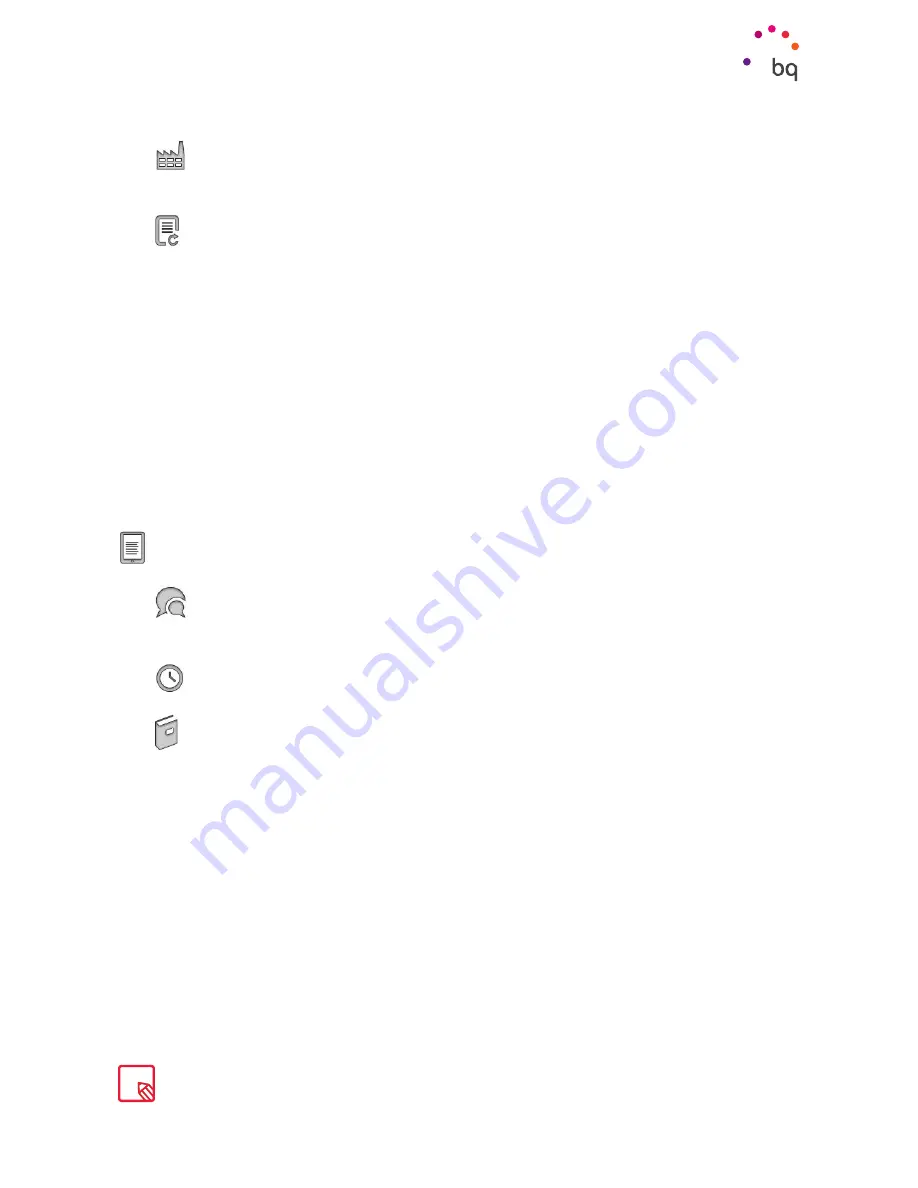
26
//
Cervantes 4
Complete User Manual - English
Restore factory settings.
Deletes all personal data from your account and
restores the device to factory settings.
Update device.
Check if an update is available for your device. OTA stands for “Over
the Air”, which refers to the way that firmware updates are sent to your device,
namely, through a data connection. There are no complex update procedures and
minimal user intervention is required.
Your device periodically checks for new updates to the operating system. These
usually include performance improvements or additional features for your device.
You will be notified via a pop-up window when the system detects that an update
is available. Confirmation to install it will be requested. A Wi-Fi connection is
necessary to download the update package.
For speed and convenience, the system will guide you through the entire
installation process.
You can also check for updates manually by going to
Settings > Device information >
Update device.
A message will appear informing you that the system is “checking for
updates”. If one is available the installation process will occur as described above.
Device options
Language.
Choose from Spanish, Catalan, Basque, Galician, English, French,
German, Portuguese or Italian.
Date and time.
Select your time zone.
Dictionaries.
Choose the default dictionary. Options available are Spanish or
English definitions, English to Spanish translations and vice versa. Information
about the dictionaries in the device is available here.
Note that the device must be activated to use the dictionaries.
Main menu
Summary of Contents for Cervantes 4
Page 1: ...Complete User Manual Cervantes 4...
Page 35: ...Firmware version BQ Cervantes 4 7 0 0...
Page 36: ......

























