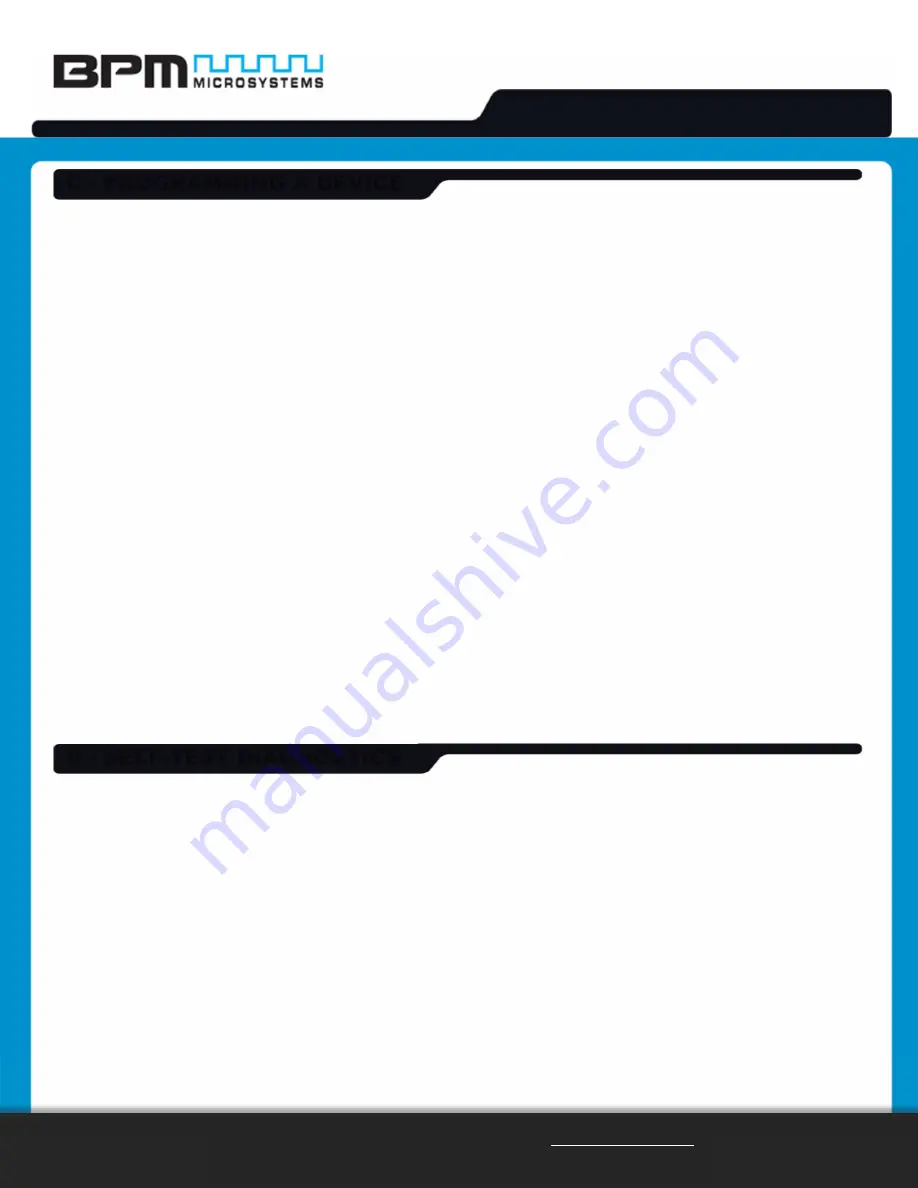
1900/2900 Series Device Programmer
QUICK START GUIDE
15000 Northwest Fwy, Houston, TX 77040 USA / www.bpmmicro.com
T: 800.225.2102 / 713.688.4600 / F: 713.688.0920
© 2018 BPM Microsystems
D07592DC
.
Revision A
.
1. Click the “Device” button.
2. Select the device to be programmed. Typing the device name will narrow the search results.
3. Insert the appropriate socket card(s) on the programmer. (On the menu bar, click Device > Socket Module Info
to find socket card(s) that will support the device selection.)
4. Click the “Data Pattern” button.
5. Click the “Open” button to retrieve the file to be loaded.
a. Click the “Browse” button to search for the file.
b. Select the file to be loaded.
c. Choose the appropriate settings, and then click “OK”. Repeat for the next window.
6. Click the “Device Config” button, and then click “Settings”.
a. Set the appropriate Device Settings as required. (Be aware that some devices may require ranges to be
set. Read the Device Notes carefully, or contact BPM Microsystems Customer Service with questions.)
b. Click “OK” when completed.
7. Under the Program tab, choose the appropriate settings for device operations.
8. Under the Quantity field, select the number of devices to be programmed.
9. Place the first device in the socket on Site Socket Location A. Use the included Vacuum Pen as needed.
10. Click the Program button.
11. Press the Start Pushbutton on the side of the programmer if the quantity field is set greater than one.
12. After the green Pass or red Fail LED lights up, place a device in either site, and then press the Start Pushbutton
on the programmer to continue to the next device.
1. Click the “Device” button, and then select BP Microsystems Diagnostics.
2. Insert socket card(s) on the programmer to test as follows:
a. To test hardware functionality of the programmer, insert the included Diagnostic Socket Card (with label
“FXASM9XDIAG”) on the programmer. The Diagnostic Socket Card enables additional tests on the
programmer for maximum test coverage.
b. To test hardware functionality of socket card(s), insert the desired socket card(s) on the programmer.
3. Press the “Execute” button, and then a Self-Test Configuration window will appear momentarily.
4. Select the programmer site(s) to test, then press the “OK” button.
5. Diagnostics will take a moment to test hardware functionality of the programmer and of the inserted socket
card(s). When testing is completed, the Output section will provide a Self-Test Summary displaying whether the
Unit(s) have Passed or Failed.
C - PROGRAMMING A DEVICE
D - SELF-TEST DIAGNOSTICS


